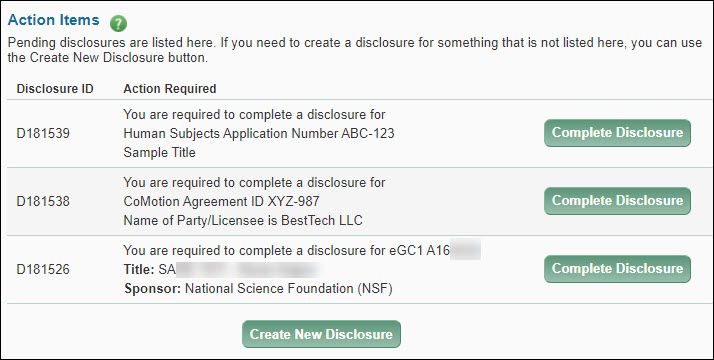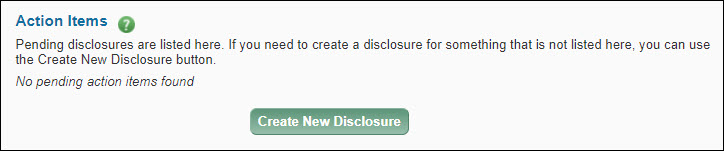Pending Disclosures
A pending disclosure is a one you need to complete. The system creates one when either an eGC1 owner or the system sends disclosure notification emails to the investigators. The eGC1 owner can do this by clicking the Send Disclosure Notification button on the PI, Personnel, & Organizations page. If the owner routes the eGC1 to reviewers for approval without sending the notifications, the system will send them automatically.
The system also creates a pending disclosure when an investigator begins, but does not complete, a disclosure for Human Subjects Activity or a CoMotion Technology Transfer Agreement.
The Action Items section of the page lists any pending disclosures. To complete a pending disclosure for a specific eGC1, CoMotion agreement, or Human Subjects Activity, click on the Complete Disclosure button to the right of the disclosure. Then make any necessary updates to your Significant Financial Interests (SFI) and enter any other required information. For an eGC1 disclosure, its status will display on the eGC1’s PI, Personnel, & Organizations page.
The following image shows three example pending disclosures, one for Human Subjects, one for CoMotion, and one for an eGC1.

Create a New Disclosure
The Create New Disclosure button displays below the Action Items section, as shown in the following image.

Click this button to start the process. The Disclosure Type page will display for you to select the appropriate type of disclosure.
This section lists your recently created, approved, and/or awarded eGC1s. The information displayed is:
- The eGC1 (application proposal) number
- The eGC1 full title
- Your role
- The sponsor
- The current status of the eGC1
You cannot change this information in FIDS. You may be able to update some of it in SAGE.
Note: For a definition of “recently created, approved and/or awarded” review the eGC1s Displayed article.
The following image shows an example of this section, and indicates the Can’t see your eGC1? link at the bottom of the section.

If you don’t see an eGC1 listed for which you are an investigator, you can include it on this list by clicking the Can’t see your eGC1? link and following the instructions. Review Add Additional Sponsored Research.
The Disclosures section lists all of your pending and completed disclosures. The following image shows an example list.

The values listed for each existing disclosure are:
- Disclosure ID: automatically generated by FIDS. For a completed disclosure, you may click the Disclosure ID to see a read-only view of your point-in-time disclosure. If your disclosure’s status is other than Review Complete or No Review Required, you may edit it. An Edit this Disclosure button displays at the bottom of the page.
- eGC1 Number: the primary eGC1 linked with this disclosure. Your disclosure’s status will appear on the PI, Personnel, & Organizations page of this eGC1. The text “(not available)” displays for disclosures that do not have a primary eGC1.
- Date Disclosed: when you completed the disclosure.
- Status:
- Disclosure Required: you need to complete this disclosure.
- Disclosure Complete: you have completed this disclosure.
- Review Status:
- Review Required: generally, this indicates the disclosure has related SFI, and the reviewer needs to review this disclosure now
- Waiting for JIT (Just in Time): the system will assess the need for review at the appropriate time
- No Review Required: generally, this indicates no related SFI, and therefore no review is needed
- Pending Answer: the reviewer needs information from the investigator; this status is set by the reviewers
- Review Complete: the reviewer completed reviewing the disclosure
For more information, review Disclosure Review Statuses.
Notes:
- If an investigator is removed from an eGC1, the system will delete the related pending disclosure within 24 hours.
- If a person’s investigator setting is changed from Yes to No, any completed disclosure will be disassociated from the eGC1, and as needed, the disclosure’s status will be reset to Waiting for JIT.
An eGC1 displays in the Current eGC1s section of the FIDS Profile page if it is:
- Composing, where today’s date is less than proposed start date plus one month.
- Withdrawn, where today’s date is less than proposed start date plus one month.
- Returned, where today’s date is less than proposed start date plus one month.
- Routing, where today’s date is less than proposed start date plus one month.
- In OSP, where today’s date is less than proposed start date plus one month.
- Awarded, where the end date is in the future, or within the previous 12 months.
- Approved where the start date is in the future, or is 6 months in the past.
- An eGC1 where your personnel record changed in the previous 12 months.
Additional eGC1s display when you select the Can’t see your eGC1? link. They are:
- eGC1s in Composing, Withdrawn, Returned, Routing, In OSP, Awarded or Approved status where the start/end dates are outside the time limits set above. The exception to this is an eGC1 where your personnel record changed in the previous 12 months.
- Denied eGC1s
- Permanently withdrawn eGC1s
FIDS does not display any discarded eGC1s.