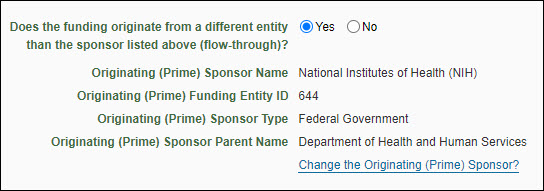Sponsor
The sponsor is the entity or agency to which you are applying for funding.
Select the Look Up Sponsor button to open the Sponsor Chooser.

Note: For a Grant Runner application, you will have selected the sponsor in the wizard.
Enter text in the search box. SAGE will look for a match within the following fields:
- Sponsor or Agency Name
- Acronym
- Previous Names
- Related Names
- Parent Name
The results list will display the following data for each match, if available:
- Sponsor or Agency Name
- Acronym
- Previous/Related Names
- Parent Name
- Sponsor Type
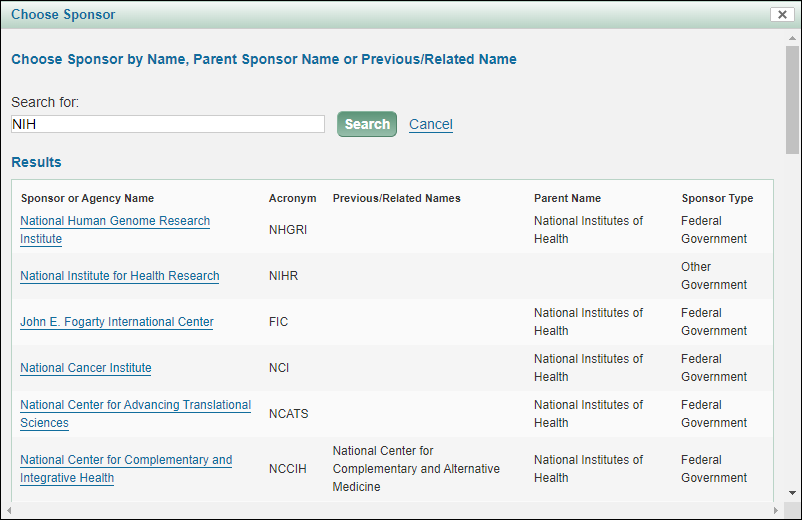
Select the desired Sponsor from the results list. The modal will close and the data for your sponsor will display in your eGC1.
Note: Sponsors populated in SAGE are also required to be maintained in the Funding Entity Core Data Management (FECDM) database. If the sponsor does not exist in the FECDM database with a Funding Entity ID, an alert will appear in the Funding Entity ID field notifying you that an update is required.

If you cannot find your sponsor or the alert “Update Required” displays in the field, select “Request sponsor setup in Funding Entity System” to request that your sponsor be added to the FECDM database. The following is an image of the form that will open:
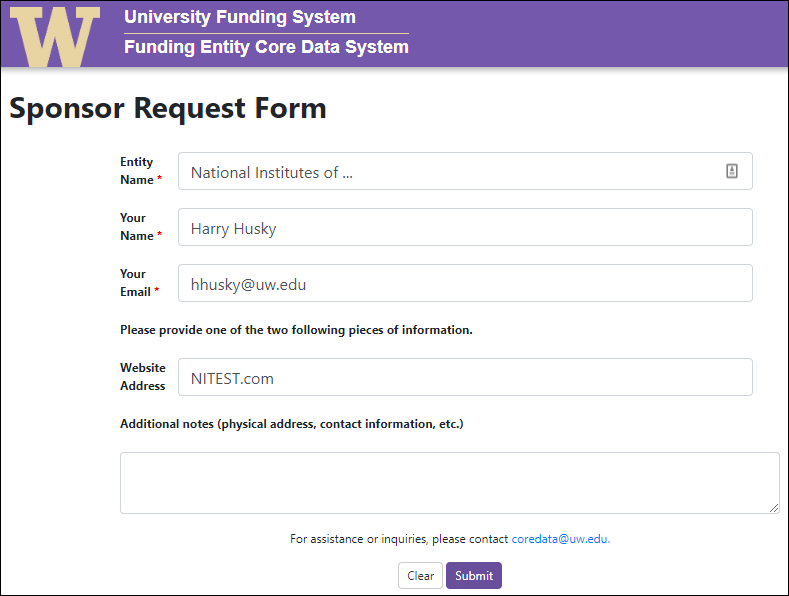
Fill out the required fields of Entity Name (sponsor name), Your Name, and Your Email. Also provide the sponsor’s website address, as well as any additional information about the sponsor to be included in the database. Select Submit to send this request to a FECDM administrator; the sponsor will be created in the FECDM database and selected in SAGE within 24 hours.
Once you’ve selected the sponsor, the Sponsor name, Funding Entity ID, Sponsor type, and Parent sponsor name (if there is one) display.
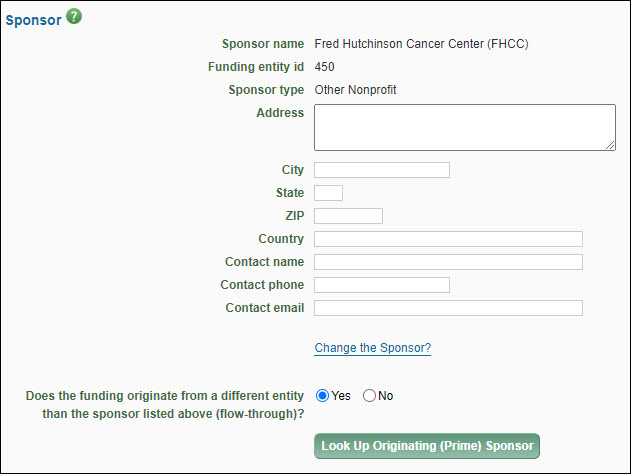
The Sponsor address and contact fields are not required, but we strongly recommend that you fill them in, as the values are used in the sponsor cover letter sent by OSP.
- For the Address, City, State, Zip, and Country fields, enter the application mailing address of the sponsor as it appears in the sponsor’s application instructions or enter the name and web address (URL) of the sponsor’s electronic proposal submission system (for example, Grants.gov, Research.gov) in the Address field.
- For the Contact Name, Contact Phone, and Contact Email fields, enter the information of the person to be contacted with questions or issues (optional).
The following image shows the Originating Sponsor information: