Budget Copy and Delete
Copy an Existing Budget
You can copy an existing budget to create a new one. At the far right of the budget header, select the “more options” menu icon (three blue vertical dots). Choose the Copy Budget option from the menu. A confirmation dialog will appear, stating that “Everything from this budget will be copied except history, notes, and connections to any eGC1s.” The following image shows this dialog.
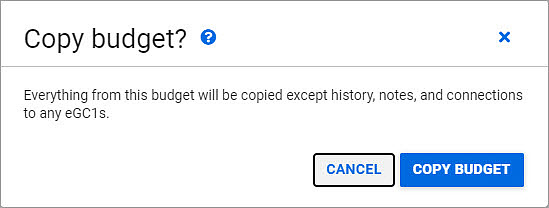
When you confirm Copy Budget, your new budget will be created and you will see it in a new tab/window. The budget you copied will continue to display in its own tab/window.
You can copy any budget that you have edit or view-only access to.
Delete an Existing Budget
Note: deleting a budget is permanent.
You can delete a budget that you can edit, unless it is connected to an eGC1 or to an Award Setup Request.
At the far right of the budget header, select the “more options” menu icon, three blue vertical dots. Choose the Delete Budget option from the menu. A confirmation dialog will appear, stating “This entire budget will be permanently deleted.” The following image shows this dialog.

When you confirm the deletion, your budget list will display, and the deleted budget will no longer appear on the list.