Budget Export to Excel
You can export your budget data to Excel, so that you can easily share the information with colleagues. This article covers how to create an export, and then describes the export options you can choose. Each option includes a tab for each period’s values and one for all period totals.
Note: The exported file contains just labels and values, and is editable. It does not contain formulas.
On this page:
- Create an Export
- Budget Summary (all worksheets)
- R&R Detailed Budget Formats – NIH and Non-NIH
- Individual Worksheet: primary or added
- Example Export Files
Create an Export
On the budget header, click on the “‘more options” menu icon at the far right (three blue vertical dots). Select Export Budget to Excel. A dialog will display with a list of choices, as shown in the following image.
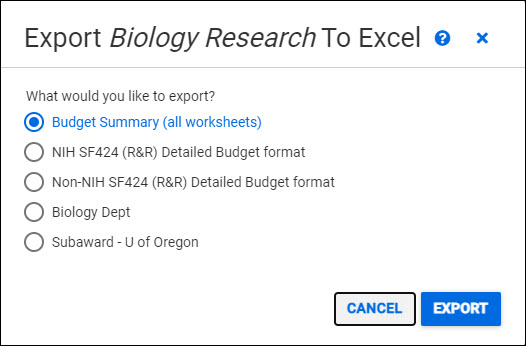
You can choose any one item. The choices are in the following order:
- Budget Summary (all worksheets) – selected by default
- Both NIH and non-NIH options of the SF424 (R&R) Detailed Budget Format – matches the SF424 R&R Detailed Budget form layout
- The next item is the title of the primary worksheet
- The remaining items, if any, are the titles of each additional worksheet in your budget, in the order added
Select the choice you want and click “Export” to generate the report as an Excel file (extension .xlsx). Depending on your settings, you may need to “enable editing” once you have opened the downloaded file.
To close the dialog window without creating an export, select Cancel or the blue X in the upper-right corner, or click outside of the dialog window.
Budget Summary (All Worksheets)
This Excel file has multiple tabs. The first one is the Budget Summary All Periods. Additional tabs show the details for each of the budget’s periods. These are labeled as Period 1, Period 2, and so forth. To download an example Excel spreadsheet, right-click the link Budget_Summary_Export_Example, select “Save link as…,” and then save the file to your computer. From there, you can view the file.
Budget Summary All Periods
The All Periods tab displays the totals for the budget by period.
The header for this tab includes the following information:
- Budget Title and Number, and the Run Date (when the data was exported)
- Report title – either Summary by Period or the period description
- Principal Investigator(s) – first and last name of the PI on the Primary Worksheet and the PIs on additional worksheets
- Primary Cost Center Receiving Funding – the Cost Center name and code from the Primary Worksheet
- Primary Security Grant Hierarchy – the SGH value from the Primary Worksheet
- Worksheet(s) Fiscally Responsible Cost Center – the Cost Center name and code from any additional worksheets
- Worksheet(s) Security Grant Hierarchy – the SGH values from any additional worksheets
- Project Dates – budget start and end dates
- Sponsor Salary Cap – the amount of the cap or “None”
- Salary Cap note – the text of the optional note, if any
The period column headings include the start and end dates, and the period descriptions. For the row entries, the period columns display the total dollar amounts.
The Direct Costs section includes a row for Salaries and a row for Benefits, followed by the Total Personnel row. Sea pay and sea pay benefit amounts for personnel on the primary or internal worksheets will be included in the 01 Salaries and 07 Benefits lines. Sea pay and benefits on a fabrication worksheet are added into the 06 Equipment line.
The following rows include values for each of the Other Cost object codes, followed by the Total Other Direct Costs row. Note: Every object code is listed, even if there is no expenditure for that code in the budget. The last row in this section is Total Direct Costs.
The Amount Subject to F&A section includes one row for the primary worksheet, and a row for each internal UW or subaward worksheet. The row label in the first column for the primary and internal worksheets includes the Base Type and the Activity Location. The label for a subaward is its worksheet title. The last row in this section is the Total Amount Subject to F&A.
The Facilities & Administrative (F&A) section includes corresponding rows for the primary worksheet, and any internal UW or subaward worksheets. The second column displays the F&A Rate for period 1, for each worksheet, as a reference point. The last row in this section is the Total Facilities & Administrative (F&A) Costs.
Budget Summary Specific Period
For a period, more detail is shown in the sections.
The header for these tabs includes the following data in columns A and B:
- Budget Title and Number
- Tab name followed by “Detail”
- Primary Cost Center Receiving Funding – the Cost Center name and code from the Primary Worksheet
- Principal Investigator – first and last name of the PI on the Primary Worksheet
- Security Grant Hierarchy – the SGH values from the Primary Worksheet and all additional worksheets
- Project Dates – budget start and end dates
- Sponsor Salary Cap – the amount of the cap or “None”
- Salary Cap note – the text of the optional note, if any
Additional header values display in Columns G and H:
- Period Start Date
- Period End Date
- Months in Period
- eGC1 – number of the associated application, if there is one
In the Personnel section, there is a row for each person, with the following data columns:
- Name
- Project Role
- Starting Monthly Base
- Inflation Rate
- Adjusted Annual Base Salary
- Calendar Person Months
- Academic Person Months
- Summer Person Months
- Period Salary
- Period Sea Pay (if selected)
- Benefit Rate
- Benefit Amount
- Period Sea Pay Benefits (if selected)
- Total Salary + Benefits
- Equal to Period Salary + Period Sea Pay + Benefit Amount + Period Sea Pay Benefits
- Percent Effort
- Line Item Notes
Following the list of personnel is a Total Salary and Benefits row.
Note: personnel on Internal UW worksheets are also listed in this section. Those on fabrication or subaward worksheets are part of the totals for 06 Equipment or 03 Other Contractual Services.
For Other Direct Costs, every object code is listed, even if there is no expenditure for that code in the worksheet. For example, 04 Travel.
Following each object code are rows for each cost on the budget, with the sub-object code and the following values:
- Unit Cost
- Inflation Rate
- Adjusted Unit Cost
- Qty (for Quantity)
- Aggregate Unit Cost
- Period Costs
- Line Item Notes
Costs from Internal UW worksheets are displayed in the corresponding object code areas. Values from Subaward sub-budgets are shown as a single row, under 03 Other Contractual Services, labeled with the sub-budget title. Values from Fabrication sub-budgets are shown as a single row, under 06 Equipment, labeled with the sub-budget title.
Following the list of costs are rows for Total Other Direct Costs, and Total Costs.
The Facilities & Administration (F&A) section, like the summary, includes one row for the primary worksheet, and a row for each Internal UW or subaward worksheet. The row label, in the first column, for the primary and internal worksheets includes the Base Type and the Activity Location. The label for a subaward is its worksheet title. The values displayed in this section are:
- F&A Rate
- Amt Subject to F&A
- Period Costs
The last row in this section is the Total Facilities & Administration Costs.
The final row for a period tab is Total Period Costs.
NIH and Non-NIH SF424 R&R Detailed Budget Format
How costs are categorized on the SF424 R&R Detailed Budget form may differ depending on the sponsor. The NIH differs from others in how our Applied Physics Lab’s (APL) costs are categorized on the form. Other than those differences, described in the appropriate section, the exports are the same.
This Excel file has multiple tabs. The first set of tabs show the details for each of the budget’s periods. These are labeled as Period 1, Period 2, and so forth. The last tab is the Cumulative Rollup. To download an example Excel spreadsheet, right-click the link Budget_sf424_rr_detail_Export_Example, select “Save link as…,” and then save the file to your computer. From there, you can view the file.
Header
This section of the sheet appears, with a few variations, on every tab. On the left-hand side is the following information:
- The type of export:
- NIH SF 424 (R&R) Detailed Budget Format
- Non-NIH SF 424 (R&R) Detailed Budget Format
- Budget Title and Number followed by the word “Report”
- Either the period description followed by the word “Details” or “Cumulative Budget (All Periods)”
- Principal Investigator – first and last name
- Primary Cost Center Receiving Funding followed by the Cost Center ID and name
- Primary Security Grant Hierarchy followed by the value
- Project Dates – budget start and end dates
- Sponsor Salary Cap – the amount of the cap or “none”
- Salary Cap note – the text of the optional note, if any
- This only appears on the Cumulative Rollup tab
- Period Target Amount – the value or “none”
On the right, is this information:
- Run Date – the date you created this export
- For the period tabs:
- Period Start Date
- Period End Date
- eGC1 number, if this budget is linked to one
- Months in Period
- A link to the SAGE User Guide article Budget Mapping Default Object Code Table explaining how the object classes map to the Detailed Budget form.
Budget Specific Period
For the period tabs, there are details for each of the sections on the R&R Detailed Budget form.
A. Senior/Key Personnel
In this section, there is a row for each person, with the following data:
- Prefix
- First Name
- Last Name
- Suffix
- Title
- Project Role
- Base Annual Salary ($)
- Cal. Months
- Acad. Months
- Sum. Months
- Requested Salary ($)
- Fringe Benefits ($)
- Funds Requested ($)
Note: Any sea pay is included in the Requested Salary field amount and sea pay benefits are included in the Fringe Benefits field amount.
Following the list of personnel is a row displaying Total Senior/Key Personnel Funds Requested.
B. Other Personnel
This section includes a row for each Project Role. No prefix, first name, last name, suffix, or title values display. In the column to the right of Project Role is the Number of Personnel. The remaining columns are the same as for A. Senior/Key Personnel.
Note: any sea pay is included in the Requested Salary field amount and sea pay benefits are included in the Fringe Benefits field amount.
The last row in this section displays Total Other Personnel Funds Requested.
Following that is the overall personnel total row: Total Salary, Wages, and Fringe Benefits (A+B).
C. Equipment
This section includes a row for each equipment cost from the primary worksheet and any internal worksheets. The item description is its object/sub-object code number and the sub-object code description, followed by any user entered description.
If the budget contains any fabrication worksheets, each will display on its own row with its title and total costs. Any sea pay and benefits on the worksheet are included.
The last row in this section displays Total Equipment Costs.
D. Travel
This section includes two rows: 1. Domestic Travel Costs and 2. Foreign Travel Costs.
The last row in this section displays Total Travel Costs.
E. Participating/Trainee Support Costs
This Note displays: SAGE Budget does not have indicators for participant support costs. You may need to move items from other categories and manually recalculate.
The rows in this section are:
- 1. Tuition/Fees/Health Insurance
- 2. Stipends
- 3. Travel
- 4. Subsistence
- 5. Other
The last row in this section is labeled Total Participating/Trainee Support Costs.
F. Other Direct Costs
This section includes the following defined rows:
- 1. Materials and Supplies
- 2. Publication Costs
- 3. Consultant Services
- 4. ADP/Computer Services
- 5. Subawards/Consortium/Contractual Costs
- 6. Equipment or Facility Rental/User Fees
- 7. Alterations and Renovations
Refer to the SAGE User Guide article Budget Mapping Default Object Code Table for details on which costs map to these rows.
Any SAGE Budget sub-object codes not included in each Grants.gov defined category will be listed in a separate row below F.7. You may need to move items and manually recalculate.
The additional rows will include the object/sub-object code number and the sub-object code description, followed by any user entered description.
NOTE: Non-NIH and NIH Export Differences
- When there are Applied Physics Lab (APL) Prorated Direct Costs (PDC) on the primary or any internal worksheets, the costs will appear in this section as an “other” entry on a Non-NIH export, rather than in section H. Indirect Costs for a NIH export.
The last row in this section displays Total Other Direct Costs.
G. Direct Costs
The one row in this section displays Total Direct Costs (A thru F).
H. Indirect Costs (F&A)
This section includes a row for an indirect cost rate used in your budget.
The columns for this section are:
- Indirect Cost Type – displays the Base Type and Activity Location
- Indirect Cost Rate % – the F&A rate for this period
- Indirect Cost Base Amount $ – the amount subject to F&A
- Indirect Funds Requested – the F&A amount, which equals Indirect Cost Rate * Indirect Cost Base Amount
NOTE: NIH and Non-NIH Export Differences
- When there are Applied Physics Lab (APL) Prorated Direct Costs (PDC) on the primary or any internal worksheet, the costs will appear in this section as an “other” entry on an NIH export, rather than in section F. Other Direct Costs for a Non-NIH export.
The last row in this section displays Total Indirect Costs.
I. Total Direct and Indirect Costs
The one row in this section displays Total Direct and Indirect Costs.
J. Fee
The one row in this section displays Total Fee.
K. Total Costs and Fee
The one row in this section displays Total Costs and Fee (I+J).
Budget Cumulative Rollup
For the cumulative rollup, the section information is primarily high-level totals.
There are three columns: Description, an untitled column for sub-totals, and a column for Totals $.
The following rows display:
- Section A, Senior/Key Personnel total
- Section B, Other Personnel total
- sub-total row for Total Number Other Personnel
- Total Salary, Wages, and Fringe Benefits (A+B).
- Section C, Equipment total
- Section D, Travel total
- Sub-total rows for Domestic and for Foreign
- Section E, Participating/Trainee Support Costs total
- Sub-total rows for each of the sub-categories, and Number of Participants/Trainees
- Section F, Other Direct Costs total
- Sub-total rows for each of the sub-categories, and up to 3 “Other” entries
- Section G, Direct Costs (A thru F) total
- Section H, Indirect Costs total
- Section I, Total Direct and Indirect Costs (G+ H) total
- Section J, Fee total
- Section K, Total Costs and Fee (I + J) total
Individual Worksheet: primary or added
This Excel file has multiple tabs. The first one is the All Periods Summary. Additional tabs show the details for each of the budget’s periods. These are labeled as Period 1, Period 2, and so forth.
To download an example Excel spreadsheet, right-click the link Budget_Primary_Worksheet_Export_Example, select “Save link as…,” and then save the file to your computer. From there, you can view the file.
All Periods Summary Header
This section of the sheet includes the following information:
- Worksheet Title and Number
- Run Date – when the data was exported (on the far right)
- The report title – Summary by Period
- Principal Investigator – first and last name
- Fiscally Responsible Cost Center – Cost Center ID and name
- Security Grant Hierarchy – value selected
- Project Title – the title of the budget
- Project Dates – budget start and end dates
- Primary Cost Center Receiving Funding – Cost Center ID and name
- Sponsor Salary Cap – the amount of the cap or “none”
All Periods Summary Data
The All Periods Summary tab displays the totals for the worksheet, by period. The period column headings include the start and end dates, and the period descriptions. For the row entries, the period columns display the total dollar amounts.
The Direct Costs section includes a row for Salaries and a row for Benefits, followed by the Total Personnel row. Sea pay and sea pay benefits are included in these amounts.
The following rows include values for each of the Other Cost object codes, followed by the Total Other Direct Costs row. Note: Every object code is listed, even if there is no expenditure for that code in the worksheet.
The last row in this section is Total Direct Costs.
The next row displays the totals for the Amount Subject to F&A.
The Facilities & Administrative (F&A) section has a row for the F&A Rate for each period. The next row displays the Base Type and Location, with the dollar amount of calculated F&A for each period.
The last row in this section is the Total Facilities & Administrative (F&A) Costs.
Worksheet Specific Period Header
The header for the individual period tabs includes the following data in columns A and B:
- Worksheet Title and Number
- Tab name followed by “Detail”
- Fiscally Responsible Cost Center – the Cost Center ID and Name
- Project Title – the Budget Title and Number
- Principal Investigator – first and last name of the PI
- Security Grant Hierarchy – the SGH value
- Project Dates – budget start and end dates
- Primary Cost Center Receiving Funding – Cost Center ID and Name
- Sponsor Salary Cap – the amount of the cap or “None”
Additional header values display in Columns G and H:
- Period Start Date
- Period End Date
- Months in Period
Worksheet Specific Period Data
For the period, more detail is shown in the sections. For Personnel Costs, there is a section for 01 Salaries, with a row for each person, with the following data:
- Name
- Project Role
- Starting Monthly Base
- Inflation Rate
- Adjusted Annual Base Salary
- Calendar Person Months
- Academic Person Months
- Summer Person Months
- Period Salary
- Period Sea Pay
- Benefit Rate
- Benefit Amount
- Period Sea Pay Benefits
- Total Salary + Benefits
- Equal to Period Salary + Period Sea Pay + Benefit Amount + Period Sea Pay Benefits
- Percent Effort
- Line Item Notes
Following the list of personnel is a row for Total Salaries and Benefits.
For Other Direct Costs, there is always a row for each object code with its number and description. For example, 04 Travel.
Following each object code are rows for each cost on the budget, with the sub-object code and the following values:
- Unit Cost
- Inflation Rate
- Adjusted Unit Cost
- Qty (for Quantity)
- Aggregate Unit Cost
- Period Costs
- Line Item Notes
Costs are displayed in the corresponding object code areas, in order by sub-object code and user-entered description.
Following the list of costs are rows for Total Other Direct Costs, and Total Direct Costs.
The Facilities & Administration (F&A) section, like the summary, includes the Base Type and the Activity Location. The values displayed in this section are:
- F&A Rate
- Amt Subject to F&A
- Period Costs
The last row in this section is the Total Facilities and Administration Costs.
The final row for a period tab is Total Period Costs.
Example Export Files
To download an example Excel spreadsheet, right-click the link, select “Save link as…,” and then save the file to your computer. From there, you can view the file.