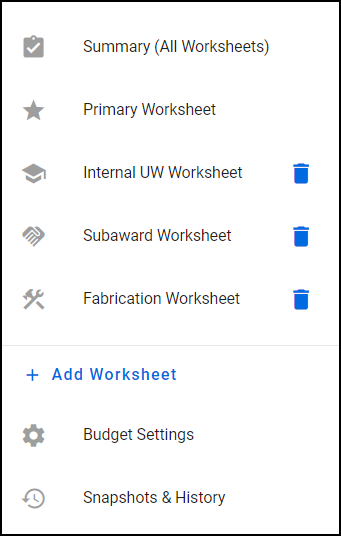Budget Header and Navigation
Budget Header
All budgets display a header section across the top of the page. This header remains visible regardless of what part of the budget you are viewing. The following image shows an example budget header, in two parts to accommodate its width.

The header contains the following items, reading from left to right:
- A blue arrow, pointing to the left, which is a link back to your Budget List
- The budget title, default value is “New Budget”
- The budget number, for example: B100014
- Total Project Costs amount, sum of Total Direct Costs and F&A
- Total Direct Costs amount, sum of direct costs for the budget
- TDC Less Sub F&A amount, appears if there is a subaward worksheet, or if you chose TDC Less Sub F&A as the spending target
- Subrecipient F&A amount, appears if there is a subaward worksheet, or if chose TDC Less Sub F&A as the spending target
- Facilities & Administrative amount, sum of F&A for the budget
- If an eGC1 is linked to the budget, the eGC1 number and the linked budget period display. Clicking on the application number will open a new tab displaying the eGC1.
- At the far right, a “more options” menu icon appears. The icon is three, blue vertical dots. The menu choices are:
Note: if you have enabled a spending target, there will be an indicator arrow next to the targeted value. The arrow is black and pointing down if the total amount is below the target, or red and pointing up if the total amount is above. The following image shows the targeted Total Direct Costs over the target amount.

Clicking on the targeted value opens a dialog with information for each period, and the option to edit the spending targets. The following image shows this dialog.

Navigation Menu
The Navigation Menu is a list of links for navigating within your budget. When you select a link, it will be highlighted with a light blue shading. The following image shows an example of the budget’s left navigation menu:
The possible links on the menu are:
- Summary (All Worksheets) displays the Budget Summary (icon: clipboard with checkmark)
- Primary Worksheet displays the initial worksheet automatically created for a new budget. If you rename this worksheet, the new name will appear. It will always be the first worksheet listed. (icon: star)
- Links for any added sub-budget worksheets, in order of creation, regardless of type. Either the default name or your edited name will appear. Each sheet has a blue trash can icon, to the right of its name, which opens the delete worksheet dialog window.
- Internal UW icon: mortar board/graduation hat
- Subaward icon: handshake
- Fabrication icon: tools
- Add Worksheet opens the Add a Worksheet dialog (icon: blue plus sign)
- Budget Settings displays the settings sections (icon: gear)
- Snapshots & History displays the point-in-time snapshots (icon: clock)