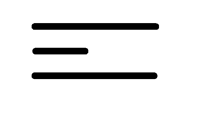Presentations
This section provides a collection of stand-alone presentations on specific topics of interest to precollege and postsecondary schools nationwide. The presentations are designed for use with instructors and administrators. They can be easily adapted to specific audience interests and program lengths. They can also be combined to create a series of presentations for a single group.
Teaching Science and Math to Students with Disabilities
As you prepare to teach preservice and inservice teachers about access to science and math instruction for students with disabilities, consider this presentation example.
Purpose
After this presentation, educators and administrators will be able to:
- list challenges students with disabilities face in gaining and demonstrating knowledge in science, engineering, and mathematics classes
- discuss accommodations for students with various types of disabilities in science, engineering, and mathematics courses
- describe a process for selecting appropriate accommodations
Length
Approximately 60 minutes.
Presenter
Department chair, educators, staff, teaching assistant, student, or other department member. Little experience working with students with disabilities is required to deliver this short presentation.
Preparation
- Select the presenter(s).
- Develop presentation outline and activities using the "Sample Script" provided in this section and the ideas listed in the Presentation Tips section of this handbook.
- Create presentation slides from templates provided in the Presentation Tools section.
- Add the contact information for campus resources to the "Resources" slide and to printed publications as appropriate.
- Photocopy handout templates Working Together: Science Teachers and Students with Disabilities, Equal Access: Science and Students with Sensory Impairments, Access + Attitiude = Success in Math and Science, and Student Abilities Profile (optional). Create alternative formats as necessary.
- Photocopy the presentation evaluation instrument to distribute at the end of the session (see pages 239-241 for examples) or create your own.
- Add links on your department's website to AccessDL, AccessSTEM, Center for Universal Design in Education, and the Faculty Room.
Equipment and Tools
- DVD player and monitor
- video projector, computer, and presentation slides; Internet connection (optional)
- videos (open-captioned and audio-described version of Working Together: Science Teachers and Students with Disabilities and Equal Access: Science and Students with Sensory Impairments)
- handouts (Working Together: Science Teachers and Students with Disabilities, Equal Access: Science and Students with Sensory Impairments, Access + Attitiude = Success in Math and Science, and Student Abilities Profile (optional))
Presentation Outline
- Distribute handouts.
- Introductions.
- Begin presentation.
- Introduce and play videos as noted in the script.
- Hold a discussion on possible accommodations on your campus.
- Discuss department or campus issues.
- Discuss case study (optional).
- Note campus resources.
- Distribute and collect completed evaluation instruments.
Resources
For further preparation resources for this presentation, consult
- AccessDL
- AccessSTEM
- Universal Design in Higher Education: From Principles to Practice published by Harvard Education Press, 2008.
- Faculty Room
Sample Script
[Distribute handouts, Working Together: Science Teachers and Students with Disabilities and Equal Access: Science and Students with Sensory Impairments.]
Today we will be discussing how to provide full access to science and math academic activities to students with disabilities.
The objectives for today's session include to increase your understanding of challenges that students with disabilities face in science and mathematics classes, accommodation strategies and processes, and resources.
As scientific fields make increasing use of technology, new opportunities emerge for people with a variety of abilities and disabilities. When students with disabilities and science and math teachers form learning partnerships, the possibilities for academic and career success multiply.
Some disabilities are visible; some are invisible. Since each person's situation is unique, the best solutions for maximizing participation come about when the student and teacher work together to develop creative alternatives to challenges faced by students with disabilities. Such challenges may occur when gaining and demonstrating knowledge. In most cases, it takes just a little creativity, patience, and common sense to make it possible for everyone to participate and learn.
Video
We will view a video in which college-bound high school students with disabilities share their access challenges and accommodation needs in science courses.
- Show video, Working Together: Science Teachers and Students with Disabilities (13 minutes).
The students in this presentation shared their experiences. Let's discuss some of their solutions. This information is summarized in your handout entitled Working Together: Science Teachers and Students with Disabilities. Imagine having these students enrolled in a science course at our school. Their challenges can be broken down into two areas: gaining knowledge and demonstrating knowledge.
[Discuss the access challenges and solutions listed below and in the handout. Encourage comments, suggestions, and experiences from the participants.]
Gaining Knowledge
Many students with disabilities face challenges in gaining knowledge. Examples of specific challenges and accommodations follow:
- The student who has difficulty reading standard text or graphics because of a visual impairment can benefit from materials in large print or Braille, in audio format, or via a computer and adaptive technology that provide enlarged text, speech, or Braille output.
- The student who cannot see materials on a blackboard or overhead projector because of a visual impairment can benefit from binoculars, verbalization of the content, and oral descriptions of all visually displayed materials.
- For students who cannot read output from standard equipment because of a visual impairment, you can interface the lab equipment with a computer and provide large-print or speech output. Affix Braille and large print labels onto lab equipment so that they can identify and operate the equipment.
- Students with difficulty hearing instruction may use an FM system, an interpreter, and printed materials. In addition, the instructor can face the student for lipreading and use an overhead projector or a blackboard. Students with difficulty hearing a multimedia or video can be accommodated with captioned presentations or an interpreter.
- Students unable to participate in class discussions because of hearing or speech impairments can be accommodated with electronic communications (e.g., with an interpreter or email); where the ability to hear or speak is required, a laptop with speech output can be used.
- Visual, aural, and tactile demonstrations can be incorporated into instruction for students who have trouble understanding concepts due to a specific learning disability.
- Students experiencing reading difficulties due to learning disabilities may benefit from extra time on assignments and tests and access to materials via a computer equipped with speech and large-print output and Internet access.
- Students unable to take notes in class because of mobility or visual impairments can benefit from in-class access to a computer with adaptive technology and a word processor.
- Some accommodations for students experiencing problems operating lab equipment and conducting lab experiments due to mobility impairments may include accessible facilities, adjustable-height tables, a lab partner, a scribe, computer-controlled lab equipment with alternative input devices (e.g., speech, Morse code, alternative keyboard), or modified scientific equipment.
- Students who have difficulty seeing demonstrations or viewing lab experiments while seated in a wheelchair can benefit from video projectors or overhead mirrors above demonstrations as well as flexible seating arrangements.
- Flexible scheduling arrangements may assist students with difficulties completing assignments or labs due to health impairments.
- Information that is accessible on computers (e.g., websites) equipped with adaptive technology can accommodate students who have problems doing library or book research.
Demonstrating Knowledge
Some students with disabilities cannot demonstrate mastery of a subject by writing, speaking, or working through a problem in a classroom or lab. Many of the accommodations used for gaining knowledge can also help the student demonstrate mastery of a subject.
Examples of other accommodations follow:
- The student who has difficulty completing and submitting worksheets and tests because of a visual impairment or a specific learning disability can be accommodated with worksheets and tests in large print, in Braille, in audio format, or via the computer; access to adaptive technology that provides enlarged, voice, or Braille as well as standard print output as necessary.
- For students experiencing trouble completing a test or assignment because of a disability that affects the speed at which it can be completed, the instructor can schedule extra time or make alternative testing arrangements.
- In-class access to a computer with alternative input (e.g., Morse code, speech, alternative keyboard) devices can benefit students who cannot complete a test or assignment because of an inability to write.
Science and Students with Sensory Impairments
Science activities often erect barriers for students with hearing and visual impairments. In the next video we will hear about access barriers and solutions for students with sensory impairments. This information is summarized in your handout Equal Access: Science and Students with Sensory Impairments.
- Show video, Equal Access: Science and Students with Sensory Impairments (14 minutes).
Do you have any examples of how you can make your science activities more accessible to students with visual or hearing impairments?
[Optional: Show the video and distribute the handout The Winning Equation: Access + Attitude = Success in Math and Science.]
Case Study
[Consider having participants discuss a case presented in one of the Student Abilities Profiles earlier in this section of the notebook or the AccessSTEM Knowledge Base.]
Conclusion
Accommodations for students with disabilities can be complex and expensive. However, most accommodations are inexpensive and simply require creative problem solving on the part of students, instructors, and support services.
[Distribute and collect completed evaluation instruments.]
Resources
For comprehensive information on accommodations, a wide range of case studies, frequently asked questions, and general resources, visit the AccessSTEM website. This resource was developed at the University of Washington as part of a nationwide project to provide resources to math and science educators. Other online resources include AccessDL, the Center for Universal Design in Education and the Faculty Room. [Arrange to provide links from your campus' department website before the presentation.] Consider linking to these websites from your department's website.
Thank you for your time today and for your interest in finding ways to ensure that all of the students in our math and science classes have equal opportunities to learn, explore interests, and express ideas.
Accommodation Strategies
As you prepare to teach training preservice and inservice teachers about accommodation strategies, consider this presentation example.
Purpose
After this presentation, faculty and administrators will be able to:
- summarize rights, responsibilities, potential contributions, and needs of students with disabilities
- describe departmental and individual legal rights and responsibilities for ensuring equal educational opportunities for all students in their programs
- list strategies for working with students who have disabilities, emphasizing the relationship between instructor, student, and support staff
- describe institutional resources available to assist in the provision of appropriate academic accommodations to students with disabilities
- list actions that individuals and departments can take to ensure that students with disabilities have educational opportunities that are equal to those of their non-disabled peers
Length
Approximately two hours; content can be covered over several meetings.
Presenter
Department chair, teacher, staff, teaching assistant, student, or other department member who has experience working with students with disabilities. This comprehensive presentation may be co-presented with, or presented by, a staff member of a department unit responsible for providing academic accommodations for students with disabilities.
Preparation
- Select the presenter(s).
- Develop presentation outline and activities using the "Sample Script" provided in this section and the ideas listed in the Presentation Tips section of this handbook.
- Create presentation slides from templates provided in the Presentation Tools section.
- Add the contact information for campus resources to the "Resources" slide and to printed publications as appropriate.
- Add contact information for resources available on your campus to the back page of the handout template Working Together: K-12 Teachers and Students with Disabilities.
- Photocopy the handout templates Working Together: K-12 Teachers and Students with Disabilities, The Winning Equation: Access + Attitude = Success in Math and Science, An Accommodation Model (optional), The Student Abilities Profile (optional), and Equal Access: Science and Students with Sensory Impairments (optional) and create alternative formats as necessary.
- Photocopy the presentation evaluation instrument to hand out at the end of the session (see pages 239-241 for examples) or create your own.
- Add links on your department's website to AccessSTEM and to the Center for Universal Design in Education.
Equipment and Tools
- DVD player and monitor
- video projector, computer, and presentation slides; Internet connection (optional)
- videos (open captioned and audio described version of The Winning Equation: Access + Attitude = Success in Math and Science and Equal Access: Science and Students with Sensory Impairments (optional))
- handouts (Working Together: K-12 Teachers and Students with Disabilities, The Winning Equation: Access + Attitude = Success in Math and Science, An Accommodation Model (optional), Student Abilities Profile (optional), and Equal Access: Science and Students with Sensory Impairments (optional).
- presentation evaluation instrument (pages 239-241)
Presentation Outline
- Distribute handouts.
- Introductions.
- Begin presentation.
- Introduce and play video as noted in the script.
- Hold a discussion on possible accommodations on your school.
- Discuss interpersonal interaction, accommodation models, and accommodation strategies (optional).
- Discuss case study (optional).
- Focus on sensory impairments and play additional video (optional).
- Discuss department or school issues.
- Note school resources.
- Distribute and collect completed evaluation instruments.
Resources
For further preparation resources for this presentation, consult
- AccessSTEM
- Universal Design in Higher Education: From Principles to Practice published by Harvard Education Press, 2008.
- Faculty Room
Sample Script
[Distribute handouts Working Together: K-12 Teachers and Students with Disabilities and The Winning Equation: Access + Attitude = Success in Math and Science.]
Today we will be discussing accommodation strategies that can be used to make your courses accessible to all of your students.
Inclusion of Students with Disabilities in General Education Settings
The number of students with disabilities included in general education classes has increased significantly in recent years. Federal disability-related legislation has increased awareness of rights to accommodations and equal opportunities in education.
Teachers and staff who are familiar with accommodation strategies are better prepared to make arrangements that will ensure that students with disabilities have equal opportunities to participate in class activities.
The objectives of this presentation are to learn about rights, responsibilities, contributions, and needs of students with disabilities; campus and departmental rights and responsibilities; strategies for working with students who have disabilities; actions that can be taken to ensure equal access; and campus resources. Your handout Working Together: K-12 Teachers and Students with Disabilities provides an overview of teacher, staff, and student roles and responsibilities; examples of accommodation strategies; and a list of resources available to assist us in our efforts to ensure equal educational opportunities for all students in our programs and courses. Your handout The Winning Equation: Access + Attitude = Success in Math and Science provides specific suggestions for making math and science accessible to students with disabilities.
So what exactly does "person with a disability" mean? Person with a disability means any person who has a physical or mental impairment, which substantially limits one or more major life activities including walking, seeing, hearing, speaking, breathing, learning, and working; has a record of such an impairment; or is regarded as having such an impairment.
Disabilities include but are not limited to spinal cord injuries, loss of limbs, multiple sclerosis, muscular dystrophy, cerebral palsy, hearing impairments, speech impairments, specific learning disabilities, head injuries, psychiatric impairments, diabetes, cancer, and AIDS. Some of these conditions are readily apparent; some are not. Additionally, some students who have conditions with the same label may have very different abilities when it comes to performing specific tasks. For example, one student who has cerebral palsy may have difficulty walking. For another student, cerebral palsy may result in no functional use of her hands. For another, it may limit the use of his voice.
Ultimately, a student who has a disability requires accommodations only when faced with a task that typically uses a skill that her disability precludes. Many accommodations are simple, creative alternatives for traditional ways of doing things.
Now we'll watch a video The Winning Equation: Access + Attitude = Success in Math and Science, which provides suggestions for making math and science accessible to students with disabilities. The content is expanded in your handout with the same title.
- Show video, The Winning Equation: Access + Attitude = Success in Math and Science (15 minutes).
Specific Disabilities and Accommodations
Now we will review how specific academic activities might erect barriers for students with disabilities. Then we'll discuss examples of academic accommodations. I emphasize that these are only examples, since disabilities and learning styles are unique to the individual. You and a student may generate many other effective strategies that are appropriate for that student.
[Following are examples of accommodations. The lists are by no means comprehensive. You may wish to substitute or add strategies that are pertinent to your audience.]
Low Vision
For some students who have low vision, standard written materials are too small to read, or objects appear blurry. Others may see objects only within a specific field of vision. Still others may see an image with sections missing or blacked out. Learning via a visual medium may take longer and may be more fatiguing for people who have low vision than for people who have standard vision.
Examples of accommodations for students with low vision include seating near the front of the class, good lighting, and large-print books, handouts, signs, and equipment labels. Since it may take weeks or months to procure class materials in large-print or audio format, it is essential that instructors select and prepare their materials well before the materials are needed. Other examples of accommodations include reserved seating where the lighting is best, TV monitors connected to microscopes to enlarge images, class assignments made available in electronic formats, and computers equipped with screen enlargers.
Blindness
What are some examples of ways in which blindness may affect the ability to learn? Students who have no sight cannot refer to written materials. Students who have had no vision since birth may have difficulty understanding verbal descriptions of visual materials and abstract concepts. Consider the example "This diagram looks like a tree." If one has never seen a tree, the structure of note may not be readily apparent. Students who lost their vision later in life may find it easier to understand such verbal descriptions. Additionally, demonstrations based on color differences may be more difficult for students who are blind to participate in and understand than demonstrations that emphasize changes in shape, temperature, or texture.
A person who is blind can access printed materials by using a computer with screen reading software and speech or Braille output.
Since it may take weeks or even months to procure course materials in Braille or audio format, it is essential that instructors select and prepare their materials well before the materials are needed. During lecture and demonstration, clear, concise narration of the basic points being represented in visual aids is helpful. Other examples of accommodations for students who are blind include tactile models and raised-line drawings of graphic materials; adaptive lab equipment such as talking thermometers, calculators, light probes, and tactile timers; and computers with optical character readers, voice output, Braille screen displays, and Braille printers.
Specific Learning Disabilities
Students with specific learning disabilities have average to above average intelligence but may have difficulties demonstrating knowledge and understanding. For a student who has a learning disability, auditory, visual, or tactile information can become jumbled at any point when it is transmitted, received, processed, or retransmitted. Some students who have learning disabilities may take longer to process written information and thus may find lengthy reading or writing assignments or tests difficult to complete in a standard amount of time. Some students who have learning disabilities may find it difficult to process and digest oral instructions and lectures. Some students who have learning disabilities may be able to organize and communicate their thoughts in a one-on-one conversation but may find it difficult to articulate those same ideas in a noisy classroom.
Examples of accommodations in the classroom for students who have learning disabilities include but are not limited to note takers, recorded class sessions, captioned videos, and audio textbooks. Students with learning disabilities have better access to information when visual, aural, and tactile instructional activities are incorporated into instruction and when course and lecture outlines are made readily available. Exams typically require extended time in a quiet testing location. Computers with speech output and spelling and grammar checkers are helpful in class and for home study. Assignments given in advance ensure adequate review and preparation time.
Hearing Impairments
Students who have hearing impairments may hear only specific frequencies, sounds within a narrow volume range, or nothing at all. Students who are deaf from birth generally have more difficulty speaking and understanding English language structure than those who lose their hearing later in life.
Students who are deaf or hard of hearing may have difficulty following lectures in large halls, particularly if the speaker talks quietly, rapidly, or unclearly. Also, people who are deaf or hard of hearing may find it difficult to simultaneously watch demonstrations and follow verbal descriptions, particularly if they are watching a sign language interpreter, a real-time-captioned screen, or a speaker's lips. Class discussion that is fast-paced and unmoderated may be difficult to follow, since there is often a lag time between a speaker's comments and a listener's interpretation.
Examples of accommodations for verbal students who are deaf or hard of hearing include using interpreters, sound amplification (FM) systems, note takers, and real-time captioners. Real-time captioners transcribe lecture material digitally to a computer screen. It is also helpful for instructors to distribute written lecture outlines, assignments, lab instructions, and demonstration summaries. Providing visual warning systems for lab emergencies is a must. During presentations, it is important to turn your face toward your audience when speaking and repeat discussion questions and statements made by other students. Video and other multimedia should be captioned. Students with hearing impairments benefit when email is used for faculty-student meetings and class discussions.
Mobility Impairments
Mobility impairments range from lower-body impairments, which may require use of canes, walkers, or wheelchairs, to upper-body impairments, which may result in limited or no use of the hands or upper extremities. It may take longer for students with mobility impairments to get from one class to another. For some students, it may be difficult to get to fieldwork sites. It may also be difficult for some students to manipulate objects, turn pages, write with a pen or pencil, type at a keyboard, or retrieve research materials.
Examples of accommodations for students with mobility impairments include note takers, scribes, and lab assistants; group lab assignments; accessible locations for classrooms, labs, and field trips; adjustable tables; equipment located within reach; extended exam time or alternative testing arrangements; course materials available in electronic formats; computers with special devices such as voice or Morse code input and alternative keyboards; and access to research resources available on the Internet.
Health Impairments
Some health conditions and medications affect memory or energy levels. Additionally, some students who have health impairments may have difficulty attending classes full-time or on a daily basis.
Examples of accommodations for students who have health impairments include flexible attendance requirements; extra exam time or alternative testing arrangements; note takers or recorded class sessions; assignments available in electronic format; Internet-accessible services or resources; and email for faculty-student meetings, class discussions, and distribution of course materials and lecture notes.
Speech Impairments
Speech impairments have a variety of origins that may or may not be related to other disabilities. Qualities of speech impairments include word pronunciation and articulation differences that range from mild to severe, as well as variations in rate, tone, and volume. It often takes longer for a student with a speech impairment to speak and express him or herself. Helpful accommodations and communication strategies when working with a student who has a speech impairment include allowing ample time for communication and listening carefully to what the person is saying. If you don't understand a word or statement, ask the student to repeat it. Ask questions that require short answers or a nod of the head when appropriate. Written communication through note writing can be of assistance as well. Discussions and assignments in email can allow full expression of knowledge and ideas.
Psychiatric Impairments
Increasing numbers of students with psychiatric impairments are included in general education. These students are capable of pursuing and succeeding in school once barriers to equal access are removed. Mood disturbance, anxiety, cognitive changes, or altered perceptions may result in functional difficulties related to organization or concentration.
Providing a consistent yet flexible approach to teaching and maintaining a positive attitude with high expectations encourages success. Specific accommodations for students with psychiatric impairments include use of an audio or video recorder or note taker during class; preferential seating near the door to allow for breaks as needed; tests and assignments in alternate formats; and extended time for test taking in a quiet room. Structure and clear practical feedback regarding academic and behavioral expectations is helpful for self-monitoring by students with psychiatric impairments.
[Optional: View video and distribute handout Equal Access: Science and Students with Sensory Impairments (14 minutes).]
General Strategies to Increase Classroom Accessibility
To conclude our discussion of accommodation examples, here are some general suggestions for making your classes accessible.
- Refer to a student's IEP or 504 plan for specific accommodation strategies. Use the special education services available at our school.
- Discuss with students their needs and accommodation strategies. Ask students about accommodations that have worked for them in the past. Help them learn to be self-advocates.
- Select materials early so that they can be procured in appropriate formats in a timely manner.
- Use materials that are available in electronic format.
- Provide clear signage in large print.
- Employ a variety of methods for testing comprehension.
[The following optional section may be appropriate for some audiences. It requires two handouts: An Accommodation Model and Student Abilities Profile. If this section is not relevant, skip to "Discussion Questions."]
Interpersonal Interaction
The way you interact with students can impact their success in math and science classes. Keep in mind that students with disabilities are more like students without disabilities than different from them. Don't judge a person 100% for a characteristic that affects 10% of functioning.
Realize that all students have strengths and weaknesses. Value diversity. Not everyone who is the same height and weight has the same skills and abilities. Students with disabilities have the same range of likes and dislikes as anyone else. Not all people who are blind are musical, not all people who use wheelchairs play wheelchair basketball, and not all people who are deaf read lips.
Expect that the student with a disability in your class is there to succeed. Keep your expectations high. Be positive and proactive in promoting success.
I'll give some general guidelines for interacting with students who have disabilities. Overall, treat students with disabilities with the same respect and consideration with which you treat other students.
- Ask a student with a disability if they need help before providing assistance.
- Talk directly to the student with a disability, not through the student's assistant or interpreter.
- Refer to a student's disability only if it is relevant to the conversation. If so, refer to the person first and then the disability. "A student who is blind" is better than "a blind student" because it emphasizes the person first.
- Avoid negative descriptions of a person's disability. For example, "a student who uses a wheelchair" is more appropriate than "a student confined to a wheelchair." A wheelchair is not confining—it's liberating!
- Always ask permission before you interact with a student's guide dog or service animal.
- If you have concerns about a student's performance, mention it. They may not know something is being done incorrectly.
- If you are feeling uncomfortable about a situation, let the student with a disability know. Ask for advice for solving the problem.
- Be aware of and adjust to environmental factors that may affect the student's performance. Examples are temperature, noise, lighting, and fumes.
Working with Students with Specific Disabilities
- Be descriptive for students with visual impairments. Say, "The computer is about three feet to your left," rather than "The computer is over there."
- When guiding students with visual impairments, offer your arm rather than grabbing or pushing them.
- Sit or otherwise position yourself at the appropriate height of students sitting in wheelchairs when you interact.
- Be aware of where you place items. Make sure they can be reached from a wheelchair. Avoid clutter.
- Listen carefully to students with speech impairments. Repeat what you think you understand, and then ask the student to clarify or repeat the portion that you did not understand.
- Face students with hearing impairments so they can see your lips. Speak clearly.
- For students with psychiatric impairments, provide information in clear, calm, respectful tones, and allow opportunities for addressing specific questions.
An Accommodation Model
[Distribute handouts An Accommodation Model and Student Abilities Profile.]
Accommodations are unique to the individual, but it is helpful to have a process to work through when determining appropriate accommodations for a student who has a disability. DO-IT, a project at the University of Washington, has developed a model process and a Student Abilities Profile form that can be used to identify effective accommodations once a student has disclosed a disability. Information about the process and a copy of the form are available in the handouts.
The Accommodation Model process is organized around the following four questions:
Step 1: What does the task or assignment require?
Break down the components of the experiment, assignment, or exercise. Educators often focus on the overall outcome of an activity. To accommodate a student with a disability, it's helpful to think about the specific settings, tools, skills, and tasks that are required at each step. Analyzing and evaluating the task thoroughly will help you determine how best to fully and effectively include a student with a specific disability.
Step 2: What physical, sensory, and cognitive skills are needed?
Match the tasks required to the physical, sensory, and cognitive skills needed to successfully complete the activity. It is easy to say, "If I had a physical, sensory, or cognitive disability, I would not be able to complete this assignment" without really determining what skills are needed for specific aspects of the project. We need to separate the real requirements of a specific task from the perceived requirements of the project in total. It is impossible to place yourself in the shoes of the student with a disability. They may have learned many ways to solve a specific problem or task and work around the limitations imposed by the disability.
Step 3: What components of the task require accommodation?
Once the task has been analyzed and the needed skills are identified, determine what accommodations may be required to make the learning experience more accessible to a specific student with a disability. Consult with the student to determine what he perceives they will require as an accommodation.
Step 4: What accommodation options exist?
Now that the tasks needing accommodation have been determined, identify what resources exist for providing the accommodation(s). The student may have some good ideas. This is a time when other professionals may have expertise in specific areas and should be called on to provide input. In some cases, having students work in groups in which each person is assigned a task that he has the ability to complete provides a reasonable alternative.
The Student Abilities Profile form is designed to determine a student's skills and abilities and to assist you in breaking down individual components of an assignment. The form asks you to briefly describe the student; the classroom or laboratory environment; equipment or supplies needed; available professional and external resources; possible effective accommodations; and the physical, sensory, and cognitive skills needed for the task.
Let's go through one example together, and then, in small groups, you can create your own.
[Go through the process of filling out the form for a specific student and task.]
Now use your blank form. Choose a classroom or lab activity and complete the Student Abilities Profile form for a student who has a specific set of disability-related challenges.
[You can provide blank forms, or distribute partially filled-out forms if you want the activity to be more directed. Participants can work independently or together and then share the results with the group.]
Discussion Questions
[Discuss some or all of the following questions.]
- Do you currently have students with disabilities in your class? What types of disabilities are represented?
- Have any of you worked with students with disabilities before? Describe your experiences. What strategies did you find to be successful or unsuccessful?
- What can we as a school or department and as individual instructors do to make our academic programs more accessible to students who have
- visual impairments?
- hearing impairments?
- mobility impairments?
- learning disabilities?
- health impairments?
[Examples include publications in accessible formats such as Braille, large print, and electronic media; advisor and staff awareness training; continuous evaluation of essential program course requirements; and classroom instructional improvements. Consider mailing the publication Working Together: K-12 Teachers and Students with Disabilities to all staff each year!]
- How can we make our facilities (e.g., classrooms, offices, and computer labs) more accessible to individuals who have
- visual impairments?
- hearing impairments?
- mobility impairments?
- learning disabilities?
- health impairments?
[Examples of accessibility adjustments: - Visual impairments: Braille labels; signage; specialized lab equipment; adaptive technology in computer labs.
- Mobility impairments: wheelchair-access entrances clearly marked and notices posted at entrances that are not accessible regarding the location of accessible entrances; adaptive technology in computer labs.
- Visual, health, and mobility impairments: hallways and classrooms kept clear of potential obstacles to an individual getting to class and safely negotiating the environment within class.]
- What actions should be taken to make our facilities more accessible, and who should coordinate them?
[Examples- survey facilities regarding accessibility;
- identify and begin the procedure to procure signage, lab equipment, or adaptive computer technologies]
Case Study
[Consider having participants discuss a case study. Choose from the Student Abilities Profiles included in the Accommodation Strategies section of this notebook on pages 45-70 or from the AccessSTEM Knowledge Base.]
Focus on students with sensory impairments (optional). [Consider showing the video Equal Access: Science and Students with Sensory Impairments (14 minutes) and distributing the handout of the same title. Lead a discussion on specific accommodations for students who have visual or hearing impairments.]
Conclusion
Today we've discussed the rights and responsibilities of instructors, disabled student services staff, and students with disabilities. We've also considered typical accommodations for students with specific disabilities. Instructors, staff, and students should work together to develop the best accommodation strategies. The ultimate result can be improved postsecondary education and career outcomes for people with disabilities.
[Distribute and collect completed evaluation instruments.]
Resources
For comprehensive information on accommodations, a wide range of case studies, frequently asked questions, and general resources, visit the AccessSTEM website. This resource was developed at the University of Washington as part of a nationwide project to provide resources to science, technology, engineering, and mathematics educators and employers so that they can make their courses, programs, and worksites accessible to everyone. Other online resources include the Center for Universal Design in Education and the Faculty Room [Arrange to provide links from your campus' department website before the presentation.]
Thank you for your time today and for your interest in finding ways to ensure that all of the students in our programs have equal opportunities to learn, explore interests, and express ideas.
Universal Design of Instruction
The following sample presentation may be helpful as you prepare to deliver preservice or inservice instruction regarding universal design. Consider including this content along with other diversity issues related to gender and ethnicity.
Purpose
After completion of this lesson, participants will be able to:
- list at least three universal design principles
- list three ways that universal design principles can be used to make a more inclusive classroom
- describe the difference between employing universal design principles to maximize access and providing accommodations for students with disabilities
Length
Approximately 60 minutes.
Presenter
Department chair, educators, staff, TA, student, or other department member who has experience working with students with disabilities. This presentation may be presented by, or co-presented with, a staff member of the unit responsible for providing academic accommodations for students with disabilities.
Preparation
- Select the presenter(s).
- Develop presentation outline and activities using the "Sample Script" provided in this section and the ideas listed in the Presentation Tips section of this notebook.
- Create presentation slides from provided templates.
- Add the contact information for campus resources to the "Resources" slide and to printed publications as appropriate.
- Photocopy the handout templates Universal Design of Instruction (UDI): Definition, Principles, Guidelines, and Examples, Equal Access: Universal Design of Instruction, Student Abilities Profile (optional), Classifying Fingerprints (optional), Ratios (optional), and Surface Area and Volume (optional). Create alternative formats as necessary.
- Photocopy the presentation evaluation instrument to distribute at the end of the session (see pages 239-241 for examples) or create your own.
- Add links on your department's website to AccessSTEM and to the Center for Universal Design in Education.
Equipment and Tools
- DVD player and monitor
- video projector, computer, and presentation slides; Internet connection (optional)
- video (open-captioned and audio described version of Equal Access: Universal Design of Instruction)
- handouts (Universal Design of Instruction (UDI): Definition, Principles, Guidelines, and Examples, Equal Access: Universal Design of Instruction, Student Abilities Profile (optional), Classifying Fingerprints (optional), Ratios (optional), and Surface Area and Volume (optional).
- activity supplies (optional: soft lead pencils, 3x5 cards, clear tape, individual packages of M&Ms, writing utensils, and unite cubes)
- presentation evaluation instrument (pages 239-241)
Presentation Outline
- Distribute handouts.
- Introductions.
- Begin presentation.
- Discuss universal design principles and examples.
- Introduce and play video as noted in the script.
- Discuss universal design of instruction examples and contrast with the provision of accommodations.
- Discuss case study (optional).
- Conduct hands-on activities (optional).
- Discuss department or institution issues.
- Note institution resources.
- Distribute and collect completed evaluation instruments.
Resources
For further preparation resources for this presentation, consult
- AccessSTEM
- Center for Universal Design in Education
- Universal Design in Higher Education: From Principles to Practice published by Harvard Education Press, 2008.
Sample Script
Today we will be discussing principles of universal design of instruction and how to apply these principles for the benefit of all students, including those with disabilities.
The objectives of today's presentation are to
- discuss the principles of universal design.
- apply principles of universal design of instruction to meet a wide range of student learning needs.
- explain the difference between employing universal design principles to maximize access and providing academic accommodations for students with disabilities.
Diversity in Postsecondary Institutions
[Distribute handouts Universal Design of Instruction (UDI): Definition, Principles, Guidelines, and Examples and Equal Access: Universal Design of Instruction.]
In our schools today, we serve a diverse student body. Students in your classes come from a wide variety of ethnic and racial backgrounds. For some, English is not their first language. There are many types of learning styles and strengths represented, including students who are primarily visual or auditory learners. In addition, increasing numbers of students with disabilities are being included in regular classrooms and programs once only available to students without disabilities. Their disabilities may include spinal cord injuries, loss of limbs, multiple sclerosis, muscular dystrophy, cerebral palsy, hearing impairments, visual impairments, speech impairments, specific learning disabilities, head injuries, psychiatric impairments, diabetes, cancer, and AIDS.
You and your students share the goal of learning in your classroom. But how can you design instruction to maximize the learning of all students? The field of universal design can provide a starting point for developing a model for inclusive instruction. This body of knowledge can then be applied to instructional design and help you create courses in which lectures, discussions, visual aids, videos, printed materials, and group work are accessible to all students.
Universal Design
Designing any lesson or activity involves the consideration of factors that may include learning objectives, environmental issues, safety concerns, and cost. One issue that designers often overlook is that of universal design. Universal design is defined as "the design of products and environments to be usable by all people, to the greatest extent possible, without the need for adaptation or specialized design" (Center for Universal Design at North Carolina State University). Universal design was first applied by architects to provide guidance in the design of environments.
Let's discuss the meaning and an example of each principle as provided in your handout Universal Design of Instruction (UDI): Definition, Principles, Guidelines, and Examples.
- Equitable use. The design is useful and marketable to people with diverse abilities. Example: A professor's website is designed so that it is accessible to everyone, including students who are blind and using text-to-speech software.
- Flexibility in use. The design accommodates a wide range of individual preferences and abilities. Example: A museum, visited as a field trip for a course, allows each student to choose to read or listen to a description of the contents of display cases.
- Simple and intuitive use. Use of the design is easy to understand, regardless of the user's experience, knowledge, language skills, or current concentration level. Example: Control buttons on science equipment are labeled with text and symbols that are simple and intuitive to understand.
- Perceptible information. The design communicates necessary information effectively to the user, regardless of ambient conditions or the user's sensory abilities. Example: A video presentation projected in a course includes captions.
- Tolerance for error. The design minimizes hazards and the adverse consequences of accidental or unintended actions. Example: Educational software provides guidance and background information when the student makes an inappropriate response.
- Low physical effort. The design can be used efficiently, comfortably, and with a minimum of fatigue. Example: Doors to a lecture hall open automatically for people with a wide variety of physical characteristics.
- Size and space for approach and use. Appropriate size and space is provided for approach, reach, manipulation, and use regardless of the user's body size, posture, or mobility. Example: A flexible science lab work area has adequate workspace for students who are left- or right-handed and for those who need to work from a standing or seated position.
When designers apply these principles, products and environments meet the needs of potential users with a wide variety of characteristics. Disability is just one of many characteristics that an individual might possess. For example, one person could be five feet four inches tall, female, forty years old, a poor reader, and deaf. All of these characteristics, including her deafness, should be considered in developing a product she might use.
Making a product or environment accessible to people with disabilities often benefits others. For example, sidewalk curb cuts, designed to make sidewalks and streets accessible to those using wheelchairs, are today more often used by kids on skateboards, parents with baby strollers, and delivery staff with rolling carts. When television displays in noisy airports and restaurants are captioned, they benefit people without disabilities as well as those who are deaf.
[Discuss examples of things you would consider if you were designing a product or environment that would be universally accessible.]
Universal Design of Instruction
Universal design principles can be applied to many products and services. In the case of classroom instruction or a distance learning class, a goal should be to create a learning environment that allows all students, including a student who happens to have a characteristic that is termed a disability, to access the content of the course and fully participate in class activities. This topic is summarized in your handout Universal Design of Instruction: Definition, Principles, Guidelines, and Examples.
In the short video that we will now watch, you will see examples of the application of universal design principles to instruction, both in typical classroom settings and in tutoring and learning centers. The video itself is universally designed, including open captions and audio descriptions for viewers with hearing and visual impairments, respectively. Your handouts summarize the content of the video.
- Show video, Equal Access: Universal Design of Instruction (13 minutes).
As demonstrated in the video and handouts, considering universal design principles can lead us to a list of guidelines that can be applied as you develop lessons and courses. They can be applied to lectures, classroom discussions, group work, handouts, web-based instruction, fieldwork, tutoring, and other academic activities. When universal design principles are applied to the design of web pages, people using a wide range of adaptive technology can access them. For example, people who are blind often use speech output systems to access computers. These systems read aloud text that is presented on the screen; they do not read graphical images. Therefore, to provide access to websites for students who are blind, we must be sure to include text descriptions for content presented in graphical form, such as pictures, animated images, and image maps.
Let's create a list of examples of how principles of universal design apply to classroom instruction.
What are some of the diverse characteristics your students might have? What are some examples of instructional methods that employ principles of universal design and make your course content accessible to people with a wide range of abilities and disabilities, language skills, and learning styles? [Refer to checklist in handout Universal Design of Instruction: Definition, Principles, Guidelines, and Examples.]
Discuss examples in these areas:
[Encourage discussion. Consider English as a second language, different cultures, blindness, no use of hands, etc.]
- Class Climate. Adopt practices that reflect high values with respect to both diversity and inclusiveness. Example: Put a statement on your syllabus inviting students to meet with you to discuss disability-related accommodations and other special learning needs.
- Interaction. Encourage regular and effective interactions between students and the instructor and ensure that communication methods are accessible to all participants. Example: Assign group work for which learners must support each other and that places a high value on different skills and roles.
- Physical Environments and Products. Ensure that facilities, activities, materials, and equipment are physically accessible to and usable by all students, and that all potential student characteristics are addressed in safety considerations. Examples: Develop safety procedures for all students, including those who are blind, deaf, or wheelchair users; label safety equipment simply, in large print, and in a location viewable from a variety of angles; repeat printed directions orally.
- Delivery Methods. Use multiple, accessible instructional methods that are accessible to all learners. Example: Use multiple modes to deliver content and motivate and engage students—consider lectures, collaborative learning options, hands-on activities, Internet-based communications, educational software, fieldwork, etc.
- Information Resources and Technology. Ensure that course materials, notes, and other information resources are engaging, flexible, and accessible to all students. Example: Choose printed materials and prepare a syllabus early to allow students the option of beginning to read materials and work on assignments before the class begins and to allow adequate time to arrange for alternate formats, such as books on tape.
- Feedback. Provide specific feedback on a regular basis. Example: Allow students to turn in parts of large projects for feedback before the final project is due.
- Assessment. Regularly assess student progress using multiple accessible methods and tools and adjust instruction accordingly. Example: Assess group and cooperative performance as well as individual achievement.
- Accommodation. Plan for accommodations for students whose needs are not met by the instructional design. Example: Know how to get materials in alternate formats, reschedule classroom locations, and arrange for other accommodations for students with disabilities.
[Encourage participation and make a list together of examples. This activity could be conducted in small groups, followed by group discussion.]
Now, let's summarize how you might employ universal design principles to make specific classroom activities accessible to all students. Consider the following activities:
- class lectures
- classroom discussions
- web resources
- videos
- course handouts
- computer and science labs
- field experiences
[Encourage discussion and sharing of examples.]
Universal Design vs. Accommodations
Does employing universal design principles in instruction eliminate the need for specific accommodations for students with disabilities? In a word, no. There will always be the need for some specific accommodations, such as sign language interpreters for students who are deaf. However, using universal design principles in course planning will ensure greater access to the content for most students and minimize the need for specific accommodations. For example, designing web resources in accessible format as they are developed means that no redevelopment is necessary if a student who is blind enrolls in the class. Planning ahead can be less time-consuming in the long run.
Preserving Educational Standards
An instructor can preserve academic instructional integrity when employing universal design principles or when providing instructional accommodations for students with disabilities. Course content and evaluation standards are the purview of the instructor. Disability-related accommodations should not substantially alter instructional content or performance standards. To ensure that the same content is presented to every student in the class, it is helpful to distinguish the academic content from the instructional methods used to deliver the information.
When instructional objectives and academic content are separated from the method of instructional delivery, it is easier for the instructor to think about how to provide the information in a variety of modalities, which may benefit the entire class. The goal is to modify the methods and procedures for a student with a disability while preserving the educational content and standards of the course.
For example, testing objectives and content should be considered separately from testing method. Tests should be designed to measure the level of mastery in a subject area. For a student with a disability, you may need to use an alternate method that tests for the same level of mastery as is used for other students. In other words, change the testing procedure to evaluate mastery of the same content as that expected of other students. To fail the student who knows the content but has difficulty with a type of testing methodology because of his disability is as unfair as passing a student who does not know the material.
Benefits to All Students
Universal design of instruction can benefit all students. For example, captioning course videos, which provides access to students who are deaf, is also beneficial to students for whom English is a second language, to some students with learning disabilities, and to students watching the video in a noisy environment. Delivering content with multiple modes of presentation can benefit students with a variety of backgrounds and learning styles.
Case Study
[Consider having participants discuss a case study. Choose from the Student Abilities Profiles included in the Accommodation Strategies section of this notebook on pages 45-70 or from the AccessSTEM Knowledge Base. Also ask participants to give examples from their classes.]
Hands-On Activities (optional)
[Following are three activities adapted from the Washington MESA (Mathematics, Engineering, and Science Achievement) curriculum. Consider using one or more of these activities to allow participants to practice developing accommodation and universal design strategies. Keep in mind that it is not necessary for participants to complete each activity in its entirety. The activities are meant to facilitate discussion about universal design and academic accommodation concepts. In each activity, the groups should be assigned a specific disability to consider while completing the activity. Handouts for each activity are provided at the end of this section on pages 179-185.]
For this activity you will work in groups and consider how the activities could be modified with universal design concepts to provide better access for all students, as well as appropriate academic accommodations for students with learning disabilities, mobility impairments, and sensory impairments.
As you complete the activity, your group should answer the following questions.
- What barriers to the activity exist for students with the disability your group was assigned?
- What accommodation options exist to overcome those barriers?
[Allow 10 minutes for the activity.]
I would like each group to report their ideas. Notice that similar accommodations might be necessary for students with different disabilities. Tell us what accommodation strategies might be provided for each activity. How could the principles of universal design be applied to this activity to make it more accessible to students with a wide variety of characteristics and thereby minimize the need for accommodations? [Record accommodations on a flip chart or board. Refer to the summary of accommodations provided for each activity.]
Activity One: Classifying Fingerprints (Modified from Washington MESA Classifying Fingerprints curriculum)
Activity: Participants experiment with fingerprint-making and analysis methods to increase their understanding of fingerprint characteristics and patterns.
Handout: Classifying Fingerprints
Supplies needed:
- soft lead pencil
- 3 x 5 card
- clear tape
Slides:
Accommodations:
Visual Impairments
- Position, lighting, and seating needs of student
- Large print, Braille, or electronic handouts and worksheets
- Scanner to create large images
- Clear description of visual aids
- Tactile accommodations
Hearing Impairments
- Sign language interpreter or FM system
- Visual aids
- Clear written directions
- Position and seating needs to allow for seeing instructor and demonstration
- Instructor communication
Mobility Impairments
- Accessible work space, adjustable tables
- Work with partner
Learning Disabilities, Attention Deficit Disorders
- Multi-modal directions
- Minimize distractions when possible
- Breakdown directions and activity into chunks
Activity Two: M&M Ratios (Modified from Washington MESA In the Pharmacy curriculum)
Activity: Participants increase their understanding of ratios and learn sorting and tabulating skills.
Handout: M&M Ratios
Supplies needed:
- individual packages of M&Ms
- pencil or other writing utensil
Slides:
Accommodations:
Visual Impairments
- Position, lighting, and seating needs of student
- Large print, Braille, or electronic handouts and worksheets
- Talking calculator
- Magnifying glass
- Alternative manipulatives
Hearing Impairments
- Sign language interpreter or FM system
- Visual aids
- Clear written directions
- Position and seating needs to allow for seeing instructor and demonstration
- Instructor communication
Mobility Impairments
- Computer-based accommodations
- Larger manipulatives
- Tray to hold manipulatives
- Work with partner
Learning Disabilities, Attention Deficit Disorders
- Multi-modal directions
- Computer-based accommodations
- Reorganize format of documents
- Minimize distractions when possible
- Talking calculator
- Breakdown directions and activity into chunks
Activity Three: Surface Area and Volume (Modified from Washington MESA Packaging and the Environment curriculum)
Activity: Participants use math manipulatives to increase their understanding of the relationship between surface area and volume.
Handout: Surface Area and Volume
Supplies needed:
- unit cubes
- writing utensils
Slides:
Accommodations:
Visual Impairments
- Position, lighting, and seating needs of student
- Large print, Braille, or electronic handouts and worksheets
- Talking calculator
- Magnifying glass
- Alternative manipulatives
Hearing Impairments
- Sign language interpreter or FM system
- Visual aids
- Clear written directions
- Position and seating needs to allow for seeing instructor and demonstration
- Instructor communication
Mobility Impairments
- Computer-based accommodations
- Larger manipulatives
- Tray to hold manipulatives
- Work with partner
Learning Disabilities, Attention Deficit Disorders
- Multi-modal directions
- Computer-based accommodations
- Reorganize format of documents
- Minimize distractions when possible
- Talking calculator
- Breakdown directions and activity into chunks
Conclusion
Employing universal design principles in everything we do provides information and access for all individuals regardless of learning style, language, or ability.
[Distribute and collect completed evaluation instruments.]
Resources
For comprehensive information on accommodations, a wide range of case studies, frequently asked questions, and general resources, visit the AccessSTEM. This resource was developed at the University of Washington as part of a nationwide project to provide resources to science, technology, engineering, and mathematics educators and employers so that they can make their courses, programs, and worksites accessible to everyone. Another online resource is the Center for Universal Design in Education. [Arrange to provide links from your campus' department website before the presentation.] Consider linking to these websites from your department's website.
Thank you for your time today and for your interest in finding ways to ensure that all of the students in our programs have equal opportunities to learn, explore interests, and express ideas.
Classifying Fingerprints
(Modified from Washington MESA Classifying Fingerprints Curriculum)
Activity Objectives
Each student will experiment with fingerprint-making methods and be able to describe the main types of fingerprint patterns, explain the specific characteristics that make up fingerprint patterns, and apply fingerprint analysis skills.
Activity Directions for Making Your Fingerprint
- Use a soft pencil to color a patch on a piece of paper large enough to cover the surface of your finger.
- Rub your finger in the graphite on the paper, also rocking it side to side.
- Take a short piece of tape and wrap it around the part of your finger that is covered with graphite.
- Carefully remove the tape from your finger and tape it onto the 3 x 5 card.
- Make a second fingerprint of the same finger and tape it onto another 3 x 5 card.
- Write your name on the back of one of the 3x5 cards.
- Make one more fingerprint of any finger you choose and tape it into the box on the Analyzing Your Fingerprint worksheet.
Fingerprint Patterns
Whorl
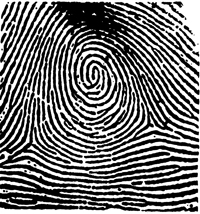
Loop

Arch
Galton Characteristics
Fork
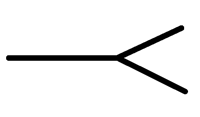
Dot
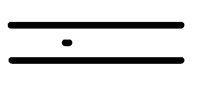
Ending Edge
Enclosure
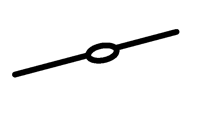
Short Ridge
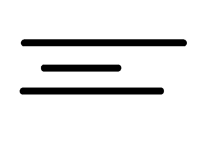
Analyzing Your Fingerprint
Tape Your Fingerprint Here
Use the Fingerprint Patterns chart to identify the pattern of your fingerprint.
The pattern on my fingerprint is: ______
Use the Galton Characteristics chart to identify specific characteristics of your fingerprint. Use the corresponding letter and a line to indicate the characteristics you can identify.
A.
B.
C.
D.
E.
Detective Work
- Put the 3 x 5 cards with the names in one of the envelopes provided. Put the other 3 x 5 cards in the second envelope.
- Pass around one envelope and have each person take one 3 x 5 card.
- Each person should identify the fingerprint pattern on the card they picked.
- Lay the cards out on the table in groups according the fingerprint pattern type.
- Pass around the second envelope and have each person take one 3 x 5 card.
- Each person should identify the fingerprint pattern on the card they picked.
- Each person then looks at the group of cards on the table to find the matching card.
- Signal the teacher when your group has matched all the cards.
Ratios
(Modified from Washington MESA In The Pharmacy Curriculum)
Activity Objectives
Students will increase understanding of the concepts of part-to-part and part-to-whole ratios. They will also apply sorting and tabulating skills.
Activity Directions
- Carefully open your bag of M&M'S and count how many you have, and how many of each color. Complete the table below:
Color Red (R) Orange (O) Yellow (Y) Green (G) Blue (Bl) Brown (Br) TOTAL (TOT) Number - Write the following ratios:
R to O ______ G to R ______ Bl to O ______
R to Y ______ O to Bl ______ G to Y ______
R to G ______ Br to Y ______ O to Br ______
R to Bl ______ Y to G ______ Y to R ______
R to Br ______ Bl to Br ______ Br to Bl ______ - Is R to G the same as G to R? Explain.
- Compile the data from everyone in your group on the following table.
Color Red (R) Orange (O) Yellow (Y) Green (G) Blue (Bl) Brown (Br) TOTAL (TOT) 1 2 3 4 5 6 7 8 TOTAL - Write the following part-to-whole ratios:
R to TOTAL ______ (R + O) to TOTAL ______
O to TOTAL ______ (G + Br) to TOTAL ______
G to TOTAL ______ (B + R + G) to TOTAL _____
Bl to TOTAL ______ (Bl + O + Y) to TOTAL ______
Y to TOTAL ______ (Y + Bl + Br + G) to TOTAL ______
Br to TOTAL ______ (R + O + Y + G + Br + Bl) to TOTAL ______
Surface Area and Volume
(Modified from Washington MESA Packaging and the Environment Curriculum)
Activity Objectives
Students will increase their understanding of the relationship between surface area and volume. They will also explore environmentally sound methods of packaging.
Activity 1 Directions
- Build a 4 x 4 x 4 unit cube. Calculate the surface area and volume of the cube and record your results in the table below.
- Slide a 2 x 4 x 4 section of the large cube and realign it with the remaining section to form another rectangular solid. Record the dimensions in the table.
- Calculate and record the surface area and volume of this new rectangular solid in the table.
Dimensions Surface Area in Square Units Volume in Cubic Units 4 x 4 x 4 - How do the surface area and volume of the new solid compare with the surface area and volume of the 4 x 4 x 4 unit cube? Explain.
Activity 2 Directions
- Using the manipulatives provided, build the following unit cubes to complete the table below.
Unit Cube Size Surface Area in Square Units Volume in Cubic Units 1 x 1 x 1 2 x 2 x 2 4 x 4 x 4 8 x 8 x 8 - Based on these results, write a conclusion that describes what happens to the surface area and volume of a cube when you double the length of each side.
Information Access
As you prepare to teach preservice and inservice teachers about ensuring access to information, consider the following presentation example.
Purpose
After this presentation, educators, and administrators will be able to:
- list typical ways that information is presented at K-12 and postsecondary institutions (e.g., lectures, printed materials, web pages, email, videos)
- describe the challenges each mode of information delivery creates for people with different types of disabilities
- list solutions to the barriers to obtaining information students with disabilities typically face in academic settings
Length
Approximately 90 minutes.
Presenter
Department chair, educators, staff, TA, student, or other department member who has experience working with technology and with students with disabilities. The program may be co-presented with a staff member of a institutional unit responsible for providing academic or computing accommodations for students with disabilities.
Preparation
- Select the presenter(s).
- Develop presentation outline and activities using the "Sample Script" provided in this section and the ideas listed in the Presentation Tips section of this notebook.
- Create presentation slides from provided templates.
- Add the contact information for campus resources to the "Resources" slide and to printed publications as appropriate.
- Photocopy the handout templates Working Together: People with Disabilities and Computer Technology and World Wide Access: Accessible Web Design. Create alternative formats as necessary.
- Photocopy the presentation evaluation instrument to distribute at the end of the session (see pages 239-241 for examples) or create your own.
- Add links to your department's website to AccessSTEM, the Faculty Room, and to the Center for Universal Design in Education.
Equipment and Tools
- DVD player and monitor
- video projector, computer, and presentation slides; Internet connection (optional)
- videos (open captioned and audio described versions of Computer Access: In Our Own Words and World Wide Access: Accessible Web Design)
- handouts (Working Together: People with Disabilities and Computer Technology and World Wide Access: Accessible Web Design)
- presentation evaluation instrument (pages 239-241)
Presentation Outline
- Distribute handouts.
- Introductions.
- Begin presentation.
- Introduce and play videos as noted in the script.
- Discuss possible accommodation strategies and department or campus issues.
- Note campus resources.
- Distribute and collect completed evaluation instruments.
Resources
For further preparation resources for this presentation, consult
Sample Script
[Distribute handouts Working Together: People with Disabilities and Computer Technology and World Wide Access: Accessible Web Design.]
Today we'll be discussing the challenges that people with disabilities face in accessing the information we provide in K-12 and postsecondary education institutions and the means of ensuring their full access to the content.
The objectives of this presentation are to
- describe ways that information is presented in educational classrooms.
- discuss the challenges each mode of information delivery creates for people with different types of disabilities.
- list solutions to the barriers students with disabilities typically face when obtaining information in academic settings.
Presentation Modes
Educational institutions are in the business of sharing information, and we do it in many forms, including spoken, printed, and web-based media.
In our academic programs, we share information through classroom work, labs, homework assignments, library resources, web pages, and distance learning programs.
In our school, the administration provides information to students through processes such as registration and records. We provide information to the public through our many publications and web pages. How else do we provide information to our students and employees and to the public? [Solicit input from participants.]
Specific methods that we use to impart information are not accessible to some people, particularly those with visual impairments, hearing impairments, mobility impairments, speech impairments, and health impairments. Those whose first language is not English or who have alternative learning styles also face difficulties in accessing some types of information.
Besides being the right thing to do, in the case of people with disabilities, it is our legal obligation to provide access to all of the programs and services we offer. Section 504 of the Rehabilitation Act of 1973 requires that "no otherwise qualified individual with a disability shall, solely by reason of his/her disability, be excluded from the participation in, be denied the benefits of, or be subjected to discrimination under any program or activity of a public entity."
Access Challenges
Let's look at some of the specific ways we impart information on our school and the challenges these modes impose.
Spoken Word
Much of the information in our classes is presented via the spoken word. Which of our students might have difficulty accessing information in this way, and how can we ensure access?
[Solicit input from participants to make this portion interactive. Be sure to cover issues related to the following:
- Low vision (e.g., description of visual aids that may accompany spoken word, technology to help with note taking).
- Blindness (e.g., description of visual aids that accompany spoken word, technology to help with note taking).
- Deaf or hearing impairment (e.g., sign language interpretation, note taking, real-time captioning, lip-reading, printed information).
- Speech impairment (e.g., computer-based communication devices, opportunities to ask questions and participate in discussions via printed format, discussions conducted electronically, more time to communicate orally).
- Mobility impairment (e.g., accessible classroom/meeting locations for in- and out-of-class activities, reserved seating, note taker, information provided electronically or in printed format).
- Health impairment (e.g., extra exam time, information provided electronically, discussions conducted electronically, note taker).
- Learning disability, English is a second language, and visual learner (e.g., printed information, clear and well-organized information, visual cues, captions, electronic text).]
Printed Word or Images
We also impart information to our students via printed word or image. What access challenges do we create when we deliver information in this way?
[Solicit input from participants. Be sure to cover the following issues in the discussion:
- Low vision (e.g., use a copy machine to enlarge printed materials, reformat electronic documents into large print, send the material in an electronic text format, audio books, audio description of visual content).
- Blindness (e.g., provide information in an electronic text format to be used with a computer system for speech output or Braille output, create the materials in Braille or audio format, audio books, audio description of visual content).
- Deaf or hearing impairment (typically do not have challenges accessing the printed word).
- Speech impairment (typically do not have challenges accessing the printed word).
- Mobility impairment (e.g., materials in an electronic format if unable to manipulate printed materials).
- Health impairment (e.g., materials in electronic form if unable to manipulate printed materials).
- Learning disability, English as a second language, and visual learner (e.g., create printed information that is clear, well-organized, and includes visuals such as overheads, graphics, and diagrams).]
Video and Televised Content
People with what types of characteristics might have difficulty accessing video or televised content? [You may want to put up the list of disability types again and go through the list to solicit input that may include hearing impairments, learning disabilities, and English as a second language, for which captioning and transcription can be useful; and blindness, for which audio description of visual content might be appropriate.]
Audio Content
For audio content, a written transcript or real-time captioning can be helpful for students with hearing impairments, learning disabilities, or for whom English is a second language.
Computer-Based Content
For the rest of our time today we will focus on computer-based technology, which is a common mode for delivering information. We will discuss the access issues and solutions for specific individuals.
There are two levels where access barriers can occur. The first challenge is gaining access to the computer itself. The second is gaining access to the information delivered via computer.
Let's discuss the first challenge, computer access. To cover this topic, we will view a video in which individuals discuss the various ways they access computers, some using adaptive (or assistive) technology. Note that this video is captioned, which makes it more accessible to individuals who have hearing impairments, those for whom English is a second language, and those who have learning disabilities. This version of the video is also audio-described, so you will notice an additional voice that periodically describes the visual content for a viewer who is blind.
- Show video, Computer Access: In Our Own Words (10 minutes).
[Solicit questions and comments from the audience.]
The adaptive (or assistive) technology demonstrated in the video provides access to the computer hardware. However, the software, including websites, must be designed in such a way that they can be accessed by individuals who use adaptive technology. Providing information on web pages in accessible format is the right thing to do. The ADA also requires that we make information accessible to individuals with disabilities. A Department of Justice ruling in 1996, clarified that the ADA also applies to information delivered over the Internet. Developing web pages in an accessible format can also help us avoid costly and time-consuming redesign at a later time if an individual with a disability needs access to the content.
Now we will view a short video that shows how websites can be designed so that they are accessible to everyone, including people with disabilities and people for whom English is a second language.
- Show video, World Wide Access: Accessible Web Design (11 minutes).
[Solicit questions and comments from the audience.]
Conclusion
Today we have focused on how we can impart information in a way that makes it accessible to everyone. A good way to conceptualize this topic is to think about it as an application of the principles of universal design.
Universal design is "the design of products and environments to be usable by all people, without the need for adaptation or specialized design."
If, in every way we present information, we think about the variety of characteristics of individuals with whom we want to share this information, we can ensure that everyone can access the content.
[Distribute and collect completed evaluation instruments.]
Resources
Here are some online resources that might be useful to you as you work to maximize access to information for all students in your classes. [Elaborate.]
For comprehensive information on accommodations, a wide range of case studies, frequently asked questions, and general resources, visit the AccessSTEM website. Other online resoures include the Faculty Room and the Center for Universal Design in Education. [Arrange to provide links from your campus' department website before the presentation.] Consider linking to these websites from your department's website.
Thank you for your time today and for your interest in finding ways to ensure that all of the students in our programs have equal opportunities to learn, explore interests, and express ideas.
Computer Lab Access
As you prepare to train preservice and inservice teachers about making computer labs accessible to students with disabilities, consider the following presentation example.
Purpose
After this presentation, participants will be able to:
- summarize the legal rights of students with disabilities with regard to computer access
- plan for making computer services accessible to a wide range of users by applying universal design principles
- list steps that can be taken to ensure that students with disabilities have access to campus computer labs
Length
Approximately 45-60 minutes.
Presenter
Department chair, educators, staff, TA, student, or other department member who has experience working with computer facilities and students with disabilities. The program may be co-presented with a staff member of a campus unit responsible for providing computer accommodations for students with disabilities.
Preparation
- Select the presenter(s).
- Develop presentation outline and activities using the "Sample Script" provided in this section and the ideas listed in the Presentation Tips section of this notebook.
- Create presentation slides from provided templates.
- Add the contact information for campus resources to the "Resources" slide and to printed publications as appropriate.
- Photocopy the handout template Equal Access: Universal Design of Computer Labs. Create alternative formats as necessary.
- Photocopy the presentation evaluation instrument to distribute at the end of the session (see pages 239-241 for examples) or create your own.
- Add links on your department's website to AccessSTEM, the Faculty Room, and to the Center for Universal Design in Education.
Equipment and Tools
- DVD player and monitor
- video projector, computer, and presentation slides; Internet connection (optional)
- video (open captioned and audio described version of Equal Access: Universal Design of Computer Labs)
- optional video (open captioned and audio described version of Computer Access: In Our Own Words)
- handout (Equal Access: Universal Design of Computer Labs)
- presentation evaluation instrument (pages 239-241)
Presentation Outline
- Distribute handout.
- Introductions.
- Begin presentation.
- Discuss access challenges and universal design.
- Discuss legal issues and access challenges.
- Play optional video as noted in script.
- Discuss universal design and computer lab access.
- Introduce and play video(s) as noted in script.
- Discuss department or institution issues.
- Note resources.
- Distribute and collect completed evaluation instruments.
Resources
For further preparation resources for this presentation, consult
- AccessSTEM
- Faculty Room
- Center for Universal Design in Education
- Universal Design in Higher Education: From Principles to Practice published by Harvard Education Press, 2008.
Sample Script
[Distribute handout Equal Access: Universal Design of Computer Labs.]
Today we'll be discussing how to make computer labs accessible to all students, including those with disabilities.
The objectives for this presentation are to
- describe the legal rights of students with disabilities as they relate to computer access.
- tell how universal design principles can be used to develop computer services that are accessible to all students.
- discuss steps to be taken to ensure that students with disabilities have access to campus computer labs.
Everyone who needs to use your computer lab should be able to do so comfortably. As increasing numbers of people with disabilities pursue educational opportunities that require computer use, access to computing facilities becomes even more critical. The key is to provide equal access.
Legal Issues
Ensuring that individuals with disabilities have access to computing resources can be argued on ethical grounds. Some simply consider it to be the right thing to do. Others are more responsive to legal mandates. The Americans with Disabilities Act (ADA) of 1990 requires that people with disabilities be given the same access to public programs and services, including educational programs, that are offered to people without disabilities.
The ADA is civil rights legislation that reinforces and extends the requirements of Section 504 of the Rehabilitation Act of 1973 to all postsecondary institutions. Section 504 states: "no otherwise qualified individuals with disabilities shall, solely by reason of their disabilities, be excluded from the participation in, be denied the benefits of, or be subjected to discrimination in any program or activity of a public entity." When people think of the ADA they often think of elevators in buildings, reserved spaces in parking lots, and lifts on buses. However, the ADA accessibility requirements apply to people with all types of disabilities and to all programs and resources offered at our schools, including those involving computers and the Internet.
Disabilities covered by legislation include but are not limited to spinal cord injuries, loss of limbs, multiple sclerosis, muscular dystrophy, cerebral palsy, hearing impairments, visual impairments, speech impairments, specific learning disabilities, head injuries, psychiatric impairments, diabetes, cancer, and AIDS. The conditions listed may limit people's abilities to perform specific tasks. Some of these conditions are readily apparent; some are invisible. Some affect computer use; some do not.
Additionally, some students who have conditions with the same label may have very different abilities when it comes to performing specific tasks. For example, one student who has cerebral palsy may have difficulty walking. For another student, cerebral palsy may result in no functional use of his or her hands or voice. Ultimately, a student who has a disability requires accommodations only when faced with a task that requires a skill that his or her disability precludes. This may include computer access.
In summary, federal legislation requires that we accept otherwise qualified students with disabilities into our academic programs. Additionally, we should work with students to identify and implement academic accommodations, which will ensure that they have educational opportunities equal to those of their peers without disabilities. Ensuring access to computers and information technology is also an important step in leveling the playing field for students with disabilities in K-12 and postsecondary institutions.
The rest of today's presentation will help you develop an understanding of access challenges, universal design principles, and strategies to create accessible computer labs for all students.
Access Challenges
When it comes to using computer resources, students with some disabilities face access issues in one or more of three areas. The first is access to the computing facility itself. Students must be able to get to the facility and maneuver within it. Second, they must be able to access the computer. When the needed accessibility features are not built into commercial products, a wide variety of special hardware and software, adaptive (or assistive) technology, provides solutions. For example, people who are blind can equip their computers with software and hardware that will read aloud all text that appears on the screen.
[Optional: If you would like your audience to gain an overview of ways individuals with disabilities access and use computer technology, show the video Access to Computers: In Our Own Words (10 minutes).]
Third, users must be able to access electronic resources. Once computer access barriers are removed, electronic resources, such as software and websites, may present access challenges for some people with disabilities. This problem can be avoided if software and website developers employ principles of universal design when they create their products. The first challenge, computer lab access, is the topic of our presentation today.
Universal Design
We'll start by talking about principles of universal design. Designing a product or service involves the consideration of myriad factors that include aesthetics, engineering options, environmental issues, safety concerns, and cost. One issue that designers often overlook is universal design. In general, universal design means designing products and services that can be used by people with a range of characteristics, abilities, and disabilities.
General principles of universal design require that the design is useful and marketable to people with diverse abilities; accommodates a wide range of individual preferences and abilities; communicates necessary information effectively to the user, regardless of ambient conditions or the user's sensory abilities; and can be used by individuals with a wide variety of characteristics.
When designers apply these principles, their products meet the needs of potential users with a wide variety of characteristics. Disability is just one of these characteristics. For example, one person could be male, tall, fifteen years old, a poor reader, and blind. All of these characteristics, including his blindness, should be considered when developing a product he might use.
In the case of a computer lab, rather than design your facility for the average user, design it for people with a broad range of abilities. Keep in mind that individuals using your computing lab may have learning disabilities or visual, speech, hearing, and mobility impairments.
Accessible Computer Labs
As you plan services in your computing facility, consider all of your potential users, including those with disabilities. Make sure lab users can:
- get to the facility and maneuver within it
- access materials and electronic resources
- make use of equipment and software
Also, make sure that staff are trained to support people with disabilities and have a plan in place to respond to specific requests in a timely manner. With these goals in mind, you can make your lab accessible to everyone. Let's watch the video Equal Access: Universal Design of Computer Labs to learn about the challenges and solutions for designing an accessible facility. Then we'll review some of the guidelines listed in your handout with the same title.
- Show video, Equal Access: Universal Design of Computer Labs (11 minutes).
You can use the list of guidelines in the handout as a starting point for surveying your computer facility for accessibility. Designing an academic or work area that is accessible to everyone begins with the physical environment of the facility. Ask the following questions when determining how to make your facility more accessible [have participants refer to handout Equal Access: Universal Design of Computer Labs]:
- Is the lab wheelchair accessible?
- Are doorway openings at least 32 inches wide and are doorway thresholds no higher than one half inch vertically?
- Are aisles kept wide and clear for wheelchair users? Have protruding objects been removed or minimized for the safety of the users who are visually impaired?
- Are printed materials within reach from a variety of heights and not blocked by furniture?
- Are all levels of the computer facility connected? Are ramps or elevators provided as an alternative to stairs? Do elevators have both auditory and visual signals for designating floors? Are elevator controls marked in large print and Braille or raised letters? Can people seated in wheelchairs easily reach all of the elevator controls?
- Are wheelchair-accessible restrooms with well-marked signage available near the lab?
- Are service desks wheelchair accessible?
- Are there ample high-contrast, large print directional signs throughout the lab?
- Is equipment marked with large print and Braille labels?
- Are hearing protectors and quiet areas available for users who are distracted by noise and movement around them?
- Is at least one table for each type of computer adjustable so that a student or an employee who uses a wheelchair can type comfortably? Can users in wheelchairs reach the adjustment controls?
- Are wrist rests available for those who require extra wrist support while typing?
- Are document holders available to help position work papers so that they can be easily read?
- Is there a closed-circuit TV available to enlarge documents and user guides for lab users with low vision?
In a computer lab, it is desirable to provide options at a computer workstation that will address the needs of a variety of users. You should also have procedures in place to deal with specific needs that these general solutions cannot address. Include students in discussions to come up with creative, simple solutions. For example, in the video, you saw Mitch, whose health impairment required him to lay on his side for a month. Staff turned Mitch's monitor on its side and built a holder for his keyboard so that he could use it independently.
Remember, you don't have to do everything at once. Start small and add to your collection of adaptive technology as you receive requests and as computer lab staff gain skills in providing training and services. Here is a sample of the adaptive technology you might want to purchase in order to get started right now. As you review this sample list, describe the types of adaptive technology, if any, currently available in your facility. [Encourage participants to share their ideas.]
This list is also in your handout:
- at least one adjustable table for each type of electronic resource provides access to patrons who use wheelchairs
- large-print key labels assist patrons with low vision
- software to enlarge screen images provides access to patrons with low vision and learning disabilities
- large monitors of at least 17-inches assist patrons with low vision and learning disabilities
- a speech output system can be used by patrons with low vision, blindness, and learning disabilities
- Braille conversion software and a Braille printer can provide Braille output for patrons who are blind
- trackballs provide an alternative for those who have difficulty controlling a mouse
- wrist rests and keyguards assist patrons with limited fine motor skills
- different types of ergonomic keyboards are available to assist those with a variety of needs; compact keyboards are available for those with limited range of motion
Discussion Questions
[Discuss the following questions as well as other relevant questions with participants.]
- What are the ethical and legal issues related to providing students with disabilities access to resources in our computer labs?
- How would you respond to administrative concerns related to the added costs involved in making computer labs accessible to people with disabilities?
- In our institution, who should be responsible for ensuring that computing resources are accessible to individuals with disabilities?
- What procedures do we have, or should we have, for responding to accommodation requests from students with disabilities?
- What changes can we make now so that our computer labs are more accessible to students with disabilities?
Conclusion
Making your computing resources accessible to all students, including those with disabilities, is a legal requirement and the right thing to do. Employing universal design principles as you plan for users with a broad range of abilities and disabilities will reduce the need for special accommodations as people with disabilities access your facility.
[Distribute and collect completed evaluation instruments.]
Resources
Here are some online resources that might be useful to you as you work to maximize design computer labs that are accessible to all students, including those with disabilities. [Elaborate.]
For comprehensive information on accommodations, a wide range of case studies, frequently asked questions, and general resources, visit the AccessSTEM website. Other online resoures include the Faculty Room and the Center for Universal Design in Education. [Arrange to provide links from your campus' department website before the presentation.] Consider linking to these websites from your department's website.
Thank you for your time today and for your interest in finding ways to ensure that all of the students in our programs have equal opportunities to learn, explore interests, and express ideas.
Access to Computers
As you prepare to teach instructors, faculty, and administrators how to increase access to computers, consider the following presentation.
Purpose
After this presentation, faculty and administrators will be able to:
- summarize the legal rights of students with disabilities as they relate to computer access
- discuss the issues, needs, and concerns of people with disabilities in accessing electronic resources
- describe common types of adaptive technology for students with disabilities
- plan for the procurement of adaptive technology for campus computer workstations
Modifications
This presentation can be modified or expanded to include more specific information about computer technology for students with sensory, learning, or mobility disabilities by using the videos and handouts entitled Working Together: Computers and People with Sensory Impairments, Working Together: Computers and People with Learning Disabilities, and Working Together: Computers and People with Mobility Impairments.
Length
Approximately 60 minutes or longer with modifications.
Presenter
Department chair, educator, staff, TA, student, or other department member who has experience working with technology and students with disabilities. The program may be co-presented with a staff member of a campus unit responsible for providing computer accommodations for students with disabilities.
Preparation
- Select the presenter(s).
- Develop presentation outline and activities using the "Sample Script" provided in this section and the ideas listed in the Presentation Tips section of this notebook.
- Create presentation slides from provided templates.
- Add the contact information for campus resources to the "Resources" slide and to printed publications as appropriate.
- Photocopy the handouts, Working Together: People with Disabilities and Computer Technology and Opening Doors: Mentoring on the Internet (optional). Create alternative formats as necessary.
- If expanding the content to include more information about specific disabilities, photocopy the handout templates listed under the "Modifications" section above.
- Photocopy the presentation evaluation instrument to distribute at the end of the session (see pages 239-241 for examples) or create your own.
- Add links to your department's website to AccessSTEM, the Faculty Room, and to the Center for Universal Design in Education.
Equipment and Tools
- DVD player and monitor
- video projector, computer, and presentation slides; Internet connection (optional)
- videos (open captioned and audio described versions of Working Together: People with Disabilities and Computer Technology, Opening Doors: Mentoring on the Internet (optional), and those listed under "Modifications" as desired)
- handouts (Working Together: People with Disabilities and Computer Technology, Opening Doors: Mentoring on the Internet (optional), and those listed under "Modifications" as desired)
- presentation evaluation instrument (pages 239-241)
Presentation Outline
- Distribute handout(s).
- Introductions.
- Begin presentation.
- Introduce and play video(s) as noted in script.
- Discuss computer access and assistive technologies.
- Expand content to play videos and discuss accommodations for specific disabilities (optional).
- Discuss possible accommodation strategies at your school.
- Discuss department or campus issues.
- Note campus resources.
- Distribute and collect completed evaluation instruments.
Resources
For further preparation resources for this presentation, consult
- AccessSTEM
- Faculty Room
- Center for Universal Design in Education
- Universal Design in Higher Education: From Principles to Practice published by Harvard Education Press, 2008.
Sample Script
[Distribute handouts, Working Together: People with Disabilities and Computer Technology and/or those listed under Modifications.]
Using computing resources can increase the independence, productivity, and participation of students with disabilities. Computers can benefit people with low vision, blindness, hearing impairments, speech impairments, specific learning disabilities, mobility impairments, and health impairments.
In this presentation, we will look at the solutions that adaptive technology provides in enabling access to computers for people with disabilities. My objectives are for you to be able to summarize the legal rights of students with disabilities as they relate to computer access; discuss the issues, needs, and concerns of people with disabilities in accessing electronic resources; describe common types of adaptive technologies; and plan for the procurement of adaptive technology for campus computer workstations.
Access to computing resources for students with disabilities involves two issues: access to the computers themselves and access to electronic resources. Electronic resources include applications and software such as Microsoft Word, and information resources, such as online encyclopedias.
Next, we'll view the video Working Together: People with Disabilities and Computer Technology for an overview of computer access challenges and solutions. The video highlights some of the special advantages access to computers, adaptive (or assistive) technology, software, and the Internet provides to people with specific disabilities. Your handout, which has the same title, elaborates on this content and includes references to useful resources.
- Show video, Working Together: People with Disabilities and Computer Technology (14 minutes).
- Show Slide # 54
As the students in the video demonstrate, computers help lower many barriers faced by people with disabilities. They show how various technologies make it possible for people who have disabilities to use computing resources. These are only examples, since abilities, disabilities, and learning styles are unique to individuals. Many accommodations are simple, creative alternatives for traditional ways of doing things. You and your students can generate other effective ideas.
Next, we will consider examples of accommodations that allow people with disabilities to effectively utilize electronic resources. We will address several categories of disability, including sensory, learning, and mobility impairments.
Low Vision
Access Challenges
For some students who have low vision, standard written materials are too small to read, or objects may be blurry. Others may see objects only within a specific field of vision. Still others may see an image with sections missing or blacked out. Learning via a visual medium may be more mentally fatiguing for people who have low vision than for people who have standard vision. Examples of general accommodations for students with low vision include large-print books, handouts, signs, and equipment labels. The most heavily used lab handouts should be available in alternative formats, including large-print and electronic versions. Provide seating with good lighting. Providing areas with dim lighting may be helpful for those who are light-sensitive.
Assistive Technology
Several computer technologies can assist students with low vision. Computers equipped with large-print key labels and home-row key indicators can help users with visual impairments locate keys. Large monitors and anti-glare screens can also assist those with low vision. Computers equipped with screen enlargement software can enable people with low vision to read characters on the screen without assistance; large monitors allow them to maximize the amount of text they can see at one time.
The ability to adjust the colors of the screen or change the foreground and background colors can also help some students. For example, for those sensitive to light, it can be helpful to reverse screen colors from black on white to white on black. Some operating systems have accessibility options such as this built into them. There are also accessibility software packages that will perform these functions in concert with standard software.
Blindness
Access Challenges
Blindness affects a student's ability to access printed materials independently. Some students who are blind know how to read Braille; others do not. Printed materials can be audio recorded or provided in Braille to accommodate students who are blind. Braille labels on equipment can assist with general lab accessibility.
Assistive Technology
Text-to-speech software can read screen text to students who are blind. The availability of headphones for individuals using speech output systems can reduce the distraction to others nearby.
Refreshable Braille displays allow line-by-line translation of text on the screen into Braille on a display area where vertical pins move into Braille configurations as screen text is scanned. Braille displays can be read quickly by those with advanced Braille skills, are good for detailed editing (e.g., programming and final editing of papers), and, because they are quiet, do not disrupt others in work areas. Braille translation software combined with Braille printers provide output for blind users who know how to read Braille.
Scanners with optical character recognition capabilities can read printed material and store it electronically on computers, where it can be read with speech synthesis or printed with Braille translation software and Braille printers. Such systems provide independent access to journals, books, and other information for people who are blind.
Providing lab resources electronically can help students who are blind utilize lab services independently and conveniently.
Hearing and Speech Impairments
Access Challenges
For students who have hearing impairments, examples of accommodations include visual or auditory signals for fire alarms, lab closing signals, and other alerts. Some students with hearing impairments need a quiet environment to hear effectively. Sign language interpretive services for lab instruction should be available when requested.
Assistive Technology
Hearing and speech impairments alone do not generally interfere with computer use. In fact, email can be used to facilitate communication between students who are deaf and teachers.
When using a computer, alternatives to audio output can assist users with hearing impairments. For example, a computer that produces a tone when an error is made can be programmed to flash the screen instead.
Speech synthesizers can act as substitute voices and provide a compensatory tool for students who cannot communicate verbally. Individuals with portable systems can ask questions and join in conversations when adapted computers provide them with intelligible speaking voices.
[Optional: View video and distribute handout Working Together: Computers and People with Sensory Impairments (10 minutes).]
Specific Learning Disabilities
Access Challenges
Students with learning disabilities have needs that may not be obvious to educators. Learning disabilities can interfere with a student's ability to process, synthesize, and organize information. A student may have difficulty demonstrating evidence of learning in written form or require extended wait time to process teacher questions or oral directions. A student may have difficulty processing printed text or become easily distracted by too much sensory stimulation. Examples of general accommodations for students with learning disabilities include providing a quiet place to work or test, breaking tasks up into manageable chunks, allowing extra time to complete assignments, and providing alternatives to note taking.
Assistive Technology
Computers can help people with learning disabilities focus and better understand information. For example, adaptive technology that provides multisensory experiences, such as displaying information in text while it is being read by a speech output program, can increase some people's reading speed.
Software that aids in efficient and accurate input can also assist students with learning disabilities. Spelling checkers, thesauruses, and grammar checkers can correct input errors. In addition, word prediction programs (software that predicts words from typed-in fragments) have been used successfully by students with learning disabilities. Similarly, macro software that expands abbreviations can reduce the need for memorizing keyboard commands and can simplify the entry of commonly used text.
Some people with learning disabilities find adaptive devices designed for those with visual impairments useful. In particular, large-print displays, alternative colors on the computer screen, and speech output can compensate for some reading problems. Some students who have difficulty reading can improve comprehension and identify and correct errors more easily when words are spoken or displayed in large font sizes.
Some individuals with learning disabilities are hypersensitive to background noise. Quiet work areas and hearing protectors may make it easier for these students to study and work in a computer lab or classroom.
[Optional: View video and distribute handout Working Together: Computers and People with Learning Disabilities (12 minutes).]
Mobility Impairments
Access Challenges
Mobility impairments may involve lower-body impairments or may result in limited or no use of hands. For some students it may be difficult to manipulate objects, turn pages, write with a pen or pencil, type at a keyboard, or retrieve research materials.
Assistive Technology
Examples of general lab accommodations for students with mobility impairments include lab assistants, adjustable tables, wrist rests, equipment located within reach, and materials available in electronic format.
Equipment that provides flexibility in the positioning of monitors, keyboards, documentation, and tabletops is useful for many individuals with disabilities. Plugging all computer components into power outlet strips with accessible switches makes it possible for some individuals to turn equipment on and off independently.
Some adaptive hardware and software assist students with little or no use of their hands in using a standard keyboard. Individuals who have use of one finger, a mouth- or headstick, or some other pointing device can control the computer by pressing keys with the pointing device. Software utilities can create sticky keys, which electronically latch the SHIFT, CONTROL, and other keys to allow sequential keystrokes to input commands that normally require two or more keys to be pressed simultaneously. The key repeat function can be disabled for those who cannot release a key quickly enough to avoid multiple selections.
Keyguards can help those with limited fine motor skills select keys. A keyguard is a plastic cover that fits over a standard keyboard with holes for the keys. Individuals with mobility impairments use the keyguard as a guide to more accurately select keys.
For students who need to operate the computer with one hand, left- and right-handed keyboard layouts are available. Alternatively, a keyboard layout software program can be used to alter the letter and number key arrangement of a standard keyboard to be adapted for one-handed use.
Some hardware modifications completely replace the keyboard or mouse for individuals who cannot operate these standard devices. Trackballs and alternative pointing devices can replace mice. Expanded keyboards (larger keys, spaced far apart) can replace standard keyboards for those with limited fine motor control. Mini-keyboards provide access to those who have fine motor control but lack a range of motion great enough to use a standard keyboard.
For students with more severe mobility impairments, keyboard emulation is available, including scanning and Morse code input. In each case, special switches make use of at least one body part over which the individual has voluntary control (e.g., head, finger, knee, mouth). In scanning input, lights or cursors scan letters and symbols displayed on computer screens or external devices. To make selections, individuals use switches activated by movement of the head, finger, foot, breath, etc. Hundreds of kinds of switches tailor input devices to individual needs. In Morse code input, users create Morse code by activating switches (e.g., a sip-and-puff switch registers a dot with a sip and a dash with a puff). Special adaptive hardware and software translate Morse code into a form that computers understand so that standard software can be used.
Speech input provides another option for individuals with disabilities. Speech recognition systems allow users to control computers by speaking words and letters. A system is trained to recognize specific voices.
Special software can further aid students with mobility impairments. Abbreviation expansion (macro) and word prediction software can reduce input demands for commonly used text and keyboard commands. Word prediction software anticipates entire words after a few keystrokes and increases input speed.
Internet accessible resources and services are useful for students with mobility impairments who cannot manipulate traditional books. They make independent access to information possible.
[Optional: View video and distribute handout Working Together: Computers and People with Mobility Impairments (14 minutes).]
Health Impairments
Access Challenges
Some health conditions and medications affect memory or energy levels. Some students who have health impairments may have conditions that limit their exposure to traditional forms of instruction. Providing class information or course content via the Internet and corresponding via email can benefit students who can obtain access to the Internet from their homes or the hospital.
Assistive Technology
Examples of general lab accommodations for students with health impairments includes the use of email for communication, information dissemination, and delivery of instructional content. Posting universally designed content and resource on a website can also provide remote access for students.
General Assistive Technology Considerations
Computer and network technologies can play a key role in increasing the independence, productivity, and participation of students with disabilities. Now that we've considered the various types of adaptive technology, let's think generally about some of the characteristics of adaptive technology to consider as you plan to incorporate such technology into your lab.
Adaptive technology comes in many forms with many different characteristics. It comes as hardware, software, or a combination of the two. In the video Working Together: People with Disabilities and Computer Technology, Daniel, who has a learning disability, uses spelling- and grammar-checking software with a standard computer and commercial software programs. Hollis controls his computer with specialized hardware—a joystick and a foot switch. He also uses special software, including a Morse code translation program, to work with these devices.
Adaptive technology can be easy to install or can require long-range planning, analysis of needs and options, and funding for implementation. A trackball is inexpensive and can be easily added to a workstation to assist a person who has a difficulty using a standard mouse. Eric, one of the speakers in the video, uses hardware that includes a personal computer, text-to-speech software, a speaker, a scanner, Braille translation software, and a Braille printer. Set up and support of such a system requires a significant financial investment, technical expertise, and long-term planning.
Adaptive technology can be easy to use or difficult to learn, requiring a great deal of commitment on the part of the individual user. An expanded keyboard plugs into a standard keyboard holder on the computer and operates like a regular keyboard. A voice input system, on the other hand, requires training to use. Each user must train the system to recognize his or her voice.
Adaptive technology can be generic or unique to the individual. Screen enlargement software serves people with a variety of levels of visual and learning impairments, whereas the mouthstick system that Rodney demonstrates in the video is more specialized.
Adaptive technology software solutions, such as screen enlargement programs, can be installed on one machine or networked so that they are available from more than one computer workstation. Solutions that incorporate hardware are often most appropriate on stand-alone stations. However, if these are stored near computer workstations, they can be easily moved to the particular station a student is using.
Given these characteristics of adaptive technology, you should consider multiple approaches to providing accommodations. Some solutions can be implemented quickly and easily and will provide quick successes to motivate additional support for the longer processes required to install more complex equipment and software.
In a computer lab, it is desirable to provide options at a computer workstation that address the needs of a variety of students. You should also have procedures in place to deal in a timely manner with specific needs that these general solutions cannot address. Work with the student to come up with creative, simple solutions. In the video, you saw Mitch, whose surgery required him to lie on his side on a cart for an extended period of time. Staff turned Mitch's monitor on its side and built a holder for his keyboard. That's what we mean by creativity!
Remember, you don't have to do everything at once. Start small, and add to your collection of adaptive technology as you receive requests and as lab staff gain skills in providing training and services. Here is a sample of some of the adaptive technology you might want to purchase in order to get started right now.
- An adjustable table for each type of electronic resource provides access to students who use wheelchairs or are short in stature.
- Large-print key labels assist students with low vision.
- Software to enlarge screen images provides access to students with low vision and learning disabilities.
- Large monitors of at least seventeen inches assist students with low vision and learning disabilities.
- A speech output system can be used by students with low vision, blindness, and learning disabilities.
- Trackballs provide an alternative for those who have difficulty controlling a mouse.
- Wrist and forearm rests benefit many students.
[Optional: View video and distribute handout Opening Doors: Mentoring on the Internet (14 minutes).]
Conclusion
This presentation covered types of assistive technology. You viewed a video and reviewed materials that show how adaptive technology can assist students with low vision, blindness, hearing impairments, speech impairments, specific learning disabilities, mobility impairments, and health impairments.
[Distribute and collect completed evaluation instruments.]
Resources
For comprehensive information on accommodations, a wide range of case studies, frequently asked questions, and general resources, visit the AccessSTEM website. Other online resoures include the Faculty Room and the Center for Universal Design in Education. [Arrange to provide links from your campus' department website before the presentation.] Consider linking to these websites from your department's website.
Thank you for your time today and for your interest in finding ways to ensure that all of the students in our programs have equal opportunities to learn, explore interests, and express ideas.
Universal Design of Web Pages
As you prepare to teach preservice or inservice instructors about accessible web design, consider the example below.
Purpose
After this presentation, educators and administrators will be more aware of:
- potential barriers to information access on websites for students with disabilities
- their institution's legal responsibilities for ensuring equal access to information presented on websites
- universal design guidelines for developing accessible websites
- universal design principles for developing websites and other electronic resources
Length
Approximately 45-60 minutes.
Presenter
Department chair, educator, staff, TA, student, or other department member who has an understanding of technology used by students who have disabilities and of key elements of accessible website design. This presentation may be presented or co-presented by a staff member of the unit responsible for providing academic accommodations for students with disabilities and a website developer.
Preparation
- Select the presenter(s).
- Develop presentation outline and activities using the "Sample Script" provided in this section and the ideas listed in the Presentation Tips section of this notebook.
- Create presentation sides from provided templates.
- Add the contact information for campus resources to the "Resources" slide and to printed publications as appropriate.
- Photocopy the handout templates Working Together: People with Disabilities and Computer Technology, World Wide Access: Accessible Web Design, Web Accessibility: Guidelines for Administrators (optional), and Student Abilities Profile. Create alternative formats as necessary.
- Photocopy the presentation evaluation instrument to distribute at the end of the session (see pages 239-241 for examples) or create your own.
- Add links to your department's website to AccessSTEM, the Faculty Room, and to the Center for Universal Design in Education.
Equipment and Tools
- DVD player and monitor
- video projector, computer, and presentation slides; Internet connection (optional)
- videos (open captioned and audio described versions of Computer Access: In Our Own Words and World Wide Access: Accessible Web Design)
- handouts (Working Together: People with Disabilities and Computer Technology, World Wide Access: Accessible Web Design, Web Accessibility: Guidelines for Administrators (optional), and Student Abilities Profile (optional)
- presentation evaluation instrument (pages 239-241)
Presentation Outline
- Distribute handouts.
- Introductions.
- Begin presentation.
- Introduce and play videos as noted in the script.
- Discuss universal design, accessible website design, and possible accommodations at your school.
- Discuss policies and procedures (optional).
- Discuss case study (optional).
- Note resources.
- Distribute and collect completed evaluation instruments.
Resources
For further preparation resources for this presentation, consult
Sample Script
[Distribute handouts Working Together: People with Disabilities and Computer Technology and World Wide Access: Accessible Web Design.]
Today we'll be discussing the universal design of websites to allow access to information for all people, regardless of their abilities or disabilities.
The objectives of today's presentation are to:
- list potential barriers to accessing information on web pages for students with disabilities
- describe the institution's legal responsibility to ensure access to information presented on web pages
- describe universal design guidelines for developing accessible web pages
The Internet is a popular tool for educators. Faculty members can post syllabi and other course materials on websites. They can also provide links to useful resources for students. Much of the Internet's power comes from the fact that it presents information in a variety of formats while also cataloging information in a searchable manner. Unfortunately, due to the multimedia nature of the web, combined with the poor design of some websites, many students and other web users cannot use the full range of resources this revolutionary tool provides.
For example, some visitors cannot see graphics because of visual impairments or cannot hear audio because of hearing impairments. Some users have difficulty navigating sites that are poorly organized with unclear directions because they have learning disabilities, speak English as a second language, or are younger than the average user. Other visitors use older equipment or slow connections or modems that limit access to multimedia features.
Some students use adaptive (or assistive) technology with their computer to access the web. For example, a student who is blind may use a speech output system to read aloud text that is presented on the screen. This system may be composed of screen reading software and a voice synthesizer. A person with a mobility impairment may not be able to use a mouse and therefore relies on the keyboard for web browsing.
We will now view a video in which individuals discuss various ways that they access computers, some using adaptive technology.
- Show video, Computer Access: In Our Own Words (10 minutes).
It is important to keep in mind that the people in this video might be accessing your website. To create resources that can be used by the widest spectrum of potential visitors rather than an idealized average, website designers should apply universal design principles. They should consider the special needs of individuals with disabilities, individuals older or younger than the average user, people for whom English is a second language, and those using outdated hardware and software.
Legal Issues
Ensuring that individuals with disabilities have access to computing resources can be argued on ethical grounds. Some simply consider it to be the right thing to do. Others are more responsive to legal mandates.
The Americans with Disabilities Act (ADA) of 1990 requires that people with disabilities be given the same access to public programs and services, including educational programs, that are offered to people without disabilities.
The ADA is civil rights legislation that reinforces and extends the requirement of Section 504 of the Rehabilitation Act of 1973 that "no otherwise qualified individuals with disabilities shall, solely by reason of their disabilities, be excluded from the participation in, be denied the benefits of, or be subjected to discrimination in any program or activity of a public entity." When people think of the ADA, they often think of elevators in buildings, reserved spaces in parking lots, and lifts on buses. However, the ADA accessibility requirements apply to people with all types of disabilities and to all programs and resources offered at our institutions, including those offered using computers and the Internet.
Disabilities covered by legislation include, but are not limited to, spinal cord injuries, loss of limbs, multiple sclerosis, muscular dystrophy, cerebral palsy, hearing impairments, visual impairments, speech impairments, learning disabilities, head injuries, psychiatric disorders, diabetes, cancer, and AIDS. The conditions listed may limit people's abilities to perform specific tasks. Some of these conditions are readily apparent; some are invisible. Some affect computer use; some do not.
Additionally, some students who have the same diagnosis may have very different abilities when it comes to performing specific tasks. For example, one student who has cerebral palsy may have difficulty walking. For another student, cerebral palsy may result in no functional use of his or her hands or voice. Ultimately, a student who has a disability requires accommodations only when faced with a task that requires a skill that his or her disability precludes. This may include computer access.
The Department of Justice has clarified that the ADA applies to Internet resources in that, "covered entities that use the Internet for communications regarding their programs, goods, or services, must be prepared to offer those communications through accessible means as well."
As more information is delivered using network technologies, postsecondary faculty and administrators play an increasingly important role in ensuring that everyone has access to resources provided via the Internet.
A good place to begin discussing accessible web design is with the principles of universal design.
Universal Design
Designing a product or service involves the consideration of myriad factors that include aesthetics, engineering options, environmental issues, safety concerns, and cost. One issue that designers often overlook is that of universal design.
In general, universal design means designing products and services that can be used by people with a range of characteristics, abilities, and disabilities.
Universal design is defined by the Center for Universal Design at North Carolina State University as "the design of products and environments to be usable by all people, to the greatest extent possible, without the need for adaptation or specialized design." At the center, a group of architects, product designers, engineers, and environmental design researchers collaborated to establish a set of principles of universal design to provide guidance in the design of environments, communications, and products.
General principles of universal design include the following: the design is useful and marketable to people with diverse abilities; the design accommodates a wide range of individual preferences and abilities; the design communicates necessary information effectively to the user, regardless of ambient conditions or the user's sensory abilities; the design can be used efficiently and comfortably and with a minimum of fatigue; and appropriate size and space is provided for approach, reach, manipulation, and use regardless of the user's body size, posture, or mobility.
Electronic resources that are universally designed provide multiple means of representation, expression, and engagement.
When designers apply these principles, their products meet the needs of potential users with a wide variety of characteristics. Disability is just one of these characteristics. For example, one person could be male, tall, fifteen years old, a poor reader, and blind. All of these characteristics, including blindness, should be considered when developing a product he might use.
Universal design techniques can be applied in the design of packaging, software, appliances, transportation systems, physical spaces, and many other products, services, and environments. Examples of universal design in architecture are ramps, automatic door openers, and Braille labels on elevator control buttons. Following universal design principles in creating a website provides access to all users regardless of their abilities, their disabilities, or the limitations of their equipment and software.
Accessible Website Design
When universal design principles are applied to the design of web pages, people using a wide range of adaptive technology can access them. The World Wide Web Consortium (W3C), an industry group founded in 1994 that develops common protocols which enhance interoperability and guide the evolution of the web, has taken a leadership role in this area. The W3C is committed to promoting the full potential of the Internet to ensure a high degree of usability by people with disabilities.
As stated by Tim Berners-Lee, W3C Director and inventor of the World Wide Web, "The power of the web is in its universality. Access by everyone regardless of disability is an essential aspect." The Web Accessibility Initiative (WAI) coordinates W3C's efforts with organizations worldwide to promote accessibility. Its Web Content Accessibility Guidelines tell how to design web pages that are accessible to people with a wide variety of disabilities.
In response to Section 508 of the Rehabilitation Act, the Architectural and Transportation Barriers Compliance Board has established standards for the procurement, development, and use of technology by federal agencies. One section establishes standards for designing accessible websites. Although the legislation applies directly to federal agencies, the standards are being used as guidelines by many institutions who want to ensure that they are compliant with the ADA.
Now we'll watch a video presentation, World Wide Access: Accessible Web Design. This presentation shares access issues and solutions for people with disabilities. The content of this presentation is included in your handout with the same title.
- Show video, World Wide Access: Accessible Web Design (11 minutes).
To create pages that are accessible, website developers must either avoid certain types of data and features or create alternative methods for carrying out the functions or accessing the content that is provided using the inaccessible feature or format.
When it is not possible to use an accessible technology, an alternative version of the content should be provided. However, web page designers should resort to separate, accessible pages only when other solutions fail. Maintaining a separate page is time consuming. Alternative pages tend to be updated less frequently than "primary" pages and, therefore, often provide outdated information to the site visitors using them.
Besides practicing universal design guidelines in developing your websites, encourage feedback about accessibility from web visitors.
Notify your website visitors that you are concerned about accessibility by including a statement about accessibility on your page. Encourage your users to notify you with their accessibility concerns. For example, the DO-IT home page includes this statement:
"The DO-IT pages form a living document and are regularly updated. We strive to make them universally accessible. We minimize the use of graphics and photos, and provide descriptions of them when they are included. Video clips are open captioned, providing access to users who can't hear the audio, and audio described for those who cannot see the visual display. Suggestions for increasing the accessibility of these pages are welcome."
Test your website with as many web browsers as you can, and always test your website with at least one text-based browser, and with the audio and graphics turned off. This way, you will see your web resources from the perspectives of people with sensory impairments.
Test your website with accessibility testing programs. These programs provide a report of accessibility barriers to your site. Several are referenced in your handout. Finally, test your website using the keyboard alone to determine if you have full access to the information without using a mouse.
Benefits to Everyone
If universal design principles are employed in website development, other people besides individuals with disabilities will also benefit from the design. They include people working in noisy or noiseless environments; people whose hands or eyes are occupied with other activities; people for whom English is a second language; people using older, outdated equipment; and people using monochrome monitors.
The Internet is just one example of an electronic resource that students with disabilities may need to access for their courses. When purchasing and designing other electronic resources, such as software and indexes, consider whether these resources will be accessible to students utilizing adaptive technology.
Policies and Procedures (optional)
[Distribute handout Web Accessibility: Guidelines for Administrators.] Instructional and administrative websites should be developed with universal access as a goal. Accessibility guidelines should be incorporated into general campus website guidelines or standards.
The standards your school adopts could be those developed by the WAI of the W3C, those used by the federal government in response to Section 508 legislation, or a list tailored to your school. When choosing standards or guidelines it is best to gain high level support and include all key stakeholders (including students with disabilities, faculty, administrators, and web designers) in the process.
A task force can then draft policy and select guidelines. They can develop dissemination plans and recommendations for the provision of training and support. They can also recommend how the policy might be enforced and how compliant sites will be rewarded. Policies and procedures should be evaluated and revised on a regular basis.
Discussion Questions
[Ask participants the following or similar questions for discussion.]
- What are the ethical and legal issues related to providing students with disabilities access to instructional web pages?
- How would you respond to administrative concerns related to the added costs involved in making departmental web pages accessible to people with disabilities?
- In our institution, who should be responsible for ensuring that institutional, departmental, and faculty web pages are accessible to individuals with disabilities?
- What are the benefits of employing universal design principles rather than focusing only on disability issues?
Case Study
[Consider discussing a case study from the Student Abilities Profiles included in the Accommodation Strategies section of this notebook on pages 45-70 or from the AccessSTEM Knowledge Base]
Conclusion
As our program comes to an end, what was the most significant insight or question you had today? Please feel free to share a brief comment with the group.
I hope this program has given you a clear understanding of the impact that the combination of computers, adaptive technology, and electronic resources can have on the lives of people with disabilities. Faculty and administrators have a legal responsibility to ensure equitable access to resources and services. The information provided in this program should have given you tools to begin implementing universal design principles when developing and updating websites. Applying these guidelines will help level the playing field for people with disabilities.
[Distribute and collect completed evaluation instruments.]
Resources
Here are some online resources that might be useful to you as you work to increase the accessibility of your web content. [Elaborate.]
For comprehensive information on accommodations, a wide range of case studies, frequently asked questions, and general resources, visit the AccessSTEM website. Other online resoures include the Faculty Room and the Center for Universal Design in Education. [Arrange to provide links from your campus' department website before the presentation.] Consider linking to these websites from your department's website.
Thank you for your time today and for your interest in finding ways to ensure that all of the students in our programs have equal opportunities to learn, explore interests, and express ideas.
Universal Design of Distance Learning Courses
As you prepare to deliver preservice or inservice instruction regarding universal design of distance learning courses, the sample presentation may be helpful. Consider including this content along with other diversity issues related to gender and race/ethnicity.
Purpose
After this presentation, participants will be able to:
- define universal design
- list universal design principles
- list ways that universal design principles can be used to make a more inclusive distance learning course
- describe the difference between employing universal design principles to maximize access and providing accommodations for students with disabilities
Length
Approximately 60 minutes.
Presenter
Department chair, educator, staff, TA, student, or other department member who has an understanding of technology used by students who have disabilities and of key elements of online courses. This presentation may be co-presented by a staff member of a campus unit responsible for providing academic accommodations for students with disabilities and a website developer.
Preparation
- Select the presenter(s).
- Develop presentation outline and activities using the "Sample Script" provided in this section and the ideas listed in the Presentation Tips section of this notebook.
- Create presentation slides from provided templates.
- Add the contact information for campus resources to the "Resources" slide and to printed publications as appropriate.
- Photocopy the handout templates Real Connections: Making Distance Learning Accessible to Everyone, Equal Access: Universal Design of Distance Learning, Equal Access: Universal Design of Instruction, and Student Abilities Profile (optional). Create alternative formats as necessary.
- Photocopy the presentation evaluation instrument to distribute at the end of the session (see pages 239-241 for examples) or create your own.
- Add a link on your department's website to AccessSTEM, AccessDL, the Faculty Room, and to the Center for Universal Design in Education.
-
Equipment and Tools
Equipment and Tools
- DVD player and monitor
- video projector, computer, and presentation slides; Internet connection (optional)
- video (open captioned and audio-described version of Real Connections: Making Distance Learning Accessible to Everyone)
- handouts (Real Connections: Making Distance Learning Accessible to Everyone, Equal Access: Universal Design of Distance Learning, Equal Access: Universal Design of Instruction, and Student Abilities Profile (optional))
- presentation evaluation instrument (pages 239-241)
Presentation Outline
- Distribute handouts.
- Introductions.
- Begin presentation.
- Present universal design principles and examples in distance learning courses.
- Introduce and play video as noted in the script.
- Discuss universal design of distance learning examples, and contrast with examples of the provision of accommodations.
- Discuss department or campus issues.
- Discuss case study (optional).
- Note campus resources.
- Distribute and collect completed evaluation instruments.
Resources
For further preparation resources for this presentation, consult
Sample Script
[Distribute handouts, Real Connections: Making Distance Learning Accessible to Everyone, Equal Access: Universal Design of Distance Learning, and Universal Design of Instruction.]
Today we will be discussing principles of universal design and how to apply these principles to distance learning courses for the benefit of all students, including those with disabilities.
The objectives of this presentation are to learn the principles of universal design, apply universal design to instruction, and to understand the difference between universal design and accommodation strategies.
Diversity
In our schools and distance learning programs today, we serve a diverse student body. Students in your classes come from a wide variety of ethnic and racial backgrounds. For some, English is not their first language. There are many types of learning styles and strengths represented, including students who are primarily visual or auditory learners. In addition, increasing numbers of students with disabilities are being included in courses once only available to students without disabilities. Their disabilities may include spinal cord injuries, loss of limbs, multiple sclerosis, muscular dystrophy, cerebral palsy, hearing impairments, visual impairments, speech impairments, specific learning disabilities, head injuries, psychiatric impairments, diabetes, cancer, and AIDS.
How can you design online instruction to maximize the learning of all students? The field of universal design can provide a starting point for developing a model for inclusive instruction. This body of knowledge can then be applied to distance learning courses to ensure access for all students.
Universal Design
Designing any lesson or activity involves the consideration of factors that may include learning objectives, environmental issues, safety concerns, and cost. One issue that designers often overlook is that of universal design. Universal design is defined as "the design of products and environments to be usable by all people, to the greatest extent possible, without the need for adaptation or specialized design (Center for Universal Design of North Carolina State University)." Universal design was first applied by architects to provide guidance in the design of environments. Let's discuss the meaning of each principle and its application to educational settings.
- Equitable use. The design is useful and marketable to people with diverse abilities. Example: An instructor's website is designed so that it is accessible to everyone, including students who are blind and using text-to-speech software.
- Flexibility in use. The design accommodates a wide range of individual preferences and abilities. Example: A museum, visited as a field trip for a course, allows each student to choose to read or listen to a description of the contents of display cases.
- Simple and intuitive use. Use of the design is easy to understand, regardless of the user's experience, knowledge, language skills, or current concentration level. Example: Control buttons on science equipment are labeled with text and symbols that are simple and intuitive to understand.
- Perceptible information. The design communicates necessary information effectively to the user, regardless of ambient conditions or the user's sensory abilities. Example: A video presentation projected in a course includes captions.
- Tolerance for error. The design minimizes hazards and the adverse consequences of accidental or unintended actions. Example: Educational software provides guidance and background information when the student makes an inappropriate response.
- Low physical effort. The design can be used efficiently, comfortably, and with a minimum of fatigue. Example: Doors to a classroom open automatically for people with a wide variety of physical characteristics.
- Size and space for approach and use. Appropriate size and space is provided for approach, reach, manipulation, and use regardless of the user's body size, posture, or mobility. Example: A flexible science lab work area has adequate workspace for students who are left- or right-handed and for those who need to work from a standing or seated position.
When designers apply these principles, their products and environments meet the needs of potential users with a wide variety of characteristics. Disability is just one of many characteristics that an individual might possess. For example, one person could be five feet four inches tall, female, forty years old, a poor reader, and deaf. All of these characteristics, including her deafness, should be considered in developing a product she might use.
Making a product accessible to people with disabilities often benefits others. For example, sidewalk curb cuts, designed to make sidewalks and streets accessible to those using wheelchairs, are today more often used by kids on skateboards, parents with baby strollers, and delivery staff with rolling carts. When television displays in noisy airports and restaurants are captioned, they benefit people without disabilities as well as those who are deaf.
[Discuss examples of things you would consider if you were designing a microwave oven, toaster, building, or other product that would be universally accessible.]
Universal Design Applied to Distance Learning
Universal design principles can be applied to many products and services. In the case of classroom instruction or a distance learning class, a goal should be to create a learning environment that allows all students, including a person who happens to have a characteristic that is termed a disability, to access the content of the course and fully participate in class activities.
In the short video that we will watch, we will see an example of the application of universal design principles to distance learning instruction. The video itself is universally designed, including open captions and audio descriptions for viewers with hearing and visual impairments, respectively. Your handouts Real Connections: Making Distance Learning Accessible to Everyone and Equal Access: Universal Design of Instruction summarize the content of the video.
- Show video, Real Connections: Making Distance Learning Accessible to Everyone (12 minutes).
As demonstrated in the video and handouts, considering universal design principles can lead us to a list of guidelines that can be applied as you develop distance learning courses.
When universal design principles are applied to the design of web pages, people using a wide range of adaptive technology can access them. For example, people who are blind often use speech output systems to access computers. These systems read aloud text that is presented on the screen; they do not read graphical images. Therefore, to provide access to websites for students who are blind, we must be sure to include text descriptions for content presented in graphical form, such as pictures, animated images, and image maps.
Universal Design of a Distance Learning Program
Many steps need to be taken to ensure that distance learning courses are accessible to potential students with disabilities. The following Distance Learning Program Accessibility Indicators can be used as a checklist for documenting programmatic changes that lead to improved accessibility of the courses of any distance-learning program. Each indicator relates to one of four key stakeholders in the delivery of distance learning courses:
- students and potential students
- distance learning designers
- distance learning faculty
- distance learning program evaluators
On many campuses, particularly those with small distance learning programs, one person may perform two or more of the last three roles.
For Students and Potential Students
Distance learning programs committed to accessibility ensure that students and potential students know of the programs' commitment to accessible design, how to report inaccessible design features they discover, how to request accommodations, and how to obtain alternate formats of printed materials; the distance learning home page is accessible and all online and other course materials of distance learning courses are accessible to individuals with disabilities.
- DLP Accessibility Indicator 1. The distance learning home page is accessible to individuals with disabilities (e.g., it adheres to Section 508, World Wide Web Consortium or institutional accessible-design guidelines and standards).
- DLP Accessibility Indicator 2. A statement about the distance learning program's commitment to accessible design for all potential students, including those with disabilities, is included prominently in appropriate publications and websites along with contact information for reporting inaccessible design features.
- DLP Accessibility Indicator 3. A statement about how distance learning students with disabilities can request accommodations is included in appropriate publications and web pages.
- DLP Accessibility Indicator 4. A statement about how people can obtain alternate formats of printed materials is included in publications.
- DLP Accessibility Indicator 5. The online and other course materials of distance learning courses are accessible to individuals with disabilities.
For Distance Learning Designers
Distance learning programs that are committed to accessibility ensure that course designers understand the programs' commitment to accessibility, have access to guidelines and resources, and learn about accessibility in training provided to course designers.
- DLP Accessibility Indicator 6. Publications and web pages for distance learning course designers include a statement of the program's commitment to accessibility, guidelines or standards regarding accessibility, and resources.
- DLP Accessibility Indicator 7. Accessibility issues are covered in course designer training.
For Distance Learning Instructors
In distance learning programs committed to accessibility, publications and web pages for distance learning instructors include a statement of the distance learning programs' commitment to accessibility, guidelines regarding accessibility, and resources; and training for instructors includes accessibility content.
- DLP Accessibility Indicator 8. Publications and web pages for distance learning instructors include a statement of the distance learning program's commitment to accessibility, guidelines/standards regarding accessibility, and resources.
- DLP Accessibility Indicator 9. Accessibility issues are covered in training sessions for instructors.
For Program Evaluators
Distance learning programs committed to accessibility have systems in place to monitor accessibility efforts and make adjustments based on evaluation results.
- DLP Accessibility Indicator 10. A system is in place to monitor the accessibility of courses and, based on this evaluation, the program takes actions to improve the accessibility of specific courses as well as update information and training given to potential students, current students, course designers, and instructors.
Universal Design of Distance Learning Tools
Refer to our handout Real Connections: Making Distance Learning Accessible to Everyone as we discuss some of the access challenges and accessible solutions for students with disabilities with respects to:
- Access Barriers
- Universal Design
- On-Site Instruction
- Online Communication
- Web Pages
- Printed Materials
- Video Presentations
- Telephone Conferences
Benefits to All Students
Universal design of distance learning courses can benefit all students. For example, captioning course videos, which provides access to students who are deaf, is also of benefit to students for whom English is a second language, to students with some types of learning disabilities, and to students watching the presentation in a noisy or noiseless environment. Delivering content with multiple modes of presentation can benefit students with a variety of learning styles.
Case Study
[Consider discussing a case study from the Student Abilities Profiles included in the Accommodation Strategies section of this notebook on pages 45-70 or from the AccessSTEM Knowledge Base]
Conclusion
Employing universal design principles in everything we do provides information and access for all individuals regardless of learning style, language, or ability.
[Distribute and collect completed evaluation instruments.]
Resources
For additional resources visit AccessSTEM. Other online resources include AccessDL, the Faculty Room and the Center for Universal Design in Education. [Arrange to provide links from your campus' department website before the presentation.] This resource was developed at the University of Washington as part of a nationwide project to provide resources to science, technology, engineering, and mathematics educators and employers so that they can make their courses, programs, and worksites accessible to everyone. Consider linking to these websites from your department's website.
Thank you for your time today and for your interest in finding ways to ensure that all of the students in our programs have equal opportunities to learn, explore interests, and express ideas.