Overhead Projection Templates
In this section, you will find overhead projection templates that can be used to create overhead visuals for your presentations. You may also wish to access the PowerPoint containing all slides.
Visual #1
Teaching Students with Disabilities
Science and Math
Visual #2
Science and Math Access Objectives
- Discuss challenges students with disabilities face in gaining and demonstrating knowledge in science and mathematics.
- List examples of accommodations for students with various types of disabilities in science and mathematics courses.
- Describe a process for selecting appropriate accommodations.
Visual #3
Challenges for Students with Disabilities:
- gaining knowledge
- demonstrating knowledge
Visual #4
AccessStem
Visit the AccessStem web page at www.washington.edu/doit/programs/accessstem/overview
Visual #5
Accommodation Strategies
Visual #6
Factors Influencing the Increased Participation of Students with Disabilities in Postsecondary Education:
- survival rate
- technology
- K-12 special education
- awareness
Visual #7
Accommodation Strategies Objectives
- Learn about the rights, responsibilities, contributions, and needs of students with disabilities.
- Summarize institutional and departmental rights and responsibilities for ensuring equal opportunities.
- List strategies for working with students who have disabilities.
- Describe actions that we can take to ensure that students with disabilities have education opportunities equal to those of their nondisabled peers.
- Describe resources.
Visual #8
"A person with a disability" is any person who:
- has a physical or mental impairment that substantially limits one or more major life activities, including walking, seeing, hearing, speaking, breathing, learning, and working
- has a record of such an impairment
- is regarded as having such an impairment
Visual #9
Examples of Disabilities
Low Vision
Blindness
Hearing Impairments
Mobility Impairments
Psychiatric Impairments
Health Impairments
Learning Disabilities
Visual #10
Accommodations for Low Vision
- Seating near front of class
- Good lighting
- Large-print books, handouts, signs, and equipment labels
- TV monitor connected to microscope to enlarge images
- Assignments in electronic format
- Software to enlarge screen images
- Software to adjust screen colors
Visual #11
Accommodations for Blindness
- Printed materials on computer disk and/or on a web page or in email
- Describe visual aids
- Audiotaped, Braille, or electronic notes, handouts, texts
- Raised-line drawings and tactile models of graphic materials
- Braille lab signs, equipment labels
- Auditory lab warning signals
- Adaptive equipment (e.g., talking thermometers, calculators; tactile timers)
- Computer with optical character reader, voice output, Braille screen display printer output
- Increased time on tests
Visual #12
Accommodations for Specific Learning Disabilities
- Note taker and/or audiotaped class sessions
- Captioned videos
- Textbooks on tape
- Visual, aural, and tactile instructional demonstrations
Visual #13
Accommodations for Specific Learning Disabilities, continued
- Course and lecture outlines
- Assignments given in advance
- Computer with speech output, spelling checker, grammar checker
- Extra exam time, quiet testing arrangements
Visual #14
Accommodations for Hearing Impairments
- Interpreter, real-time captioning, FM system, note taker
- Captioned videos
- Visual aids; visual warning system for lab emergencies
- Written assignments, lab instructions, demonstration summaries
- Repeating questions and statements from other students during class
Visual #15
Accommodations for Mobility Impairments
- Note taker/lab assistant; group lab assignments
- Classrooms, labs, field trips in accessible locations
- Adjustable table; equipment located within reach
- Extra exam time, alternative testing arrangements
- Access to online research resources
- Class assignments and materials in electronic format
- Computer with special input device (e.g., speech input, Morse Code, alternative keyboard)
Visual #16
Accommodations for Health Impairments
- Flexible attendance requirements
- Extra exam time, alternate testing arrangements
- Note takers and/or audio recorded class sessions
- Assignments in electronic format
- Internet-accessible services and/or resources
Visual #17
Accommodations for Speech Impairments
- Listen carefully to what the person is saying; if you don't understand, ask student to repeat.
- Relax and take as much time as necessary to communicate.
- Ask questions that require short answers or a nod of the head when appropriate.
- Written communication.
- Email.
Visual #18
Accommodations for Psychiatric Impairments
- Audio recorder, note taker
- Preferential seating near door
- Tests, assignments in alternate formats
- Extended time for taking tests
- Separate, quiet room for testing
- Reviewing academic and behavioral expectations in regular meetings with student
Visual #19
General Suggestions for Making Classes Accessible
- Add a statement to the syllabus inviting students who have disabilities to discuss accommodation needs.
- Select materials early.
- Talk with student about accommodation needs.
- Have policies and procedures in place.
- Make sure facility is accessible.
- Provide materials in electronic formats.
- Provide clear signage in large print.
- Use alternative methods of administering tests and testing comprehension of a subject.
- Use campus disabled student services as a resource.
Visual #20
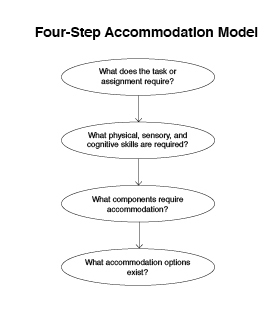
Visual #21
Four-Step Model
- What does the task or assignment require?
- What physical, sensory, and cognitive skills are needed?
- What components of the task require accommodation?
- What accommodation options exist?
Visual #22
Physical, Sensory, and Cognitive Issues and Challenges
Physical Issues
Think of the required physical aspects of the task. What will make the environment accessible, keep the student safe and allow them to be an active participant? What lab equipment must be manipulated?
Physical Challenges
- lift / carry
- stamina / endurance
- push / pull
- kneel / squat
- reach
- repetitive tasks
- fine motor: pinch / grasp
- fine motor: manipulate / maneuver
- gross motor
- sit in chair
- walk / stand
- balance
- bend / twist
- stoop / crouch
- other
Sensory Issues
Think of room temperature, noise, fumes, dust, odors, and allergies. Also consider the ability to speak and/or communicate, and the visual aspects of the task or assignment.
Sensory Issues
- vision
- hearing
- touch
- smell
- taste
- oral communication
- temperature
- fumes
- external stimuli
- lighting
- other
Cognitive Issues
Is the assignment done with a group, partner or individually? What memory and communication skills are needed? What is the level of complexity of the task.
Cognitive Challenges
- short term memory
- long term memory
- task complexity
- reading
- writing
- spelling
- string of numbers (math)
- paying attention
- visual, auditory, or kinesthetic learner.
- self-esteem / advocacy issues
- behavior issues / acting out
- other
Visual #23
Student Abilities Profile
Narrative:
Task/Assignment:
Equipment: (lab equipment, furniture, protective clothing, chemicals, etc.)
Environment: (facility, fumes, odors, dust, temperature, noise, lighting, etc.)
Physical Challenges
Potential Strategies / Accommodations
Resources
Sensory Challenges
Potential Strategies / Accommodations
Resources
Cognitive Challenges
Potential Strategies / Accommodations
Resources
Visual #24
Universal Design of Instruction
Visual #25
Universal Design of Instruction Objectives
- Understand the principles of universal design.
- Apply principles of universal design to instruction to meet a wide range of student learning needs.
- Explain the difference between employing universal design principles to maximize access and providing academic accommodations for students with disabilities.
Visual #26
Diversity
- Ethnic/racial minorities
- English as a second language
- Different learning styles
- People with disabilities
Visual #27
Universal Design =
"The design of products and environments to be usable by all people, without the need for adaptation or specialized design."
Center for Universal Design, North Carolina State University
Visual #28
Principles of Universal Design
- Equitable use
- Flexibility in use
- Simple and intuitive use
- Perceptible information
- Tolerance for error
- Low physical effort
- Size and shape for approach and use
Visual #29
Universal Design of Instruction Examples
- Create an environment that respects and values diversity. Put a statement on your syllabus inviting students to meet with you to discuss disability-related accommodations and other learning needs.
- Ensure that all classrooms labs and fieldwork are in locations accessible to individuals with a wide range of physical abilities and disabilities.
- Use multiple modes to deliver content (including lecture, discussion, hands-on activities, Internet-based interaction, and fieldwork).
- Provide printed or web-based materials, which summarize content that is delivered orally.
- Face the class and speak clearly.
- Use captioned videos.
Visual #30
Universal Design of Instruction Examples, continued
- Provide printed materials in electronic format.
- Use accessible web pages (text descriptions of graphics).
- Provide printed materials early so that students can prepare to access the materials in alternate formats.
- Create printed and web-based materials in simple, consistent formats.
- Provide effective prompting during an activity and feedback after the assignment is completed.
- Provide multiple ways for students to demonstrate knowledge.
- Make sure equipment and activities minimize sustained physical effort.
Visual #31
Making Classroom Activities Accessible to Everyone
- Class lectures
- Classroom discussions
- Internet resources
- Videos
- Course handouts
- Computer and science labs
- Field experiences
Visual #32
Procedures and Outcomes
Instructional Procedures:
- Students will use...
to acquire the course content. - I will use...
to present course content.
Instructional Content:
- Students will describe...
- Students will be able to list...
- Students will demonstrate...
Visual #33
Measuring Instructional Content Versus Procedures
- Evaluation Content:
Students will demonstrate their understanding of... - Testing Procedure:
Students will demonstrate their understanding by...
Visual #34
What barriers to the activity exist for students with the disability your group was assigned?
What accommodation options exist to overcome those barriers?
Visual #35
Fingerprint Accommodations
Visual Impairments
- Position, lighting, and seating needs of student
- Large print, Braille, or electronic handouts and worksheets
- Scanner to create large images
- Clear description of visual aids
- Tactile accommodations
Hearing Impairments
- Sign language interpreter or FM system
- Visual aids
- Clear written directions
- Position and seating (needs to see the instructor/demonstration)
- Instructor communication
Visual #36
Fingerprint Accommodations, continued
Mobility Impairments
- Accessible work space, adjustable tables
- Work with partner
Learning Disabilities/Attention Deficit Disorders
- Multi-modal directions
- Minimize distractions when possible
- Break directions and activity into chunks
Visual #37
M&M'S Ratio Accommodations
Visual Impairments
- Position, lighting, and seating needs of student
- Large print, Braille, or electronic handouts and worksheets
- Talking calculator
- Magnifying glass
- Alternative manipulatives
Hearing Impairments
- Sign language interpreter or FM system
- Visual aids
- Clear written directions
- Position and seating (needs to see the instructor/ demonstration)
- Instructor communication
Visual #38
M&M'S Ratio Accommodations, continued
Mobility Impairments
- Computer-based accommodations
- Larger manipulatives
- Tray to hold manipulatives
- Work with partner
Learning Disabilities/Attention Deficit Disorders
- Multi-modal directions
- Computer-based accommodations
- Reorganize format of documents
- Minimize distractions when possible
- Talking calculator
Visual #39
Surface Area and Volume Accommodations
Visual Impairments
- Position, lighting, and seating needs of student
- Large print, Braille, or electronic handouts and worksheets
- Talking calculator
- Magnifying glass
- Alternative manipulatives
Hearing Impairments
- Sign language interpreter or FM system
- Visual aids
- Clear written directions
- Position and seating (needs to see the instructor/demonstration)
Visual #40
Surface Area and Volume Accommodations, continued
Mobility Impairments
- Computer-based accommodations
- Larger manipulatives
- Tray to hold manipulatives
- Work with partner
Learning Disabilities/Attention Deficit Disorders
- Multi-modal directions
- Computer-based accommodations
- Reorganize format of documents
- Minimize distractions when possible
- Talking calculator
- Break directions and activity into chunks
Visual #41
Information Access
Visual #42
Information Access Objectives
- Describe ways that information is presented in postsecondary institutions.
- Discuss the challenges each mode of information delivery creates for people with different types of disabilities.
- List solutions to the barriers students with disabilities typically face when obtaining information in academic settings.
Visual #43
Academic Context of Information Access
- Classroom work
- Labs
- Homework
- Library
- Web resources
- Distance learning
Visual #44
Information Access Can Be a Challenge for People with
- Visual impairments
- Hearing impairments
- Mobility impairments
- Speech impairments
- Health impairments
- English as a second language
- Alternative learning styles
Visual #45
Section 504 of the Rehabilitation Act of 1973
"No otherwise qualified individual with a disability shall, solely by reason of his/her disability, be excluded from the participation in, be denied the benefits of, or be subjected to discrimination under any program or activity of a public entity."
Visual #46
Access Challenges
- Spoken word
- Printed word
- Video/televised information
- Audio content
- Computer-based information
Visual #47
Access Issues and Solutions
| Problem | Solution | |
|---|---|---|
| access to computers | ⇒ | adaptive technology |
| access to electronic resources | ⇒ | universal design principles |
Visual #48
Making Computing Labs Accessible to Everyone
Visual #49
Making Computer Labs Accessible to Everyone Objectives
- Describe the legal rights of students with disabilities as they relate to computer access.
- Tell how universal design principles can be used to develop computer services that are accessible to all students.
- Discuss steps to be taken to ensure that students with disabilities have access to campus computer labs.
Visual #50
Make Sure Computer Lab Users
- Can get to the facility and maneuver within it
- Access printed materials and electronic resources
- Make use of equipment and software
Visual #51
Adaptive Technology Considerations
- Adjustable tables
- Large-print key labels
- Screen enlargement software
- Large monitors
- Speech output
- Braille conversion
- Trackballs, wrist rests, and keyguards
- Ergonomic keyboards
Visual #52
Access to Computers for Students with Disabilities
Visual #53
Computer Access Objectives
- Describe the legal rights of students with disabilities as they relate to computer access.
- Summarize the issues, needs, and concerns of people with disabilities in accessing electronic resources.
- Describe common types of adaptive technology for students with disabilities.
- Discuss strategies to plan and implement adaptive technology capabilities for campus computer labs/workstations.
Visual #54
Computers assist people with
- Low vision
- Blindness
- Hearing impairments
- Speech impairments
- Learning disabilities
- Mobility impairments
- Health impairments
Visual #55
Low Vision
- large-print signs, handouts, labels
- good lighting
- large-print key labels
- large monitors
- software to enlarge screen images
- software to adjust screen colors
Visual #56
Blindness
- Braille and audio-recorded materials
- Braille labels
- computers with voice output
- Braille screen displays
- scanners and optical character recognition
- Braille printers
- Internet-accessible services/resources
Visual #57
Hearing/Speech Impairments
- computers with visual output
- speech synthesizers
Visual #58
Learning Disabilities
- accessible technology provides multi-sensory experiences
- speech input/output
- spell checkers, thesauruses, and grammar checkers
- word prediction software
- large-print displays and alternative colors on the screen
Visual #59
Mobility Impairments
- adjustable tables
- keyboard modifications
- keyboard guards and layouts
- alternative keyboards and mice
- Internet services/resources
Visual #60
Health Impairments
- Internet-accessible services/resources
Visual #61
Adaptive Technology
- hardware/software
- easy/difficult to implement
- easy/difficult to use
- inexpensive/expensive
- generic/unique
- stand-alone/networked
Visual #62
Getting Started!
- adjustable tables
- large-print key labels
- screen enlargement software
- large monitors
- speech output
- Braille conversion software and printer
- trackballs, wrist rests, keyguards
Visual #63
Universal Design of Web Pages
Visual #64
Universal Design of Web Pages Objectives
- List potential barriers to accessing information on web pages for students with disabilities.
- Describe the institution's legal responsibility to ensure access to information presented on web pages.
- Describe universal design guidelines for developing accessible web pages.
Visual #65
Some Internet Visitors:
- cannot see graphics
- cannot hear audio
- have difficulty with unorganized sites
- use older equipment with slow connections
Visual #66
ADA and the Internet
"Covered entities that use the Internet for communications regarding their programs, goods, or services must be prepared to offer those communications through accessible means as well."
—United States Department of Justice (ADA Accessibility,1997)
Visual #67
Provide Multiple Means of
- representation
- expression
- engagement
Visual #68
"The power of the web is in its universality. Access by everyone regardless of disability is an essential aspect."
—Tim Berners-Lee, World Wide Web Consortium
Visual #69
Web Page Development Accessibility Options:
- Avoid inaccessible data types and features.
- Create alternative methods/formats.
Visual #70
Example of a Web Accessibility Statement
"The DO-IT pages form a living document and are regularly updated. We strive to make them universally accessible. We minimize the use of graphics and photos, and provide descriptions of them when they are included. Video clips are open-captioned, providing access to users who can't hear the audio. Suggestions for increasing the accessibility of these pages are welcome."
Visual #71
Test Your Web Pages:
- with different operating systems and monitors
- with different browsers and with audio and graphics-loading features turned off
- with a text browser
- with an accessibility testing program (e.g., Bobby)
- by accessing with the keyboard alone
Visual #72
Policy Guidelines
- Disseminate information
- Train
- Support
- Enforce or reward
- Evaluate and revise
Visual #73
Universal Design of Distance Learning
Visual #74
Universal Design of Distance Learning Objectives
- List potential barriers to distance learning courses for students with disabilities.
- Describe educators, staff, and institutional roles and responsibilities for ensuring equal access to distance learning courses.
- Discuss universal design guidelines for developing accessible distance learning courses.
Visual #75
Accessibility Indicators for Students
- The distance learning home page is accessible to individuals with disabilities (e.g., it adheres to Section 508, World Wide Web Consortium, or institutional accessible-design guidelines/standards).
- A statement about the distance learning program's commitment to accessible design for all potential students, including those with disabilities, is included prominently in appropriate publications and websites along with contact information for reporting inaccessible design features.
Visual #76
Accessibility Indicators for Students, continued
- A statement about how distance learning students with disabilities can request accommodations is included in appropriate publications and web pages.
- A statement about how people can obtain alternate formats of printed materials is included in publications.
- The online and other course materials of distance learning courses are accessible to individuals with disabilities.
Visual #77
Accessibility Indicators for Distance Learning Designers
- Publications and web pages for distance learning course designers include:
- a statement of the program's commitment to accessibility,
- guidelines/standards regarding accessibility, and
- resources.
- Accessibility issues are covered in regular course designer training.
Visual #78
Accessibility Indicators for Distance Learning Instructors
- Publications and web pages for distance learning instructors include:
- a statement of the distance learning program's commitment to accessibility,
- guidelines/standards regarding accessibility, and
- resources.
- Accessibility issues are covered in training sessions for instructors.
Visual #79
Accessibility Indicators for Program Evaluators
- A system is in place to monitor the accessibility of courses and, based on this evaluation, the program takes actions to improve the accessibility of specific courses as well as update information and training given to potential students, current students, course designers, and instructors.
Visual #80
Distance Learning Tools
- Real-time "chat"
- Web pages
- Teleconferencing
- Printed materials
- Videos