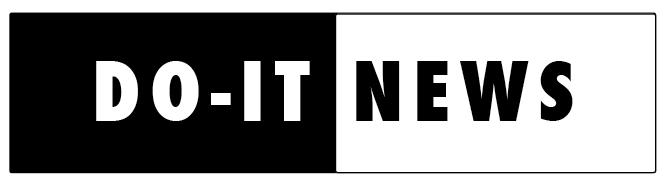Information technology is getting smaller. Computers have shrunk in recent years from desktop units to laptop and notebook units, and now to small computers that fit in the palm of our hands. Handheld computers, also called personal digital assistants (PDAs), or simply "handhelds", now have enough processing power to allow users to run a wide variety of software applications, including calendar software, task management software, word processing software, games, and MP3 music players, to mention only a few.
Several models also provide access to Web content and e-mail. Some do this through a physical connection to a desktop computer (you connect your handheld to a desktop computer, then download the content for off-line viewing), while others connect to Internet access providers using wireless technology. Wireless access gives users more freedom to access content when they need it, regardless of their location at the time.
Why would you want a handheld computer?
First, handheld computers provide unprecedented convenience. No matter where you are when you get that brilliant world-changing idea, you can jot it down immediately in your handy digital notebook.
Second, handheld computers provide great help in staying organized. When an employer or an instructor gives you an assignment, you can add the assignment to your digital task list, including the assignment's due date and priority level. Then, you can check your task list frequently to be sure you're on track to complete the tasks that are due soon, or those you've identified as high priority. If you need to look up someone's phone number, you can check your digital contact book.
The University of South Dakota is the only U.S. postsecondary institution to require the use of handheld computers by all of its undergraduate students. At other schools, this requirement is for individual courses or for specific departments or degree programs. PDAs are used in the classroom as a tool for collaborating with other students and groups ("beaming" information around in the class), for taking wireless tests, and for tasks where portability is beneficial, such as gathering scientific data in the field.
Are handheld computers accessible?
The potential for handhelds to assist with organization and task management can benefit everyone, including students whose disabilities affect their ability to stay organized or focused. Also, some people with mobility impairments can benefit from handhelds' small size, light weight, and portability. Using a handheld, however, requires that users be able to tap the screen with a stylus, or attach and use an external folding keyboard. Handheld users also need to be able to the see the fairly small screen, although the product TealMagnify™ provides one early attempt at screen magnification for handhelds.
Much research and development is currently underway in the area of speech input and output for handheld computers. This research is driven by the business market, where busy professionals on the go want to be able to interact with their handheld devices using speech and hearing. It's only a matter of time before handhelds are accessible to all users who require either speech input or output for access. The current leaders in speech recognition products for desktop computers, IBM and Scansoft™, both have produced pocket equivalents of their Via-Voice™ and Dragon™ products, featuring both speech input and output functionalities. These products, however, are command-based, and don't support dictation. They also only support a small set of popular applications.
Which models are best, and how much to they cost?
The question of which is best is better asked as "Which is best for my needs?" Naturally, the answer to this will vary from person to person. There are many companies who make handheld computers, each running one of only a handful of operating systems. The two leading operating systems are Palm OS™ and Microsoft Pocket PC™. Palm was the early leader in the handheld world, and some folks erroneously refer to all handheld units as "Palm Pilots" in the same way that people refer to all cotton swabs as "Q-Tips". Microsoft is of course a major player, however, and Pocket PC looks like, and is, a small version of Windows™. It even comes bundled with a pocket edition of Microsoft Office™, including pocket versions of Word, Excel and Outlook. Which operating system is best for your needs depends on what applications you want to run. There is even an amazing amount of free software available for these devices. For example, www.handango.com currently lists thousands of downloadable software titles. There are many other sites with similar inventories. A lot of this software only runs on one operating system, so if you know that you want to run particular software programs, you need to find out which operating system these programs run on, and consider that before making a purchase.
Most handheld computers fall roughly within the $250-500 price range, but some units cost much less and some cost much more. Factors that influence prices include whether or not the display is color, the resolution of the display, whether or not the device supports quality sound output, and whether or not it has wireless capabilities for Internet and e-mail access. The amount of RAM (memory) is a major determination of price, too. Ask yourself:
- Will you be a power user?
- Will you want to use lots of applications on a regular basis?
- Will you be intrigued by the cool free stuff that's available and want to download and try it, just because it's free?
- Will you be playing games or listening to MP3 files?
If you answered "Yes" to any of these questions, you should consider purchasing a unit that has as much RAM as possible. Low-end units are available for around $30, but these have very little RAM (some have less than 1MB), and are pretty limited in the applications they can run. High-end units with all the bells, whistles and gizmos cost over $1000.
AccessIT, a project that DO-IT co-directs, continually updates an article on PDA accessibility. See the AccessIT Knowledge Base and select article 62 at www.washington.edu/accessit or go directly to it at www.washington.edu/accessit/articles?62.