Recreation
OFFICIALS RESOURCES
On this page, you will find resources for working as an Official (OFC) within UW Intramurals!
FAQS & HELPFUL LINKS
- UW IMLeagues Homepage
- How do I check the IMLeagues game schedule?
- If you are trying to find the schedule for a specific team/sport, (looking either for game time, matchup, game location etc.) here is how you do so:
-
At the bottom of IMLeagues on the mobile app, click “Network”
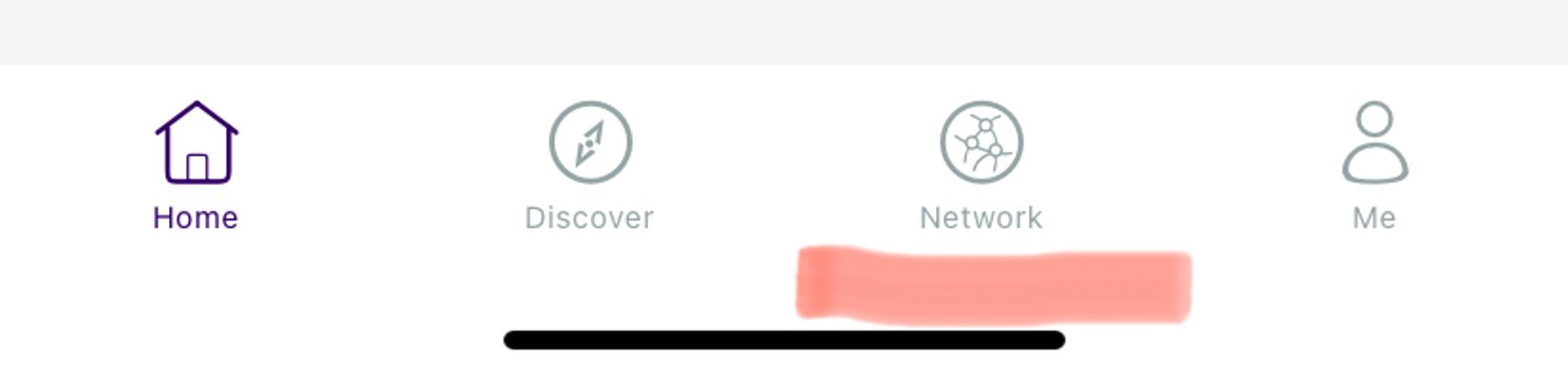 You then have multiple options for selection as shown below:The “Sports” section shows all the different sports that are offered during the current quarter. From there you can click the sport and division of interest and will be given a list of all team and their time slots for that division.The “Schedule” section shows all the team that are playing on that current day. There is an option at the top to change the date in order to see what teams/sports are going during different days.The “Facilities” section shows all the different locations where intramural sports are held. This is helpful to see the hours of operation for these different locations and what sports facilities UW has.The “Leaders” section shows the record for individual players such as players with the “Most Teams Played on” and “Most Games Played” etc.
You then have multiple options for selection as shown below:The “Sports” section shows all the different sports that are offered during the current quarter. From there you can click the sport and division of interest and will be given a list of all team and their time slots for that division.The “Schedule” section shows all the team that are playing on that current day. There is an option at the top to change the date in order to see what teams/sports are going during different days.The “Facilities” section shows all the different locations where intramural sports are held. This is helpful to see the hours of operation for these different locations and what sports facilities UW has.The “Leaders” section shows the record for individual players such as players with the “Most Teams Played on” and “Most Games Played” etc.
-
- If you are trying to find the schedule for a specific team/sport, (looking either for game time, matchup, game location etc.) here is how you do so:
- How do I check the roster?
- If you are looking on the mobile app to see if a player is currently on the roster for a specific team follow these steps:
- Click “Network” at the bottom of the mobile app.
- Click “Sports” from the banner at the top of the screen.
- Click “Sports” from the banner at the top of the screen.
- Once there, you will be given a list of teams ordered by time slot.
- Once there, you will be given a list of teams ordered by time slot.
- If you are looking on the mobile app to see if a player is currently on the roster for a specific team follow these steps:
- Player needs to take their quiz?
- When checking the roster you might notice there is a line through a players name and next to it the word “(Quiz)”. This tells you that the player has not passed the quiz yet. If the player has arrived on site, tell them that they need to log into their IMLeagues account on their mobile device and there should be a banner displayed that has a link for them to click and take the quiz. Once they do that, they should be all good!