UW Research
Update Study Team
Overview
Information about the study team is captured in 2 different locations that are treated differently by Zipline.
1: Study Roles and Qualifications
- Captured in the IRB Protocol form for UW reviewed studies- HSD strongly encourages researchers to describe the general study role rather than list a specific individual
Requires a standard study modification to update after the initial application is approved
2: Zipline Access
- Users must be listed on the Local Study Team Members SmartForm page in the Zipline application to have edit access to Zipline and be added as a PI proxy
- The user must be registered in Zipline
- Study team members who do not need to access the Zipline application do not need to be listed
- Requires an administrative study team modification submitted by the PI or a current PI proxy to add or remove Zipline access after the initial application is approved (see instructions below)
- Updating the primary contact or adding someone to the guest list may be sufficient depending on the situation. For more information go to Manage Study Access.
How to Update Zipline Access
Step 1: Create the Modification
In the study workspace, click Modify Study
- For External IRB Studies: Click Create Site Modification
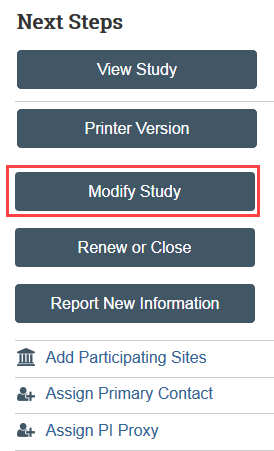
- Select Modification/Update as the purpose of the submission
- Select Study Team Member information as the modification scope and click Continue
- For UW reviewed studies, if other changes are needed as a result of the study team member update, such as updates to the consent forms, also select “Other parts” as the modification scope.
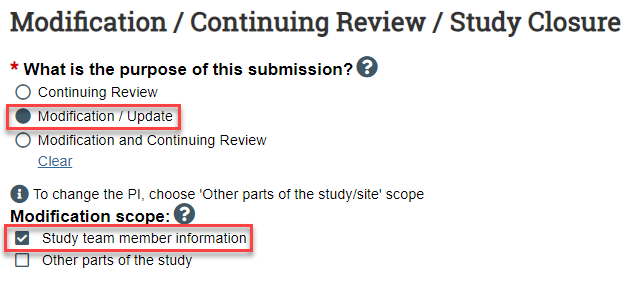
Step 2: Complete the Modification Information page
- Note that you are updating the study team on this page
- Click Continue when you are finished
Step 3: Update the Local Study Team Members SmartForm page
- Add or remove people from the study team to manage access to the application
- To Remove Someone: Click the X next to their name
- To Add Someone:
- Click Add
- Select the team member in the study team member field

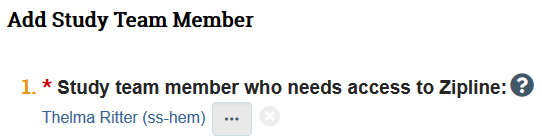
- Click OK in the Add Study Team Member window
![]()
- Click Save and Exit/Finish to exit the SmartForm
Step 4: PI or PI proxy must Submit
- Click Submit to send the modification to HSD for review
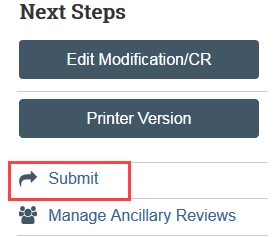
Update Zipline Access for Single Site External IRB Studies and External IRB Studies Created Before January 7, 2020
Step 1: Update Study Details
- Click Update Study Details in the site workspace
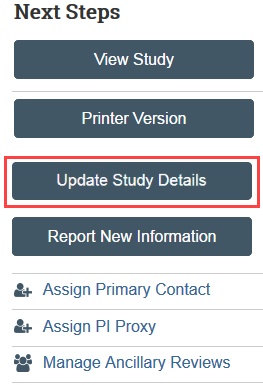
Step 2: Complete the Study Update Information Page
- Indicate that there is a study team change in the update summary and click Continue
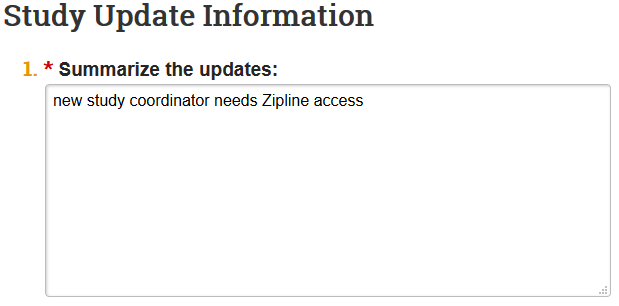
Step 3: Update the Local Study Team Members Page
- You are now in a draft version of the study SmartForm and should be on the Basic Information page. Update the draft version of the study to reflect the study team change.
- Go to the Local Study Team Members SmartForm page and add or remove people from the study team
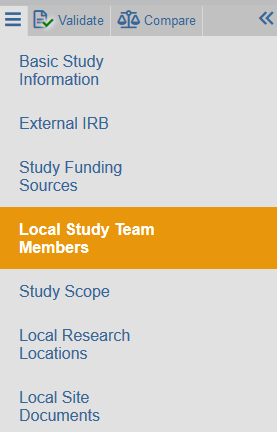

- To Remove Someone: Click the X next to their name
- To Add Someone:
- Click Add
- Select the team member in the study team member field
- Click OK in the Add Study Team Member window
- Click Save and Exit out of the draft SmartForm once your changes are complete
Step 4: Email HSD Reliance Team
- Email hsdrely@uw.edu when the update is complete. HSD staff will finalize the update after your change has been assessed.
