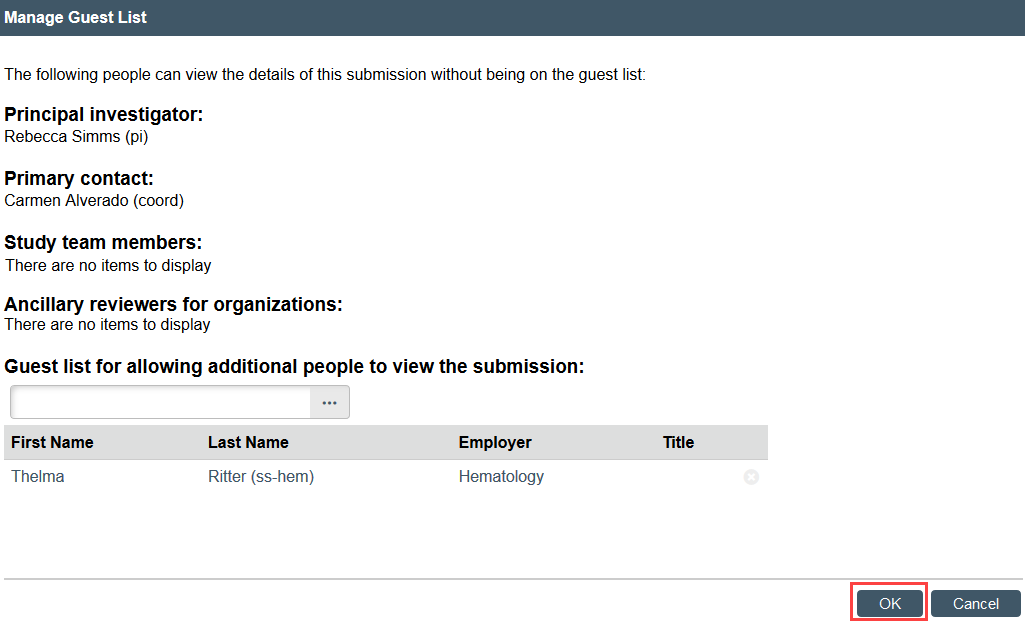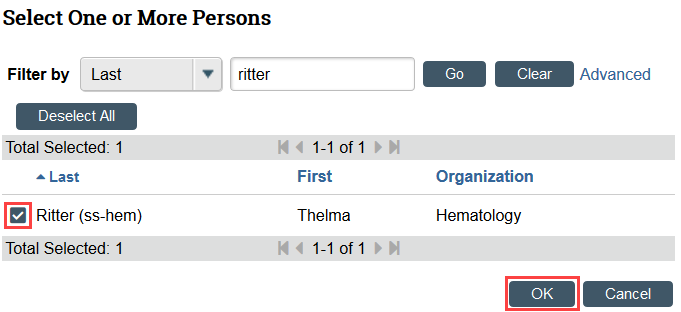UW Research
Manage Guest List
Anyone with edit access to a study may provide read-only access to that study using the Manage Guest List activity at any time.
How to Update the Guest List
Step 1: Click Manage Guest List
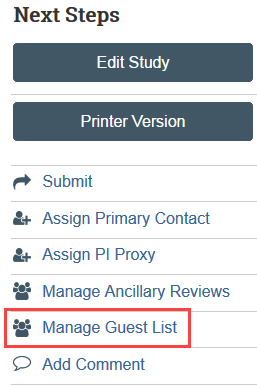
Step 2: Add or remove people from the guest list
All users must have a Zipline account before they can be added to a study in Zipline. If the person you want to add is not on the list, they must create a Zipline account.
- To add guest:
- Click the ellipsis to select the guest to add
- Use the filters to locate the person’s name
- Select the guest to be added and click OK
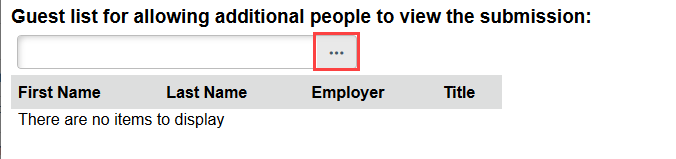
- To remove guest:
- Select the X by the name of the person to be removed
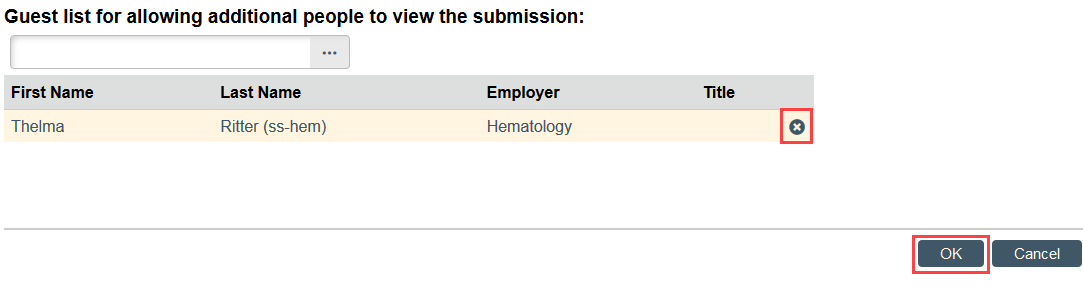
- Select OK in the Manage Guest List window