UW Research
Account Creation and Management
Table of Contents
Registration
Zipline users must complete a one page self-registration and create a Zipline account in order to:
- Access the system
- Submit an IRB application or request to use a non-UW IRB
- Be added to an existing application
- Provide faculty advisor sign-off
A UW NetID and password are required to access Zipline.
- Members of the UW community who don’t have a UW NetID can create one at this UW IT website
- Employees of the Fred Hutchinson Cancer Center (FHCC) are also eligible to create a UW NetID. For detailed instructions, visit Account Creation for Fred Hutch Employees.
- Unaffiliated users need a sponsored UW NetID, which can be sponsored by any current UW faculty or staff member
How To Create An Account
Step 1: Access Zipline and Login
- Access Zipline
- Login with your UW NetID and password
- If your login fails, you will be directed to email hsdinfo@uw.edu and must request an account manually.
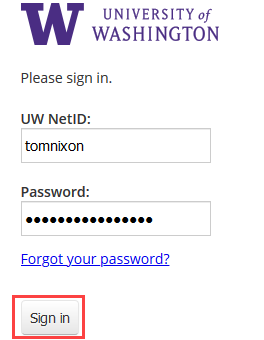
Step 2: Complete the User Self Registration Form
- Confirm that any pre-filled fields are correct and complete the required fields (denoted by a red asterisk *)
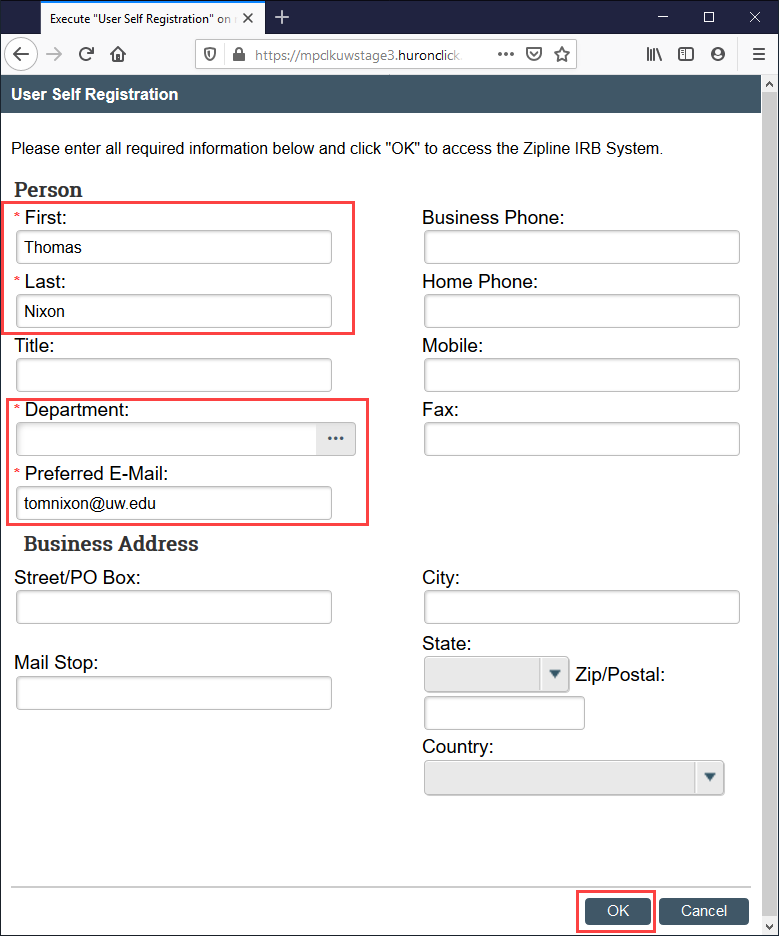
- If you cannot find your preferred department or division, please select the closest option (which may be your school or college). If there is no acceptable option, please email hsdinfo@uw.edu
- Employees of the Fred Hutchinson Cancer Center should select “Fred Hutchinson Cancer Center (FHCC)” as your department
- Non-affiliated users should select the department that has sponsored your UW NetID
- SEARCH TIP: The search filter only returns items that begin with the entered word. To find items that have the desired word anywhere (not just at the beginning), use the wild card character %. For example, typing education returns nothing from the list. However, typing % education returns all departments and schools containing the word “education”.
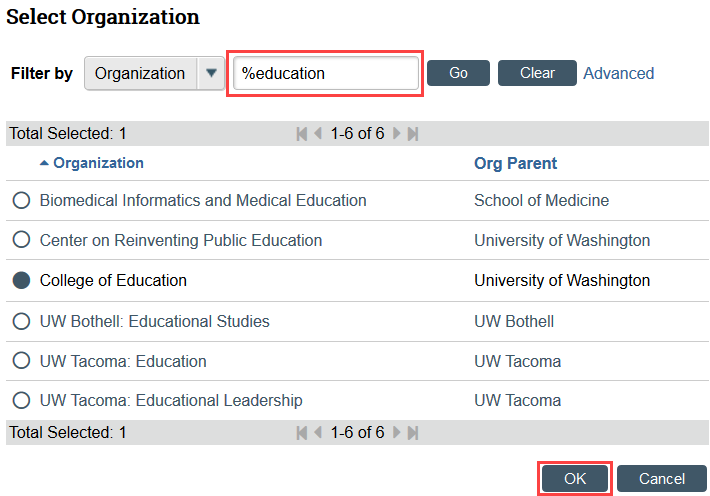
- Click OK to complete the self-registration. The next time you login to Zipline, you should go straight to your Dashboard. You may need to provide secondary authentication in order to login
You can update your user profile at any time after your account is created.
Updating Profile
All registered Zipline users are able to update profile information, including name, title, department, and contact information, at any time. Profile information applies to your Zipline account as a whole and cannot be adjusted on a study by study basis.
Your UW NetID and password are used to login to Zipline. Your password can only be changed by changing your UW NetID Password.
How To Update Your Profile
Step 1: Click on My Profile in Zipline
- Click your name in the upper right-hand corner of the screen and select My Profile
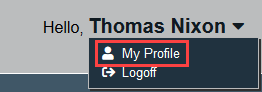
Step 2: Make Profile Edits
- Under Next Steps, click Edit Details
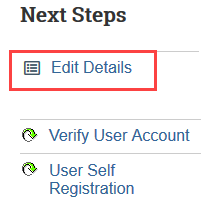
- Make any needed updates to your name, title, department (employer), email, phone, or address and click Save and OK

* If you don’t see your changes immediately, log out of Zipline and then log back in
