UW Research
Account Creation for Fred Hutch Employees
All new studies that are:
- Led by a Fred Hutch PI, and
- Reviewed by the Fred Hutch IRB, and
- Which engage UW in the research activities,
must obtain authorization from HSD for review by submitting a request in Zipline prior to the Fred Hutch IRB issuing its approval for the portion of the research engaging UW.
To submit a request in Zipline, you will need a UW NetID, and then to self-register in Zipline.
Follow the instructions based on your situation:
I’ve already created a UW NetID as part of my employment at Fred Hutch
Step 1: Access Zipline and Login
- Go to Zipline: https://zipline.uw.edu/
- Log in with your UW NetID and password.
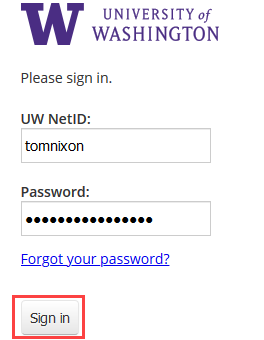
Step 2: Complete the User Self Registration Form
- Select “Fred Hutchinson Cancer Center” as your department.
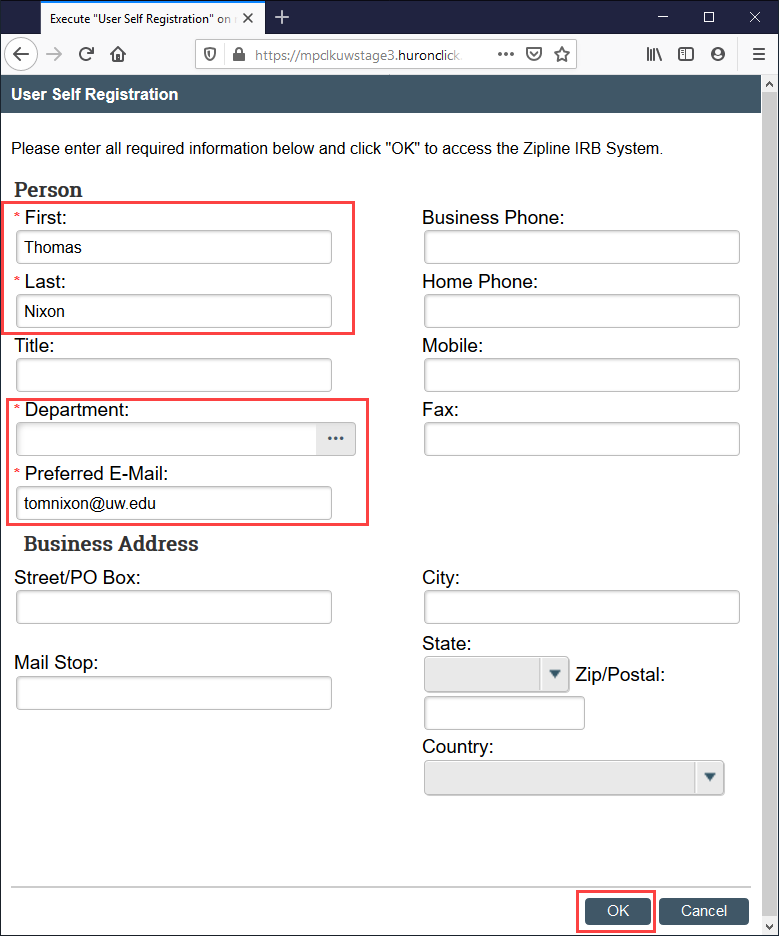
Now you can get started in Zipline!
I already have a UW NetID because I used to work for or go to school at the UW
Step 1: Update your UW NetID to add Fred Hutch affiliation
- Start by accessing this UW IT website: https://identity.uw.edu/new/join
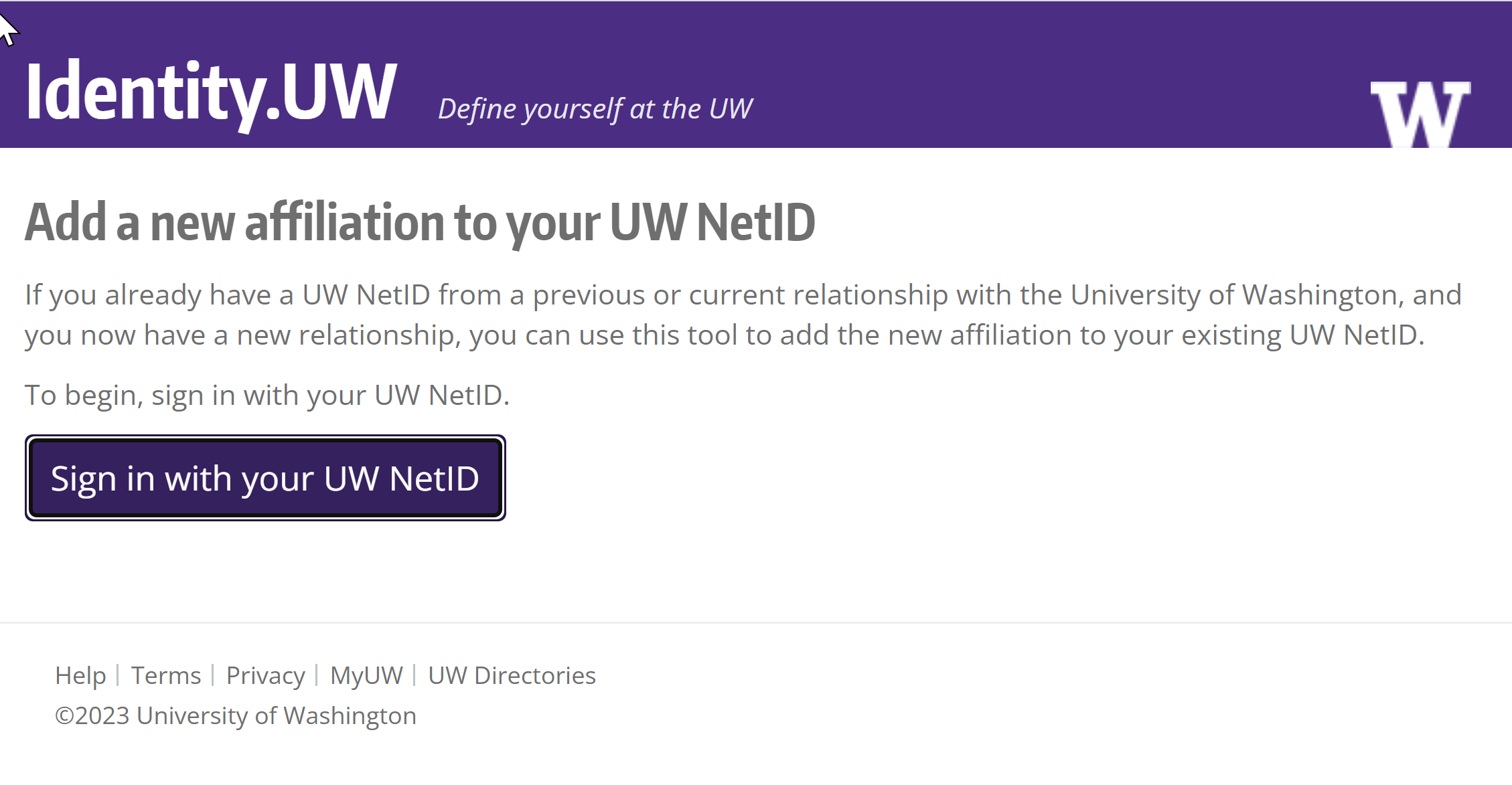
- You will need to add Fred Hutch as a new affiliation to your old UW NetID
- Scroll down, and select “Sign in to Fred Hutchinson”
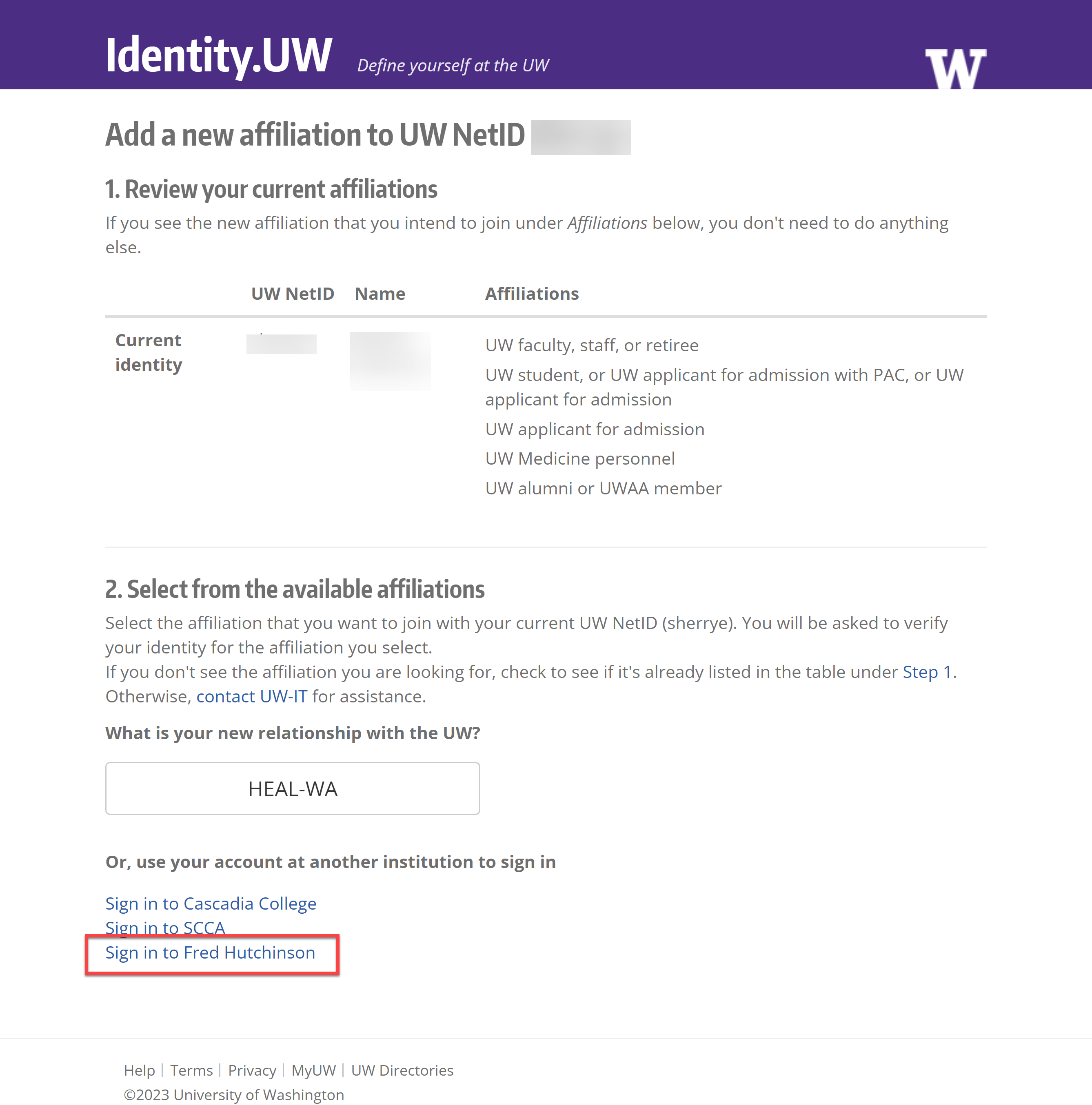
- Sign in with your Fred Hutch email and password
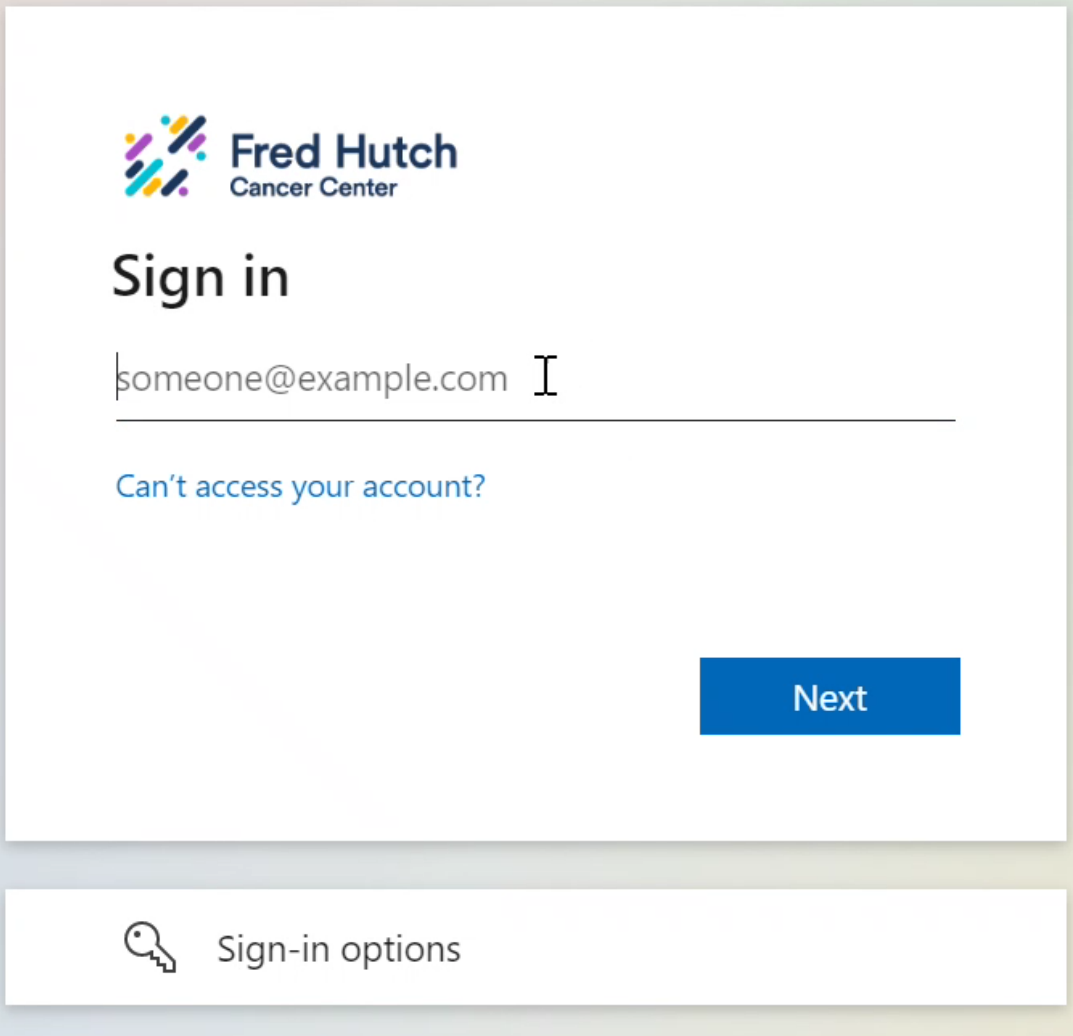
- After you have successfully verified your identity via your Fred Hutch email, you will be notified that you have successfully added a new affiliation to your UW NetID
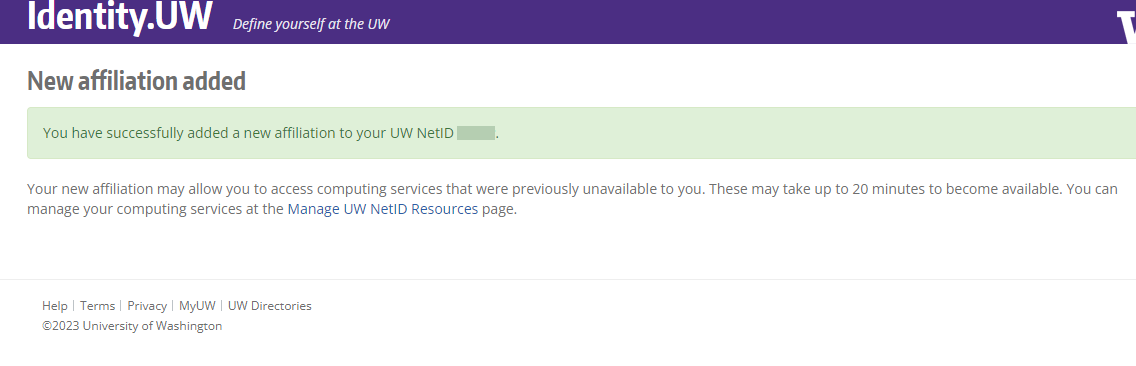
- You may need to wait up to 24 hours for this new affiliation to take effect
Step 2: Complete Zipline Self Registration
- Self-register in Zipline at this web address: https://zipline.uw.edu/
- Log in with your UW NetID and password.
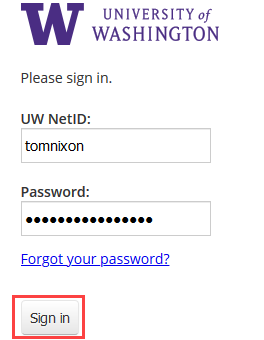
- Select “Fred Hutchinson Cancer Center” as your department.
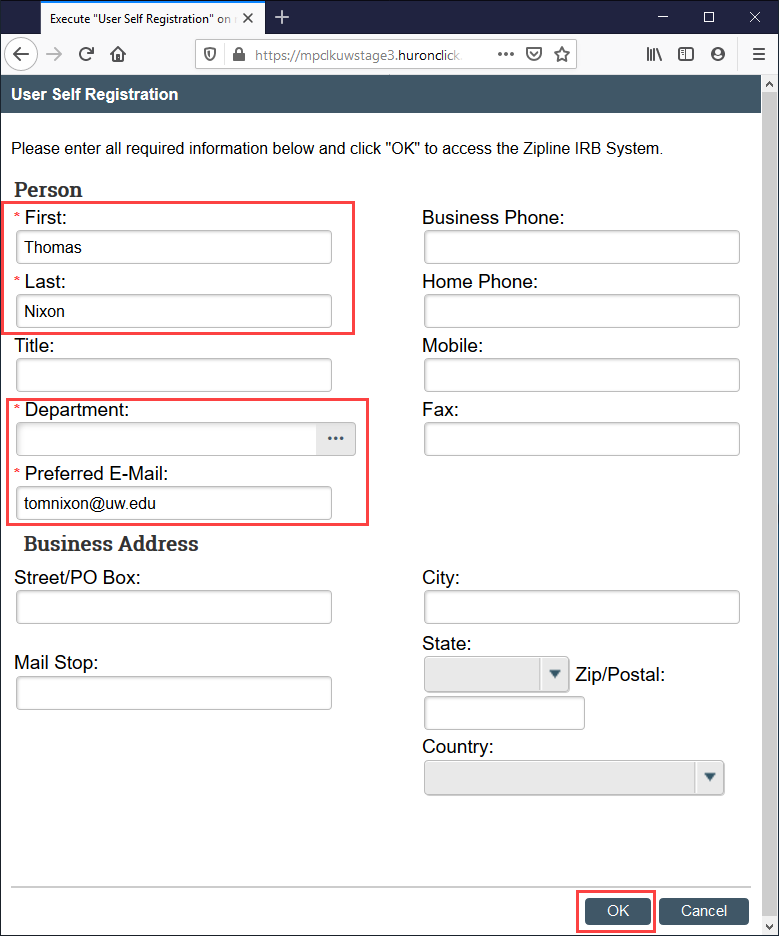
Now you can get started in Zipline!
I need to create a UW NetID
Step 1: Create a UW NetID
- Start by accessing this UW IT website: https://identity.uw.edu/new/
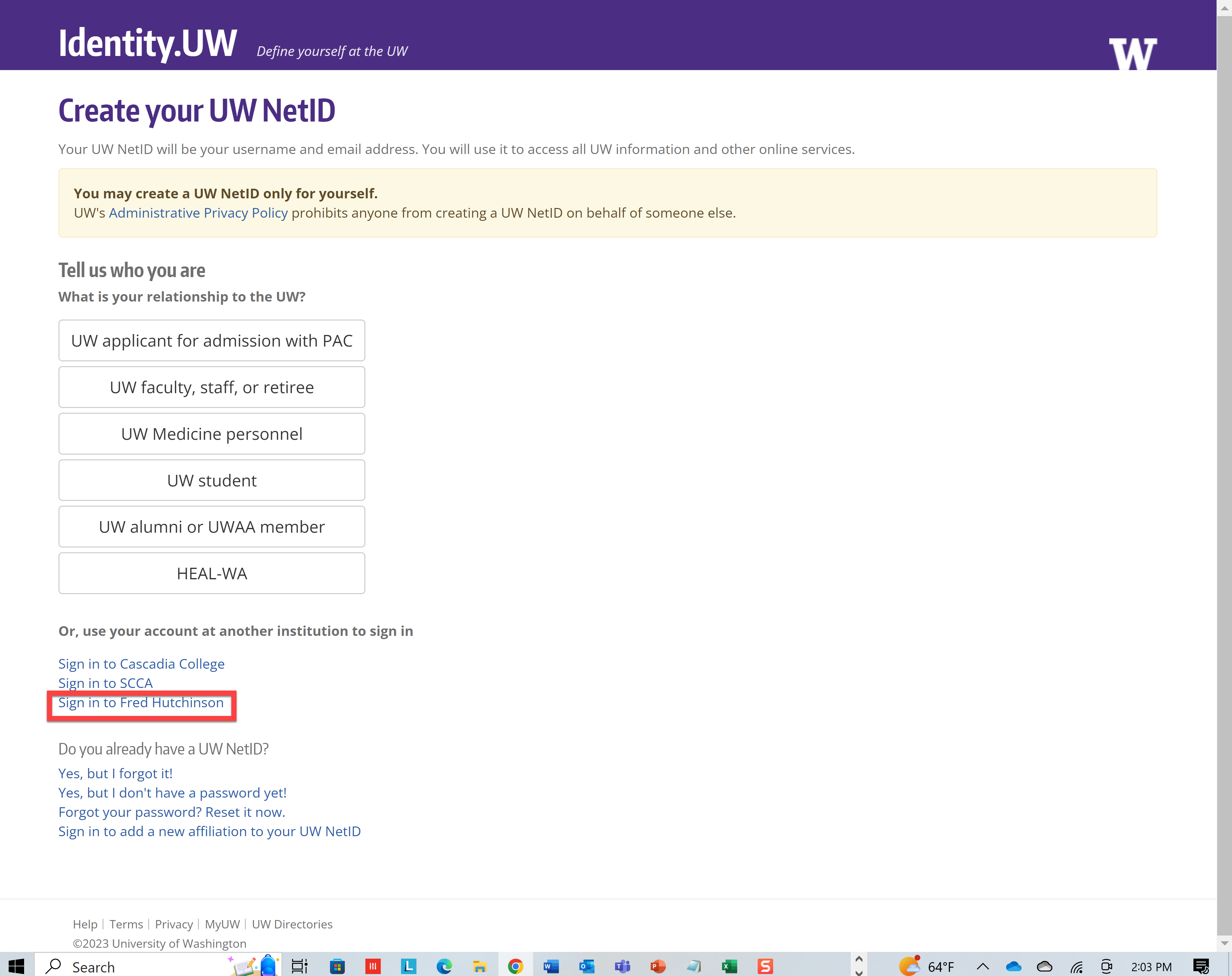
- Scroll down and select “Sign in to Fred Hutchinson”
- Log in with your Fred Hutch email and password
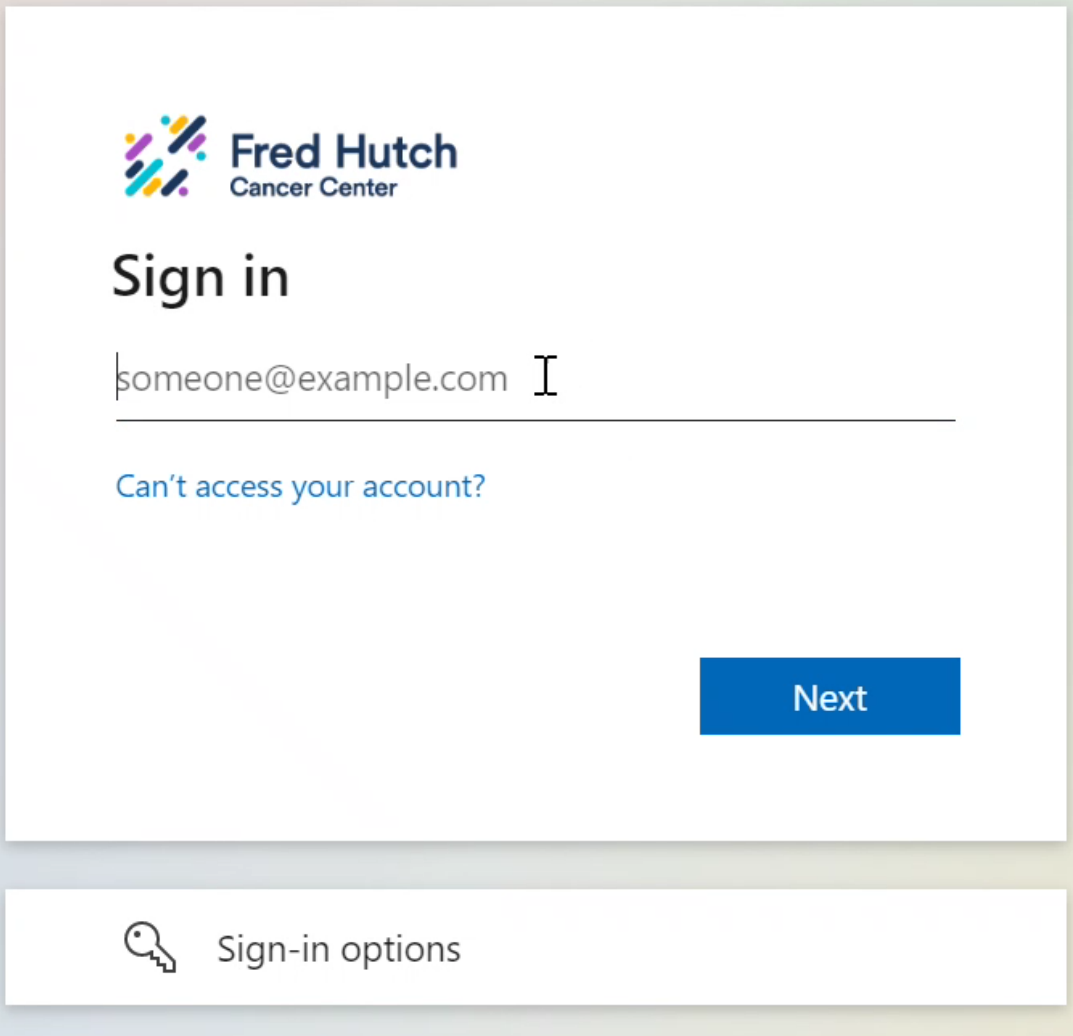
- After you have successfully verified your identity via your Fred Hutch email, you will be asked to create a new UW NetID. You can come up with your own or use one of the suggestions.
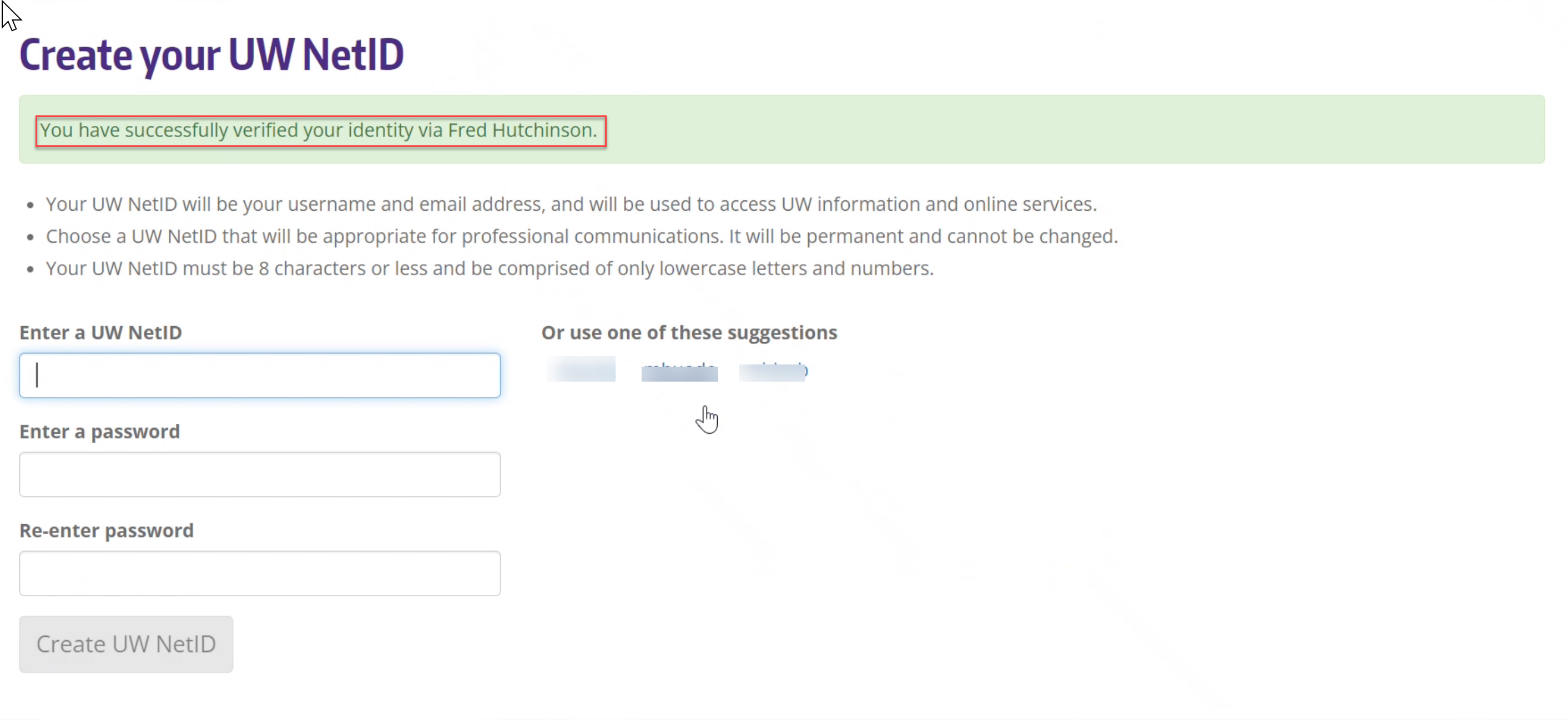
- You will then be asked to acknowledge the requirements of having a UW NetID, and comply with relevant state and federal laws, and UW policies in the use of your UW NetID.
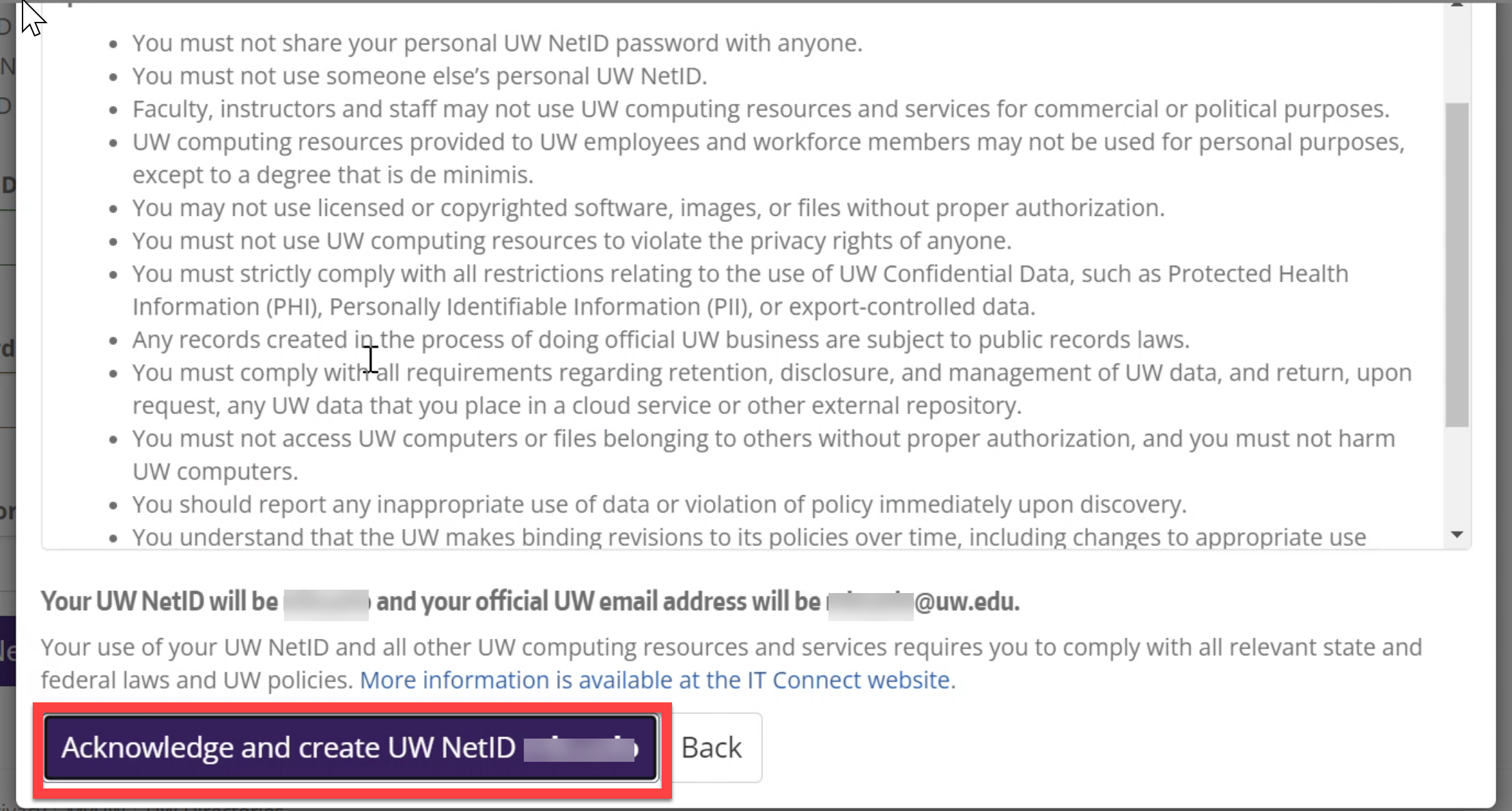
- Next, you will be asked to forward your UW NetID email to another address. Usually, this will be your Fred Hutch email address.
Please allow two hours for email forwarding changes to update.
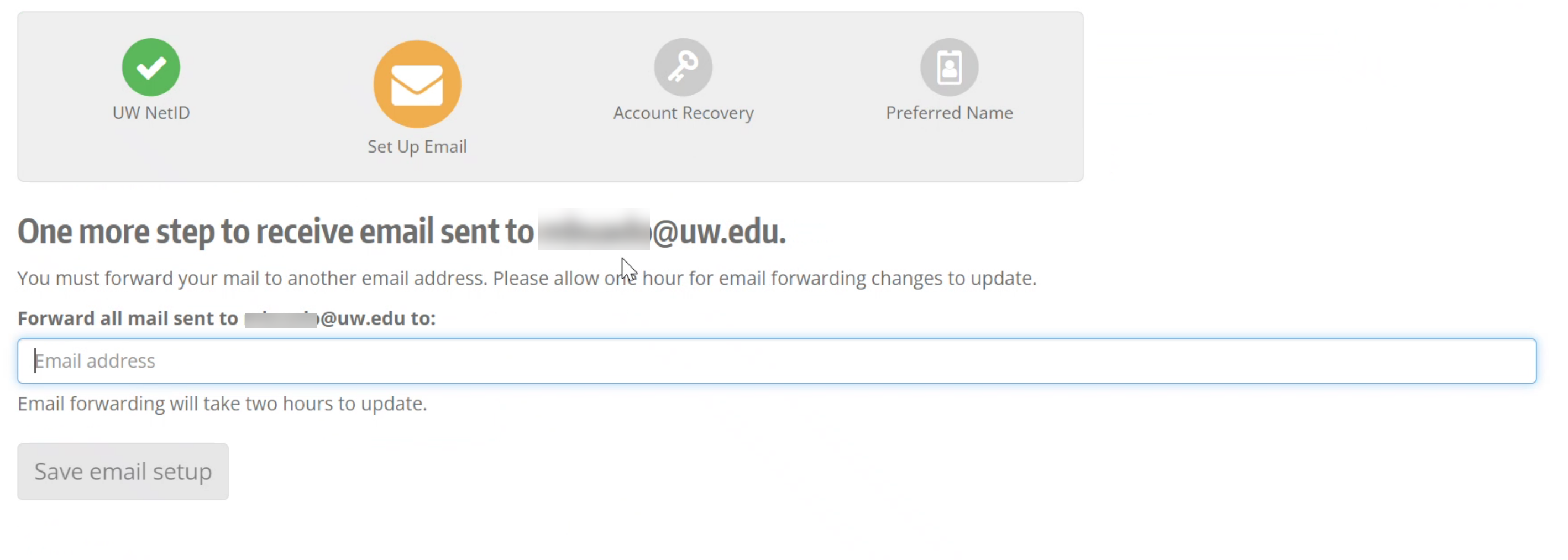
- You will then be asked to add a mobile number and email address for account recovery.
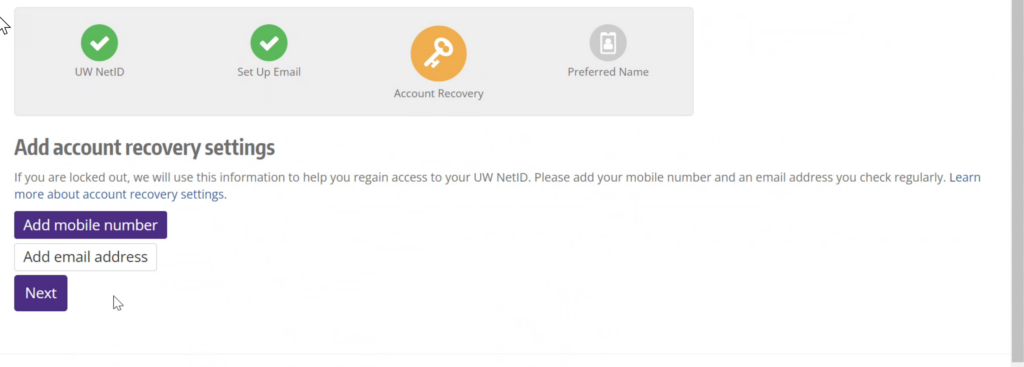
- You will then be asked to provide your preferred name.
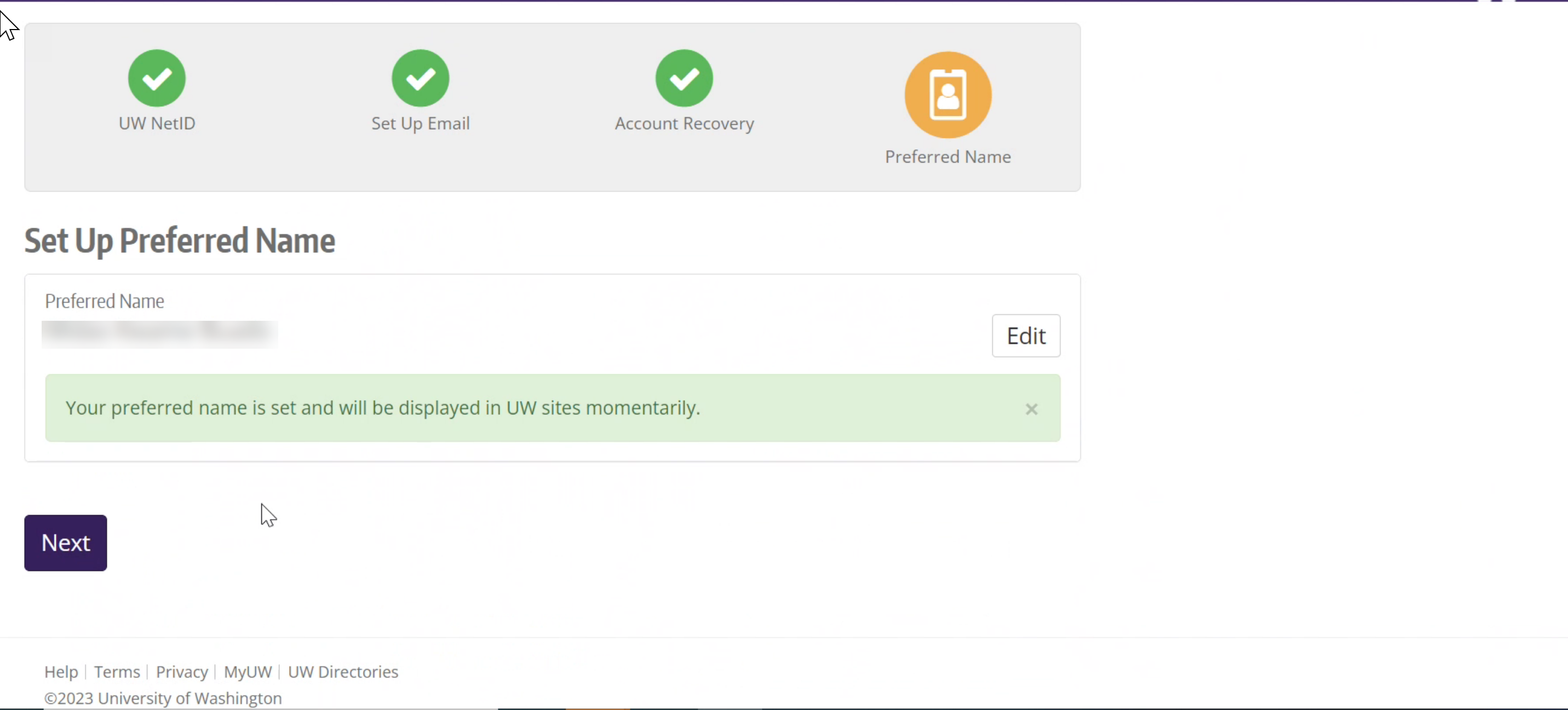
Step 2: Complete Zipline Self-Registration
- Self-register in Zipline at this web address: https://zipline.uw.edu/
- Log in with your new UW NetID and password.
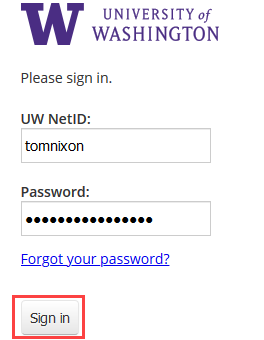
- Select “Fred Hutchinson Cancer Center” as your department.
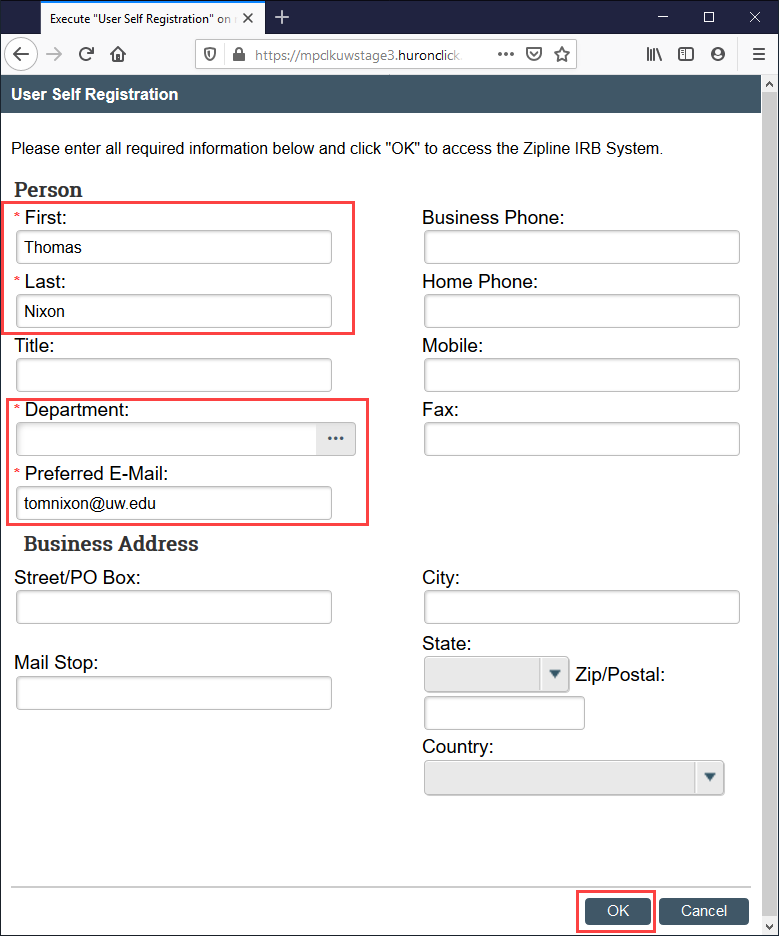
Now you can get started in Zipline!
Running into issues?
- For problems with UW NetIDs, access this page: https://itconnect.uw.edu/tools-services-support/access-authentication/uw-netids/ or send an email to help@uw.edu
- For problems logging in to Zipline, send an email to hsdinfo@uw.edu
