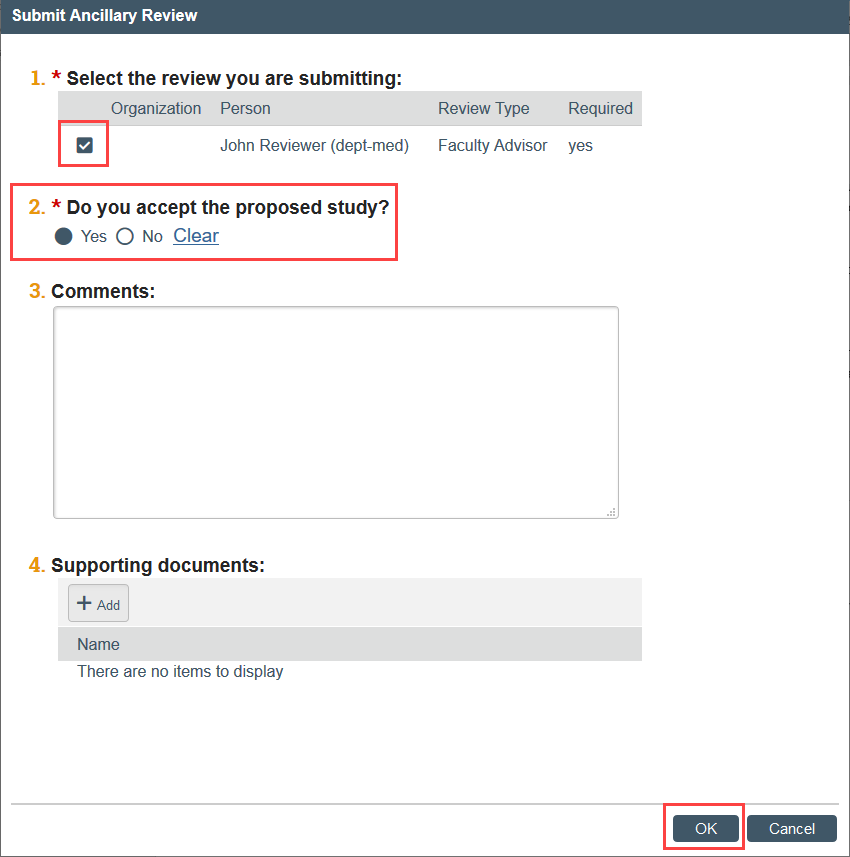Submit Faculty Advisor Review
Faculty advisor sign-off is required for all studies with a student or medical resident serving as the Principal Investigator. You must have a Zipline account before a faculty advisor review can be assigned to you in Zipline. If you do not have a Zipline account, you must create one before you can be added as a faculty advisor.
When you have a study for faculty advisor review:
- You will receive an email notification
- The study will also appear in the My Reviews tab in your Zipline Dashboard
- You must record your review decision in the system using the Submit Ancillary Review action
If you have been added as a member of the study team, you will need to be removed from the study team before you are able to submit your ancillary review.
HSD may begin reviewing the study in tandem with the faculty advisor review but will not approve the study until the required faculty advisor review has been recorded in the system.
How to Submit Faculty Advisor Review
Step 1: Locate and open the Study for Review
- In the My Reviews or My Inbox area of Zipline, click the name to open the study

Step 2: Review study information
- Click View Study to view the study SmartForm and attached documents, including the IRB Protocol Form
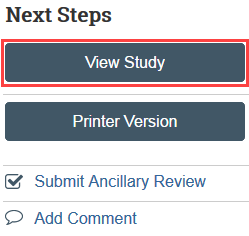
- Scroll through the study information to review. Study documents are linked throughout the form and can also be found on the Documents tab.
- Exit the SmartForm when you are finished reviewing
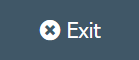
Step 3: Submit Ancillary Review in Zipline
- In the study workspace, click Submit Ancillary Review
-
- NOTE: If you do not see the Submit Ancillary Review activity, ask the PI to make sure that you are not listed on the study team. If you have been added as a member of the study team, you will need to be removed from the study team before you are able to submit your ancillary review.
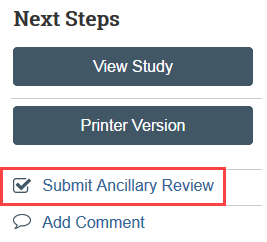
- Select the review you are submitting, indicate whether you accept the proposed study, and click OK
- “Accept” means that the research plan is acceptable and you agree to serve as the faculty advisor.
- If changes are needed, indicate that you do not accept the proposed study and list the reason why in the comments field. After the necessary changes are complete, you can change your response to “yes.” Alternatively, work with the PI to make any necessary changes prior to submitting your review.