Submit Initial Application
Table of Contents
For more information, review:
Create Zipline Study
The basic process for creating a new study is the same for all applications. After creating the study, you or other members of the study team who are listed on the Study Team Members SmartForm page can continue to edit the application as needed until it is ready to be submitted to HSD for review.
Step 1: Click Create and select Create New Study from the menu
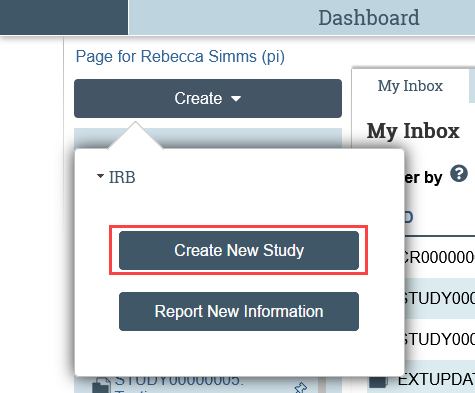
Step 2: Complete the Basic Information SmartForm for your study
- The first page of the SmartForm contains key questions that determine which path the application will follow. Review Which IRB Should Review? and FAQ: What qualifies as another site or institution? for more information.
- UW Reviewing for UW Only:
- If no other institutions are involved and the UW IRB should do the review, the Basic Information page on the SmartForm should indicate that:
- The study is “single-site” (Question 4)
- You are not requesting authorization for an external IRB to do the review (Question 5)
- If other institutions are involved but the UW IRB should only review the activities of the local (UW) site, the Basic Information page on the SmartForm should indicate that:
- The study is multi-site or collaborative (Question 4)
- You are not requesting authorization for an external IRB to do the review (Question 5)
- The UW IRB will not act as the IRB for other sites (Question 6)
- If no other institutions are involved and the UW IRB should do the review, the Basic Information page on the SmartForm should indicate that:
- UW Reviewing for Other Institutions:
- The Basic Information page on the SmartForm should indicate that:
- The study is multi-site or collaborative (Question 4)
- You are not requesting authorization for an external IRB to do the review (Question 5)
- The UW IRB will act as the IRB for other sites or institutions (Question 6)
- The Basic Information page on the SmartForm should indicate that:
- Non-UW IRB Reviewing:
- The Basic Information page on the SmartForm should indicate that:
- The study is multi-site or collaborative (Question 4)
- You are requesting authorization for an external IRB to do the review (Question 5)
- The Basic Information page on the SmartForm should indicate that:
- UW Reviewing for UW Only:
If your study is being reviewed by UW, you must upload your IRB Protocol form in Microsoft Word format. The IRB Protocol form is the only document that should be uploaded on the Basic Information Page.

Step 3: Complete additional SmartForms based on what is required for your application
- Review Step 4: Create Study Record in Zipline on the Apply for Review page for detailed tips on completing the SmartForms.
- The help bubbles embedded in Zipline provide additional context for many questions if you are unsure how to answer (screenshot).

- Click Continue to proceed through the pages sequentially; or

- Use the lefthand navigation menu to jump from page to page
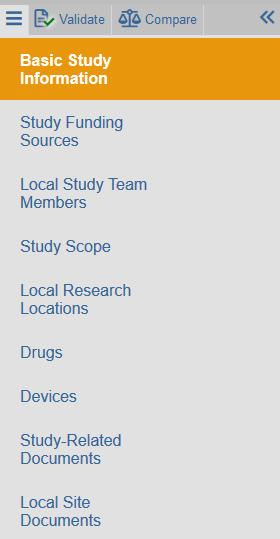
Step 4: Exit the SmartForms
Click Exit or Finish to leave the SmartForms and go to the study workspace.

The study will remain in “Pre-Submission” until the PI or a PI Proxy complete the Submit activity to send it to HSD for review.
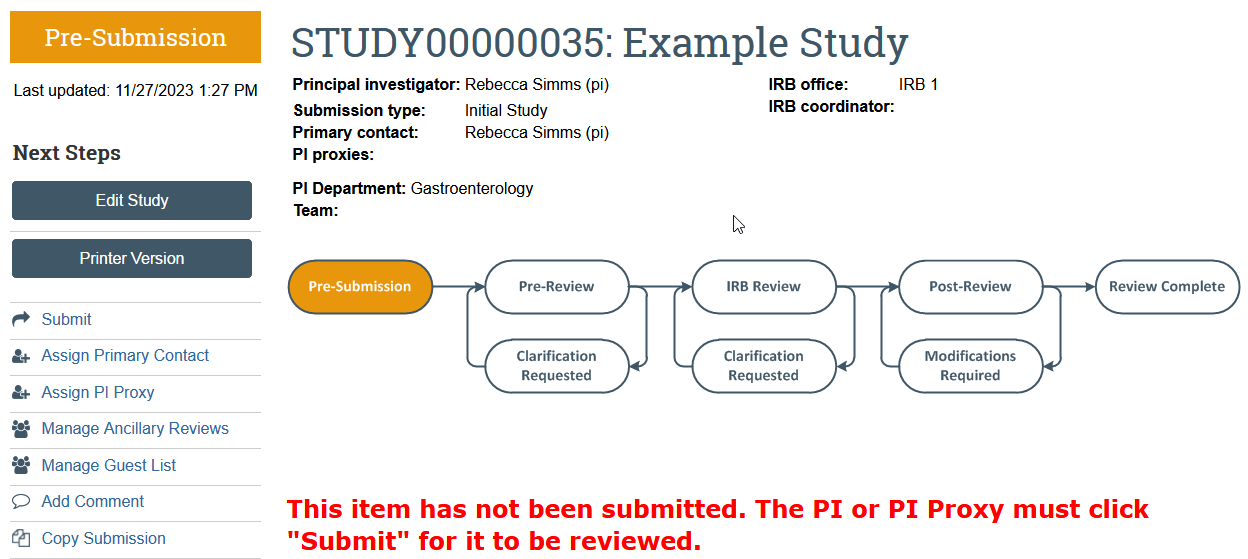
Edit Zipline Study
After a study is created, the PI, any PI proxies, the primary contact, and other study team members may continue editing the application until the Submit activity has been completed. Multiple users may edit the application at the same time.
Step 1: In the study workspace, click Edit Study in Next Steps
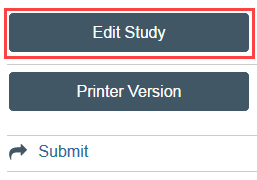
Step 2: Make any needed changes to the SmartForms, including adding any new documents and updating any previously uploaded documents
Make sure to save as you go along!
Step 3: Save and Exit the SmartForm to return to the study workspace

Submit Zipline Study
The Submit activity must be completed once the application is ready to go to HSD. This activity:
- Must be completed by the PI or the PI Proxy
- Changes the application state from Pre-Submission to Pre-Review
- Sends the item to HSD for review
- Removes the study team’s ability to make edits while the study is in review unless HSD requests more information or a change to the study
Step 1: Click Submit in the study workspace
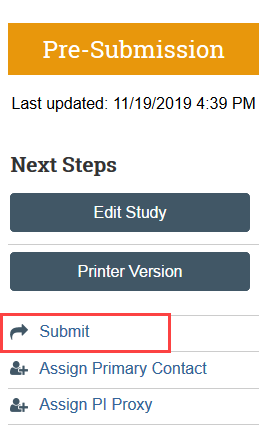
Step 2: Click OK to provide required verification
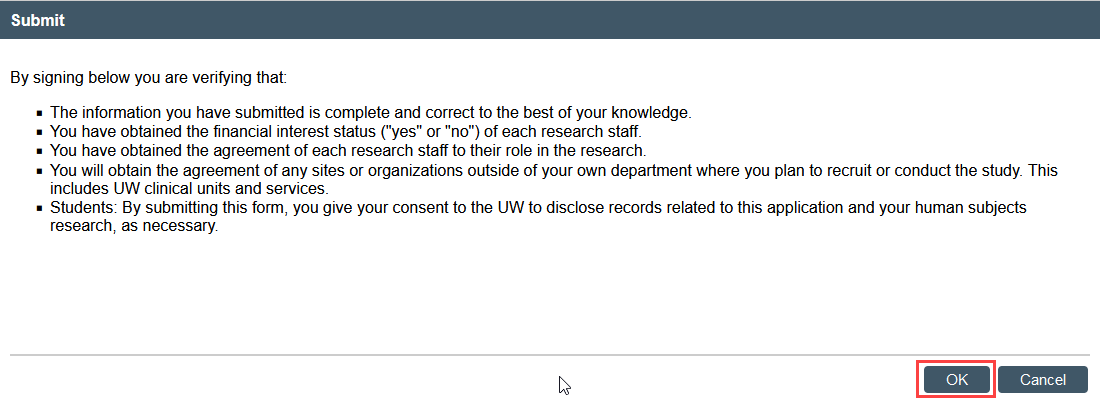
The study transitions to Pre-Review state and is now in HSD’s queue for review.
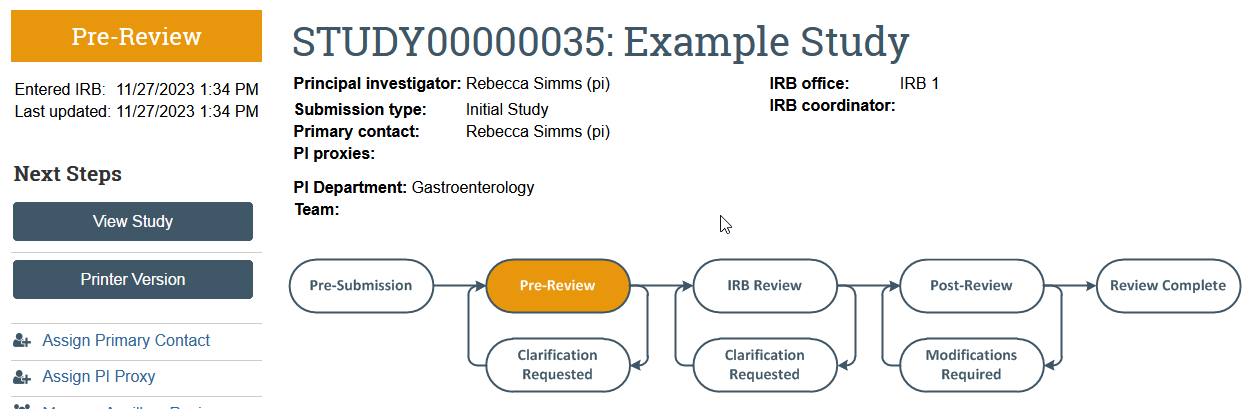
What Happens After Submitting?
UW Review
Once HSD has reviewed the application, the PI, any PI proxies, and primary contact will receive an email notification that:
- HSD has completed the review of the application and no additional action is needed at this time; OR
- HSD requires more information or a change to the study before making a final determination
External IRB Review
Once HSD has reviewed the request to use a non-UW IRB, the PI, any PI proxies, and primary contact will receive an email notification that:
- HSD requires more information or a change to the application before confirming reliance; OR
- HSD has confirmed reliance on an external IRB
Once reliance has been confirmed, the study will move to Pending sIRB state until HSD records the reviewing IRB’s approval. Provide the approval letter to hsdrely@uw.edu once the study is approved.

