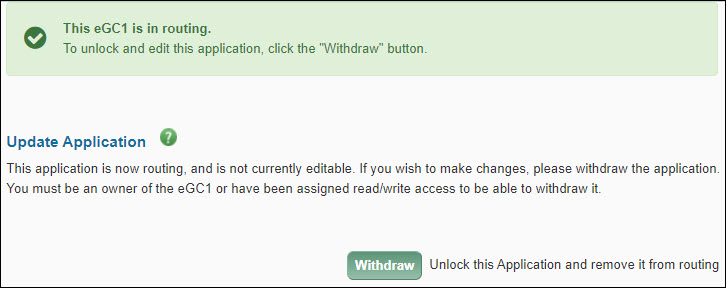You can access this read-only summary of the eGC1 from within the eGC1 or from the Approval Flow pages. It is designed to assist approvers by presenting essential approval-related information on a single page.
For a comprehensive view of all data on the entire eGC1, go to the Approval Flow page and select View eGC1. A preview screen will appear which you can view online or printe.
The Application Details section includes:
- eGC1 Number: the system-generated unique number for the application
- Long Title (Full Application Title)
- Short Title: identifies the project in the financial system
- Last completed timestamp
- Requested Start Date
- Requested End Date
- Sponsor deadline: The last date the sponsor will accept the application
- Application Type: New, Competing Renewal, etc.
- Sponsor Name
- Originating (Prime) Sponsor, if applicable
- Org Code Receiving Funding: The ten-digit code for the unit managing the funding
The Principal Investigator section displays the name of the PI.
The Activity Locations section displays the list of locations where the research activities will occur. The values listed are: Name, Source, Location Type, and Rent Charged to Sponsor.
The Space Planning section displays the response to the question on the Activity Locations page.
The International Involvement section displays the response to the question on the Activity Locations page.
The Budget & Fiscal Compliance section includes:
- The responses to the three Fiscal Compliance questions
- F&A (Facilities & Administration) Cost Rate
- A table of costs for the current budget period and the total for all periods for:
- Total direct costs
- Total F&A costs
- Total costs
The Cost Sharing section displays the total cost sharing for all periods. This includes all amounts from UW sources (personnel and non-personnel), third party sources, and unrecovered indirect costs. It also shows the UW Summary by Unit information from the Cost Sharing page.
The Compliance Questions section lists each of the Non-Fiscal Compliance areas with a value of Yes or No. The value is Yes if any questions within that section are answered “yes”.
The eGC1 Campus Comments section displays what was entered in the Additional Information section of the Certify & Route page of the eGC1.
New Features
SAGE eGC1s and Approvals Search Enhancements
Users will see a few new search features available to them, on the eGC1 and Approvals task lists.
- Users will now be able to jump more directly to a particular eGC1 from their My eGC1s or My Approvals pages, using a new eGC1 search field located on the task lists.
- Users can now search in My Approvals by personnel name. Search results will include all eGC1s for which they are an approver or watcher, where the chosen person is listed on the PI & Personnel page regardless of role type.
- The PI Name field has been added back to the My eGC1s Advanced Search tool, to allow users to quickly enter all or part of a PI’s name and initiate a search. This feature was removed in January, when the Personnel Search feature was added, but by user request, both fields will now be available for those that like the speed of being able to quickly find eGC1s by PI name.
- When a user performs an Advanced Search from the My eGC1s task list, they will be able to export their search results to Excel.
Addition of University District Building to Location List
- The University District Building has been added to the off campus locations list found on the FG-2 compliance explanations section of the eGC1. It will now be easier for eGC1 Preparers to select that building when projects are eligible for the location designation of “off campus”, and will no longer need to enter the location address.
Suppression of HSD JIT and GIM 19 notifications for ATF and Industry Sponsored Clinical Trail eGC1s
- Human Subjects Just-In-Time email notifications and GIM 19 deadline email notifications will no longer be sent to contacts for eGC1s that are after-the-fact or industry sponsored clinical trials.
Updated handling when users attempt to remove themselves from an eGC1 or Budget
- When users remove themselves from an eGC1 or budget, they will now receive a warning, alerting them that their access to that eGC1 or budget may be affected. When users remove their last access to an eGC1 or budget, they will now be redirected back to their task list.
This pop-up window displays the investigator’s disclosure history for the past year. It displays when you click the Investigator Disclosure History link for a specific investigator on the PI & Personnel page.
The Investigator section lists the person’s name and employee number.
The One Year Disclosure History section displays a table of disclosures with the following information.
| Field |
Description |
| Disclosure Submitted |
The date the investigator completed this disclosure. |
| Disclosure Number |
The unique number assigned by the Financial Interests Disclosure System (FIDS) to the disclosure when it was created. |
| Primary eGC1 |
The number of the eGC1 associated with this disclosure. If the disclosure is for C4C, IRB, or SFI-only then “(not available)” is displayed. |
| Review Status |
The current status of the disclosure. |
| FCOI Status |
The result of the disclosure’s review. |
If an investigator has never completed a disclosure in FIDS, or has not completed one in the last 12 months, the following message will display:
- This investigator has not submitted any disclosures within the past year.
Fixes/Enhancements
In SAGE Budget, we revised how calculations are made for salary distributions.
- In the March 2013 release, we revised salary calculations to include additional earn types. We found a few rare cases where SAGE Budget lists inaccurate salaries when the salary distributions have not yet been entered into the HR database. We have now revised SAGE Budget to account for the distributions which are not in the database.
We updated our tools’ styles.
To ensure that our tools have a more consistent look and are easier to maintain, we made some changes in our code. In some newer browsers, you may notice slightly different colors, rounded corners, and other minor changes. The changes were made in the following tools:
- SAGE – System to Administer Grants Electronically
- FIDS – Financial Interest Disclosure System
- SPAERC – Sponsored Projects Administration & Electronic Research Compliance (for OSP)
- SERA – System for Electronic Research Accounting (for GCA)
This section appears at the top of the Certify & Route page after an application has been routed to reviewers.
To unlock your application for editing, click the Withdraw button to change its status to Withdrawn and make it editable. Only eGC1 owners, users with assigned read/write access, or reviewers with the Global Editor role can withdraw an eGC1.
After you make your changes and re-route the eGC1, it will continue routing where it stopped when you withdrew the application. Thus, people who already approved the eGC1 do not need to approve it again.
Depending on the significance of the changes made, you may want to use the Add Approver feature to add them to the flow a second time, so they can approve the changes. Check with your unit for guidance.
If you make changes to a compliance question, change the PI, or add new personnel, etc., the approval graph may change. Any approved nodes that remain on the changed flow, will still be in an approved state.
Note: If you have marked an eGC1 as Ready to Submit and it has In OSP status, you cannot withdraw it. Instead, contact OSP and request they return the eGC1.
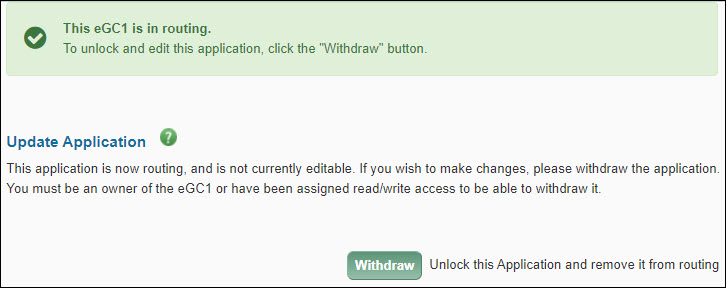
New Features
These changes were made as a result of introducing the new Financial Interest Disclosure System (FIDS) which integrates with SAGE.
On the eGC1 PI & Personnel page:
- eGC1 Preparers can select Investigator status.
- Disclosure notifications to investigators to complete a disclosure in FIDS can now be sent.
- Each investigator’s SFI status will display based on the information in FIDS.
- The PHS FCOI training status will display.
- The FIDS disclosure status will display.
- Changes may be made to the PI or personnel after the eGC1 has been approved by OSP.
- The history of any post-approval PI or personnel changes will be displayed.
On the Certify & Route page:
- An eGC1 cannot be completed until all investigators have received disclosure notifications.
- The Ready to Submit question cannot be answered as “Yes” until all investigators have completed their disclosures in FIDS.
The Disclosure Notification section appears on the PI & Personnel page.

The Send Disclosure Notification button is used to notify investigators that they have to complete a disclosure (thus linking the disclosure with the eGC1). The button displays both before and after OSP approves the eGC1.
Note: If the Sponsor name (on the Details page) is either blank or “Pending – Notify OSP of Correct Sponsor” the Send Disclosure Notifications button will be grayed out, and an alert message displays. Once you select a Sponsor, the button will become active.
You should send Disclosure Notifications:
- As soon as possible when the eGC1 is composing. If you haven’t sent the notifications before you complete the eGC1, SAGE will automatically send them (at Noon and 10:00 PM daily).
- Whenever you add a new investigator.
- At Just in Time (JIT) for eGC1s that were approved prior to 8/17/2012.
To send an email message to let each investigator know that they need to complete a disclosure, click the Send Disclosure Notifications button. Once you send the notification, the Compliance Details information (in the Personnel section) will change from “Disclosure Notification not Sent” to “Disclosure Required”.
If an investigator has an unlisted email, that information will display under their name in the Personnel section. When you select the Send Disclosure Notifications button, an informational message appears, explaining that the standard email text (as shown below) will be included in an email to the eGC1 Preparer with instructions to forward it to the investigator.

Note: SAGE will send only one email notification to each investigator. If an investigator misplaces the email message, they can access FIDS at http://www.washington.edu/research/tools/fids/
Disclosure message details
- Subject Line: Indicates that action is required to complete a disclosure for a specific eGC1
- Email Content: Includes the following information:
- The investigator’s role
- The eGC1’s number and title
- The PI’s name
- The sponsor and sponsor’s deadline
- A link to access FIDS and instructions to get started
- OSP deadline information from GIM 19 Internal Deadlines for Proposals to External Entities
- A reminder about FCOI training for Institutional Review Required (IRR) sponsors