March 2016 SAGE Maintenance Release
General Updates
A New OAW Compliance Question for Significant Protocol Changes
A new compliance question, AC-1-D, has been added to identify grants that will require a Significant Change at the time of submission. An answer is required if the Animal Use question AC-1 is answered “Yes”.
A few textual enhancements (for existing compliance questions) were made to allow OAW to process the grants more efficiently, and they include:
- Removing the facility name and location of the work to be done on the AC-1-A for UW work
- Requesting the 3-year approval date range
- Updating electronic document submission contact info.
Sub-Object Codes 05-47 and 05-48 Added to Sage Budget for Grandfathered Awards
Effective July 1, 2016, UW’s equipment capitalization threshold will increase from $2,000 to $5,000. This change applies to all competing proposals submitted to sponsors on or after May 1, 2016. The following changes were made in Sage Budget to accommodate this threshold change:
- Two new object codes will be added to (05) Supplies and Materials to allow grandfathered awards to continue to use the old threshold for non-capitalized equipment:
- 05-47 Non-Capitalized Equipment ($2,000-$4,999) – Grandfathered Awards
- 05-48 Non-Capitalized Equipment – M&E Tax Exempt ($2,000-$4,999) – Grandfathered Awards
- These two new object codes will be excluded from F&A calculation when using the following cost bases for budgets associated with grandfathered awards:
- Exclude 05-47 and 05-48 form Total Direct Costs less Equipment & Tuition (TDC less E&T)
- Exclude 05-47 and 05-48 from Modified Total Direct Costs (MTDC)
- The following object code descriptions will be updated as listed below to reflect the new threshold of $5,000:
- 05-40 Non-Capitalized Equipment (less than $5,000)
- 05-41 Non Capitalized Equipment –M&E Tax Exempt ($200 – $4,999)
- The following object code descriptions will be updated as listed below to reflect their INACTIVE status upon 4/1/2016:
- 06-10 Inactive – Computing Equipment ($2,000-$4,999)
- 06-12 Inactive – Computing Equipment – M&E Tax Exempt ($2,000-$4,999)
- 06-90 Inactive – Other Equipment (Non-computing) ($2,000-$4,999)
- 06-92 Inactive – Other Equipment (Non-computing) – M&E Tax Exempt ($2,000-$4,999)
Personnel with an Invalid NetID will not be selectable
With this change, all active staff in the Person Web Service will continue to show in the results on staff search, but those without NETIDs will not be selectable, and users will see a note indicating that the NETID must be established before the person can be selected. Allowing personnel without NETIDs to be selected as personnel caused errors on the personnel list afterward.
Grant Runner Forms-D Implementation
Grants.Gov will be updating its systems to FORMS-D, for all applications submitted for due dates on or after May 25, 2016. The Grant Runner forms that will be updated to comply with FORMS-D requirements are identified below. There may be some application packages which include both a FORMS-C and a FORMS-D as options, and in this case users will be prompted in SAGE to select the appropriate one based on the due date. Per NIH, FORMS-C application packages will be set to expire after the May 7, 2016 AIDS due date.
Update of PHS 398 Cover Page Supplement to Forms-D
For Grants.Gov FORMS-D, users will notice the following changes applied to the Grant Runner Coverage Page Supplement form:
- A new “Vertebrate Animals” section, which includes questions on euthanization and use of AVMA guidelines.
- Removal of the PD/PI section
- Removal of the Disclosure Permission section
- The ability to add Program Income information for 10 budget periods (previously 5)
- Re-ordering of fields to accommodate the new additions and removals
Update of PHS 398 Research Plan to Forms-D
For Grants.Gov FORMS-D, users will notice the following changes applied to the Grant Runner PHS 398 Research Plan form:
- New “Data Safety Monitoring Plan” attachment
- New “Authentication of Key Biological and/or Chemical Resources” attachment
Creation of a New PHS Inclusion Enrollment Form for Forms-D
For Grants.Gov FORMS-D, users will notice a new form called “PHS Inclusion Enrollment Report” in Grant Runner. This single form will replace the 2 separate forms in FORMS-C applications (Cumulative Inclusion and Planned Enrollment Report). With the Forms D changes, users will notice some additional fields to identify the type of reporting being done (“Delayed Onset Study?”, “Enrollment Type?”, “Existing Data Set or Resources?”) When “Delayed Onset Study” is marked YES, the remainder of the form will not be editable, per form rules.
Store activity type code for Grant Runner Applications
In order to aid in the analytics of Grant Runner usage, the SAGE system will begin to retrieve and store the Activity Type code from Grants.Gov, as we are retrieving submission status information.
Fixes
Error when Inactivating Advances
An issue that was causing users to receive an error when trying to discard advances has been fixed.

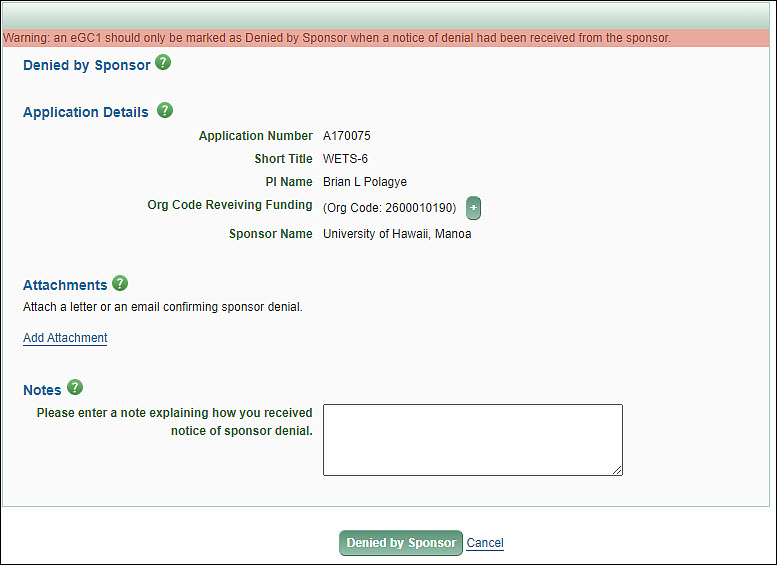
A new hire must have a UW NetID and UW email account before you can add them to an eGC1. UW departments/divisions may obtain sponsored UW NetIDs for people who are new to the university and whose academic appointments or positions are not yet active.
If the researcher needs access to SAGE to view or edit eGC1s, then you will also need to authorize them with the appropriate role(s) in ASTRA. If the new person will be the PI, they will need the PI role.
Once the NetID is created, you’ll need to use the NetID look up, as a sponsored person is considered a “non-UW person” until their academic appointment or position is active. Once active, you can go back to any eGC1s where they are listed as non-UW and refresh the information.