Review the Budget History user guide article.
Tag Archives: History
The Budget History section lists different versions of the budget with status, dates, and comments. The eGC1 History section displays if the budget is linked to an eGC1, showing the approval history.
Budget History
The Budget History table includes an entry for each status change and for any “timestamp” versions created, as shown in the following image.
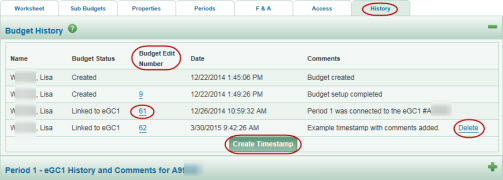
Budget Edit Numbers
Each time a budget change was saved, the Budget Edit Number incremented. So the first number shown includes all of the data saved from the creation setup steps.
Note: Only Budget Edit Numbers associated with key actions, such as a change to the status of the budget, display in the Budget History.
To see a read-only version of the budget at a specific point in time, click the corresponding Budget Edit Number in the table. The budget will open in a new window with a red “read-only” banner. Use the Close Window link in the upper right to close this display.
Timestamps and Comments
The system automatically logs a comment in the Budget History for certain actions. Timestamps could also have been created manually, with optional comments.
Linked eGC1 History
If one (or more) periods of the SAGE budget is linked to an eGC1, the approvals history for each eGC1 will display below the Budget History. The section title is made up of the period description and the phrase “eGC1 History and Comments for” followed by the eGC1 number.
Select the section heading (eGC1 History and Comments) or the plus sign to expand the section. The history will include a Budget Edit Number for each entry, making it easy to see if the budget changed during the eGC1 approval process. The following image shows an example of this section.
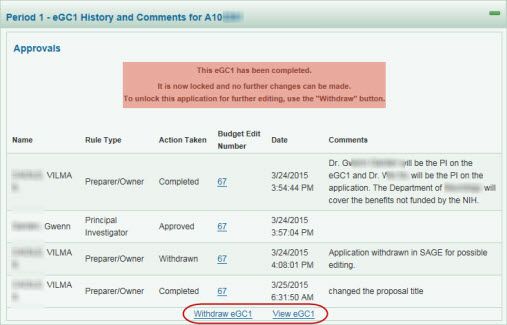
Select the View eGC1 link to display the eGC1 in a new window.