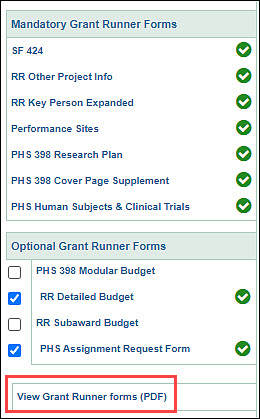You can generate a single PDF that combines all of the sponsor forms and the related attachment content. The layout and contents of the PDF is the same as the NIH reviewers see, and can be printed or circulated via email.
Note: The PDF does not include the Cover Letter attachment on the SF424, the Appendix attachment on the PHS 398 Research Plan, or the PHS Assignment Request form.
Use the “View Grant Runner forms (PDF)” link found on the left navigation menu just below the set of Grant Runner forms, as indicated in the image below.
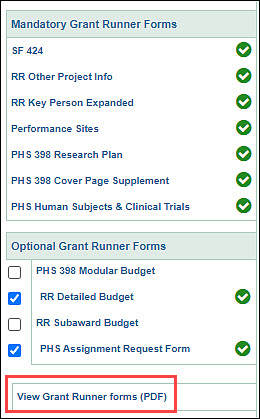
Note:
There is a quirk with the PHS 398 Research Plan form within Grant Runner. If its two required attachments have not yet been uploaded when you select the “View Grant Runner forms (PDF)” link, you will receive the “Exception while generating Image with InputStream attachments: null” error message.
You can resolve this issue by following these steps:
- Open the eGC1.
- Navigate to the PHS 398 Research Plan form.
- Upload an attachment for each of the required (indicated by the red asterisk (*) ) attachments.
- Note: A placeholder attachment can be used until the actual file is ready to be attached.
- Refresh the page.
- Try generating the PDF again.
When viewing the worksheet for the main (parent) budget, or a sub budget, you will see a set of icons at the upper right of the sheet. They allow you to make adjustments to what you see on the worksheet, and to perform actions on the worksheet. The set of icons are shown in the following image, and are numbered left to right.

The icons are:
- Full Screen Budget, and Close Full Screen Budget
- Show all sub-object budget lines, and Hide all sub-object budget lines
- Print Budget
- Export Budget to Excel
- Create a copy of this budget – this feature is no longer available.
- Delete this budget – this feature is no longer available
Display Full Screen
These icons allow you to choose how you view the worksheet within the browser window.

The “magnifier with plus” icon (to the left) allows you to expand the worksheet to fill the whole browser window, allowing you to see more of the sheet details, rather than the SAGE and budget tabs.
The “magnifier with minus” icon (to the right) returns you to the standard view. When you’re in full screen mode, you can also use the Close Full Screen link in the upper-left corner of the screen.
Show All Sub-Object Budget Lines
You can use these icons to fully expand all of the line items in your budget.

The “plus” icon expands the worksheet, and displays the sub-object lines you have already entered and the Add buttons for each section.
The “minus” icon contracts the worksheet back to displaying just the object code summary lines.
Print the Budget
This icon displays a printable copy of your budget.

A new browser window will appear with the budget data formatted for printing.
The output includes two different formats of the data: the first is line-by-line for all periods; the second is to help you complete the SR 424 (R&R) Detailed Budget used in Grants.gov submissions.
Export the Budget to Excel
This icon exports your budget as an Excel spreadsheet.

You will be prompted to open Excel.
The output includes two different formats of the data: the first is line-by-line for all periods; the second is to help you complete the SR 424 (R&R) Detailed Budget used in Grants.gov submissions.
Note: only the values export, not the formulas.
Fixes
Grant Runner Check for Package Errors Page Print Issue
An issue that was causing users to receive an error when attempting to print the Check for Form Package Errors page in Grant Runner has been fixed.