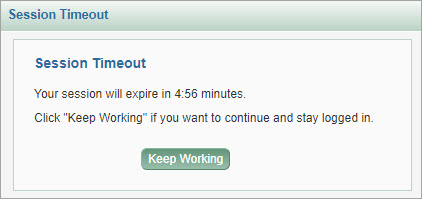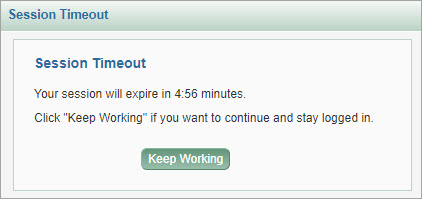Washington Innovation Advantage Program (WIAP) Column Available on Task List
A new column can be optionally displayed on the SPAERC task lists for Funding Actions and Admin Actions The column will display the value selected in the WIAP field (Yes, No, blank). Users can sort the task list by that column. The following image shows the Funding Actions task list with the WIAP column highlighted.

RRF Funding Actions No Longer Require an Award Signature
When RRF is listed as the sponsor, the Award Signature field now defaults to “Not Required.” The field will still be editable when the FA is “In OSP” status.
The following updates were released on July 25th, 2013:
- The answer to the Ready to Submit question now displays on the SPAERC control sheet and the Attachments and Routing page for all application types.
- Navigational menus/links no longer display on popup windows such as auto-generated email draft windows.
- When the parent item of an Admin Action is changed, the Action text now reflects the appropriate Admin Action number.
- The SPAERC Task list now displays values for “Yes” and “N/A” in the Paper column.
- When updating FA, AA, and SC attachments the current description will display in the description field and be editable.
- Subcontracts will now appear on the Cycle Details page after every FA they are associated with, as they do on the Cycles Details flyout.
- Auto-generated document fields in SPAERC now have single spacing between lines of text entered.
- If an application’s initial sponsor is changed from RRF or to RRF, when the eGC1 is re-submitted, it will be appropriately re-assigned.
- Now you can directly re-parent an application which is the child of another application in the same cycle.
- For Grant Runner eGC1s that are connected to SAGE Budgets, the irrelevant Approved Attachments links have been removed from the History & Comments page and the Grants.gov Tracking History section of the GR Submission & Status page for actions associated with the submission steps (Name is Grants.gov).
- The “Change Action Type” drop down menu no longer includes “Post Award Change” as an option for FAs that have a parent (eGC1). This modification will enforce the parenting rules that have been established.
- On the Admin Actions’ Auto Generated Documents page, the email instructions label was changed to “SFI Compliance Notification”.
To log in to SPAERC, you must have an assigned ASTRA role. One of the OSP ASTRA administrators will assign you the appropriate role(s). There are several OSP roles available:
- OSP Administrator is for OSP staff in general.
- OSP Subcontracts is for OSP staff in the subcontracts group.
- OSP System Administrator has special authority and is limited to a small number of OSP staff.
- SPAERC Read-Only is generally for central office staff outside of OSP who need to view applications and related items, and their attachments.
Log on to SPAERC
SPAERC is a web-based application which you access from your browser.
- Go to https://www.washington.edu/research/tools/spaerc/
- Select Sign In
- Enter your UW NetID and password on the UW NetID web login page

When you log on for the first time, you will see the default Application tasklist page with a list of items. See the Establish a Default Tasklist section for information on setting your own default choices.
Session Timeout
When you are logged in to SPAERC, but have not been actively using the system for 40 minutes, you will see a dialog message indicating that your session will expire in 5:00 minutes. The dialog will continue to count down the time. You have the option to click “Keep Working” to re-activate your session.
If you do not click “Keep Working”, then when the time count reaches zero (0) minutes, your session will expire. Your browser will be redirected to a page containing links to all SAGE Suite application logins.
The following image shows the session timeout dialog, with the time remaining until expiration and the instruction to click “Keep Working” if you want to continue to stay logged in.