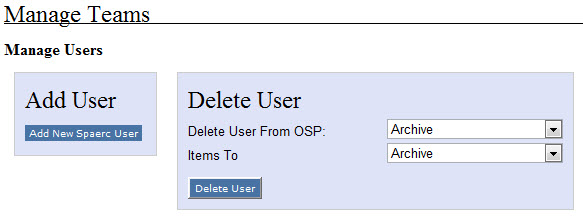List / Edit OSP Administrators
Note: you must have the OSP System Administrator ASTRA role.
Use this tool to manage the data mapping of a team and Admin/GCC/PC to an organization code. When an application starts routing for approval, the system assigns it to a team and person based primarily on its organization code receiving funding. (For more details, see eGC1 Assignment Rules.)
Manage Users
You can use this section of the tool to
- Add a new user
- Delete a current user and reassign items
- Reassign all of a user’s items to another user
Adding a User
Clicking Add New Spaerc User opens the Personnel Chooser. Use it to search for and select the person you want to add. Once you exit and re-enter the tool, you can choose the newly added person in the various drop-down menus.
Deleting a User
Use the first drop-down menus to select the person you want to delete. Use the second menu to choose the person who you are assigning any outstanding items from the deleted person.
Click Reassign Items, and then OK in the confirmation pop-up, to complete the process.
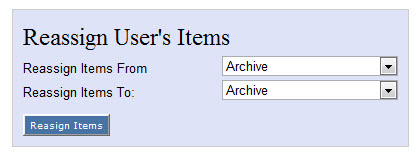
Reassigning Items
Use this part of the tool to change the assignment of one person’s items to another. Select the appropriate person for the “From” and “To” and then click Reassign Items. Click OK in the confirmation pop-up window to complete the process.
Manage Teams
Use this section to designate members of the teams and assign the team’s org codes.
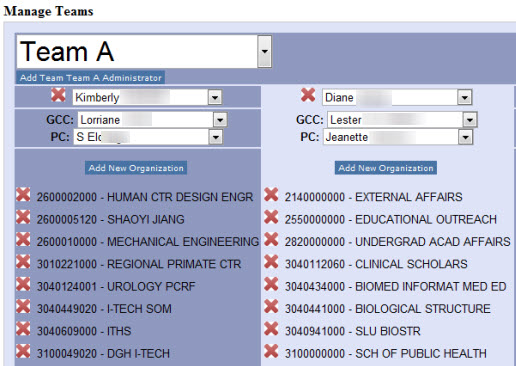
To display another team, use the drop-down menu to pick the desired Team name. The page will refresh and show the information for that team.
To change the Admin, GCC, or PC for a given group (column), just select a different name from that drop-down menu.
You can only add an unassigned organization code to a group. So you may need to first delete it from its current group. Do this by clicking on the red X to its left, and clicking OK in the confirmation pop-up window. To then add that code to the new group, click Add New Organization. This will open the organization code chooser. Once you’ve selected the code you want, the page will redisplay with the organization code added to that column.
To add a new group (column) to the page, click Add Team “team” Administrator. When you click the button, the personnel chooser will appear. Once you’ve searched for and selected the person you want, the page will redisplay with the new column at the far right. The person you selected will be the Admin, and the system will copy over the GCC and PC from the first (left-most) column.
To remove an existing group, you must first remove any organizations assigned to that group. Once that is done, click on the red X next to the Admin’s name, and OK in the confirmation pop-up window, to complete the process. The page will refresh and the deleted group will no longer display.